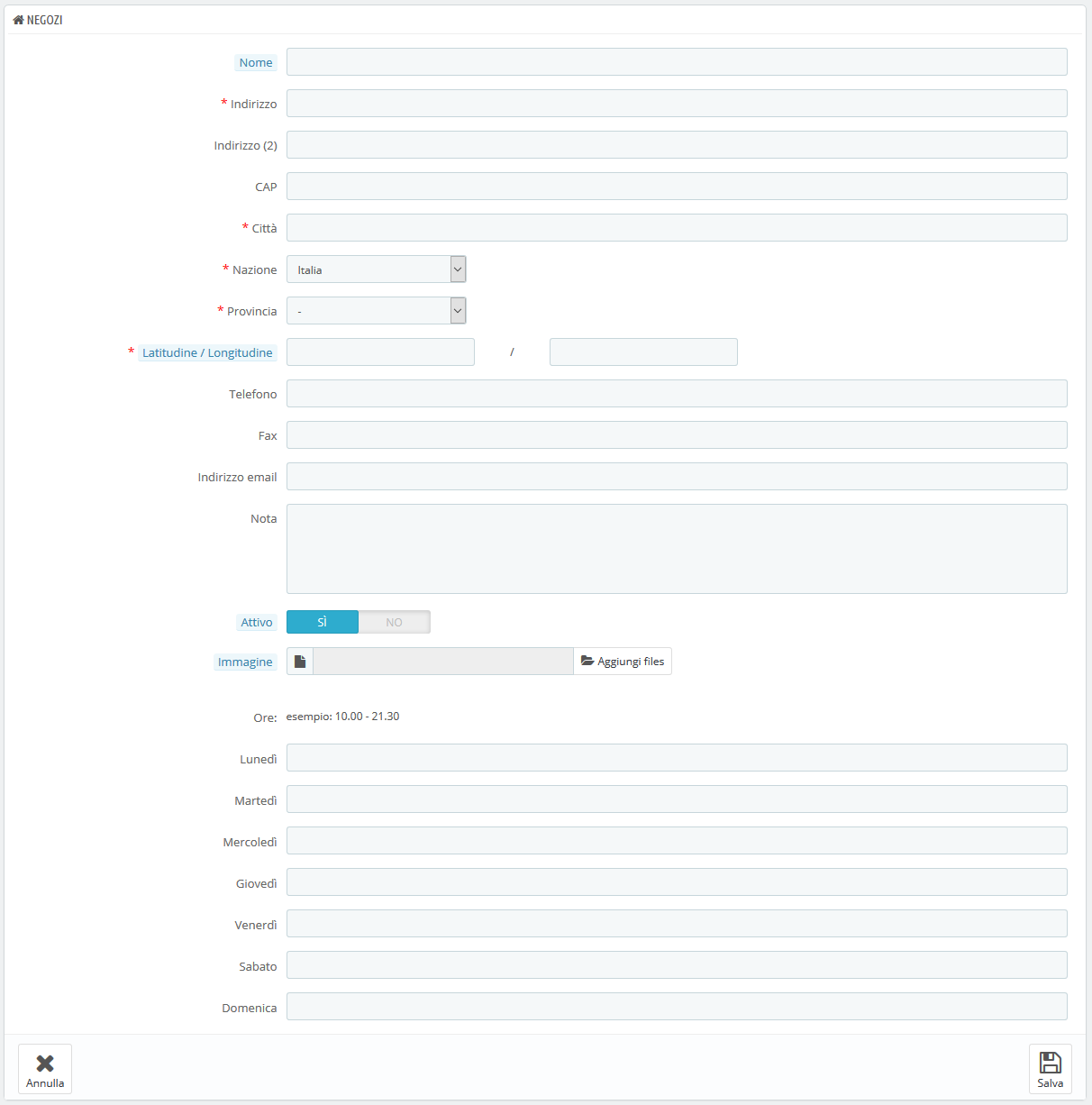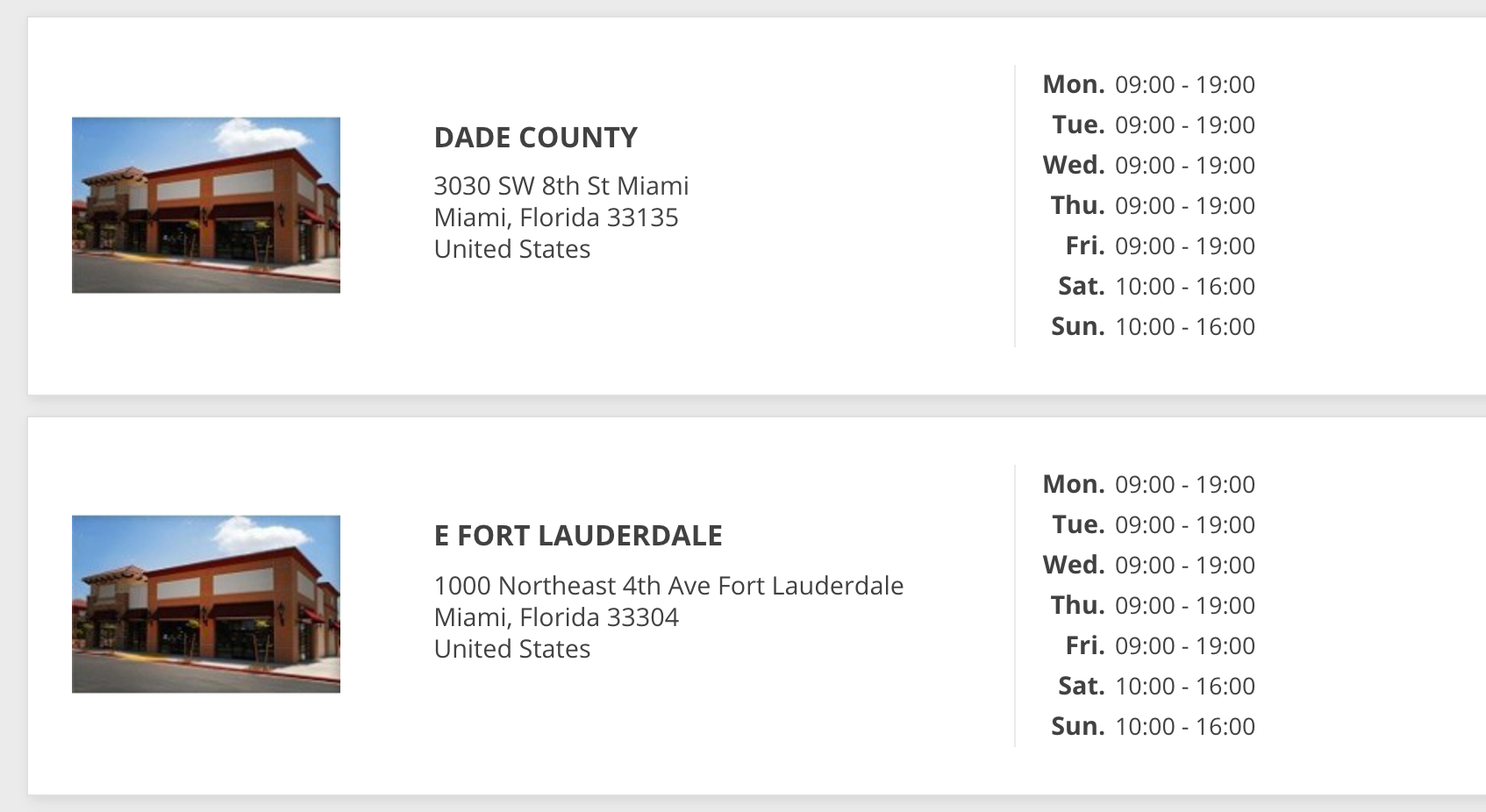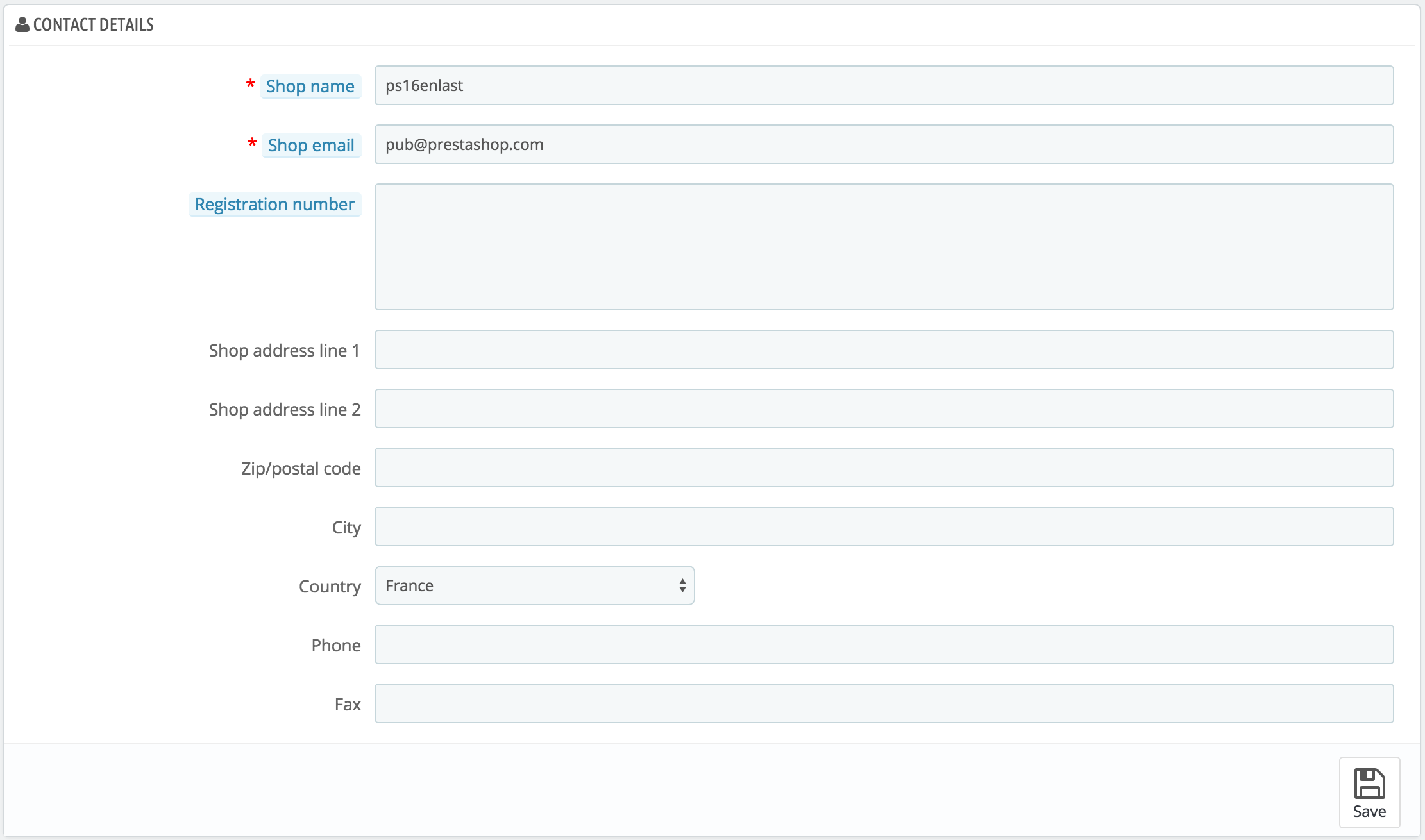Preferenze di Contatto Negozio
PrestaShop fornisce ai tuoi clienti un elenco dei tuoi negozi fisici con informazioni dettagliate sui contatti. Ovviamente, questa caratteristica è utile solo se si dispone di negozi fisici in cui i clienti possono venire a comprare prodotti.
I clienti possono raggiungere la pagina "Negozi" dal footer del negozio.
Non puoi disattivare questa funzionalità, ma renderla inaccessibile ai clienti:
- Disattiva o elimina tutti i negozi elencati nella pagina di amministrazione "Negozi".
- Disattiva il collegamento nel footer: nella pagina di amministrazione di "Link Widget", rimuovi il collegamento "Negozi" dal blocco "La nostra azienda".
In questo modo la pagina esiterà ancora e sarà accessibile ai motori di ricerca. Per eliminarla definitivamente, dovresti:
- Andare su "Traffico> SEO e URL"
- Trovare la pagina "negozi"
- Eliminarla
Se un giorno desideri nuovamente la pagina "Negozi" devi crearla da capo nella pagina "SEO e URL", con le seguenti informazioni:
- Nome della pagina: seleziona "negozi"
- Titolo della pagina: "Negozi"
- Rewrite URL: "negozi"
Elenco Negozi
È possibile scegliere come mostrare questi negozi nel front office. Il cliente può accedervi tramite il link "Negozi" (a seconda del tema)
Nella tua interfaccia, tutti i tuoi negozi sono elencati in una lista pratica, con le informazioni di ogni negozio e l’indicazione sull’apertura o meno - per esempio puoi raccogliere in anticipo le informazioni di un nuovo negozio per avere la pagina pronta per il lancio.
Aggiungere un nuovo negozio fisico
Come di consueto clicca su "Aggiungi nuovo negozio" per accedere al form di creazione del negozio.
Fill as many of the fields as possible, as they will be displayed to your customers.
One important field is the "Latitude/Longitude" one, as this is what your theme might use to indicate the location of your store. You can use Steve Morse's online tool to get the lat/long coordinates of a given address: http://stevemorse.org/jcal/latlon.php.
Make sure to add a picture of the store front, as this is how your customers will be able to find it once in the street.
Finally, the business hours are an essential part of any physical store, and you should be as precise as possible about them.
Contact details
This section enables you to give the main details of your company, rather than those of a specific shop. You should fill all the fields with information on your headquarters, as this is certainly the address customers will use to contact you, or even visit you.
These fields should be carefully filled:
- Shop name. The name of your store. Keep it short, as it will be used in all your correspondence and page titles.
- Shop email. The official contact address for your business. Use the general contact e-mail address that the customers should see when they receive an e-mail from your shop.
- Registration number. Indicate your company's legal registration numbers, which depends on your country's legal system (Duns number in the USA, SIRET number in France, CNPJ number in Brazil, etc.). This shows that you are a fully registered business, thus giving a more reassuring opinion of your shop to your potential customers.
- Shop address line 1 / Address line 2 / Postal code/Zip code / City / State / Country. Use the official contact address of your business. The "State" option only appears when the selected country has states set in your database (through the "States" page in the "Localization" menu)
- Phone. The official contact phone number for your business. If you'd rather customers not call you, do not put anything in there.
- Fax. The official contact fax number for your business.
Do not use a colon (":") in your store's name, as it might prevent some features from working (for instance, e-mail sending might fail).
You can replace the colon with a dash if you need to have two sections in the title. For instance, use "MyStore – The best place for items to buy" instead of "MyStore: The best place for items to buy".