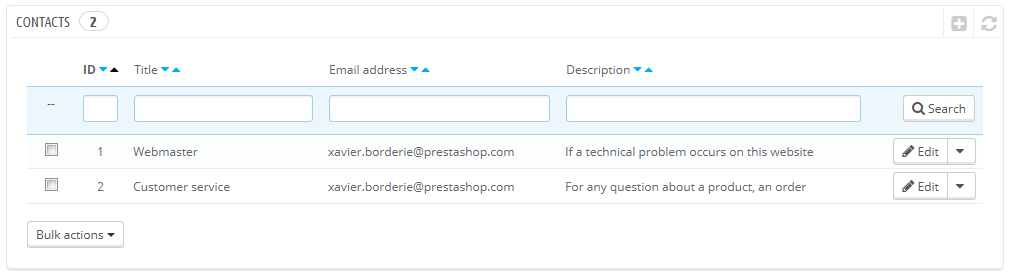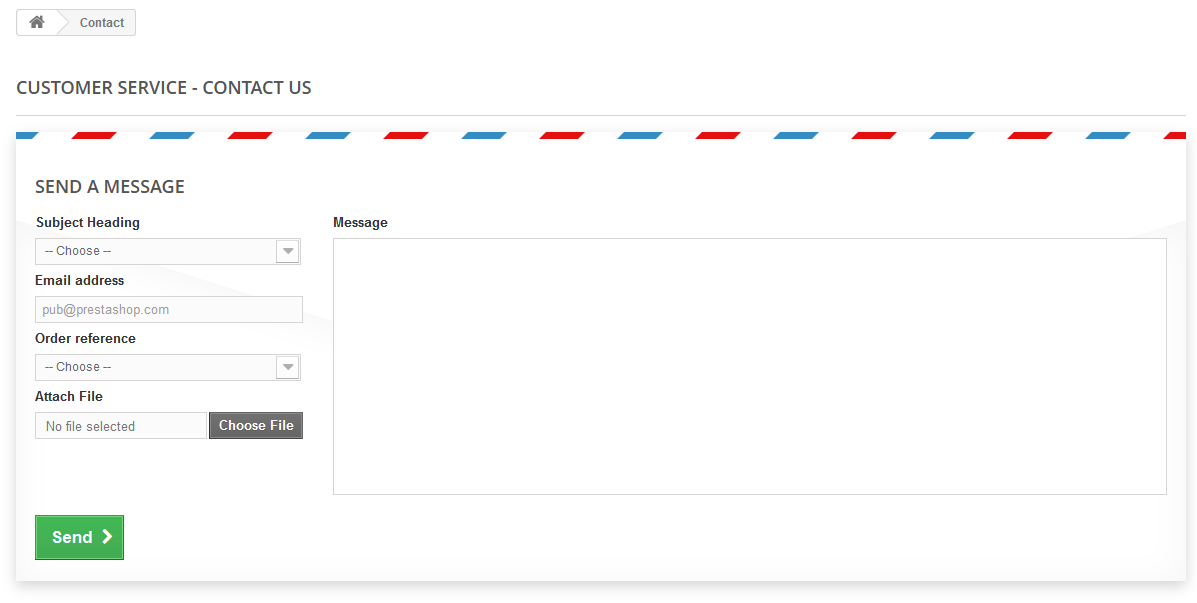Sus Direcciones de contacto
Para facilitar la comunicación con sus clientes, puede crear varias cuentas de contacto. Por ejemplo: servicio al cliente, soporte técnico, departamento de ventas, etc. Esta característica permite a los clientes ponerse en contacto directamente con la persona adecuada en función de sus necesidades.
Crear un nuevo contacto
Con el fin de que los mensajes se envíen correctamente al destinatario correcto, debe configurar los contactos en su tienda.
Haciendo clic en la página "Contactos" bajo el menú "Clientes", puede acceder al listado de contactos existentes.
Click the "Add new" button to access the contact creation form:
- Title. The name of the contact: either a person's name, or the name of the service itself. You could also choose to use a phrase, such as "I have a problem with my order", "I want to return a product" or "I want to become a partner".
- E-mail address. The address can be the same as another contact. In fact, all contacts can share the same address if you don't really have a team – customers will never know, but having many contacts helps them trust your shop, as it means there are many people working for your shop.
- Save messages?. Indicate if the e-mail is to be saved in the "Customer Service" tool, or simply sent to the e-mail address. If disabled, PrestaShop will not help you handle customer service for this contact. This might be useful for "Partner e-mail", as you might not want your customer service employees to have access to these.
- Description. Make it short, no more than a single line, as it is displayed to the customer in the contact form.
How the customer can contact you
To contact the appropriate team of employees from your shop's front-office, the customer clicks either on the "Contact" link at the top of the page, or on the "Contact Us" link at the bottom of the page. The contact form appears.
The customer is then asked to choose the service to contact, enter the e-mail address and then complete the message. A drop-down menu makes it possible to choose which order is being discussed, and even which product from that order.