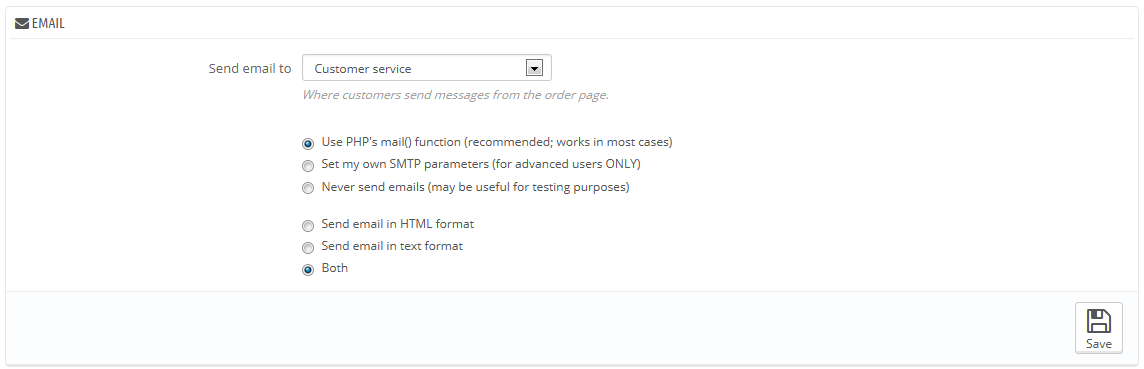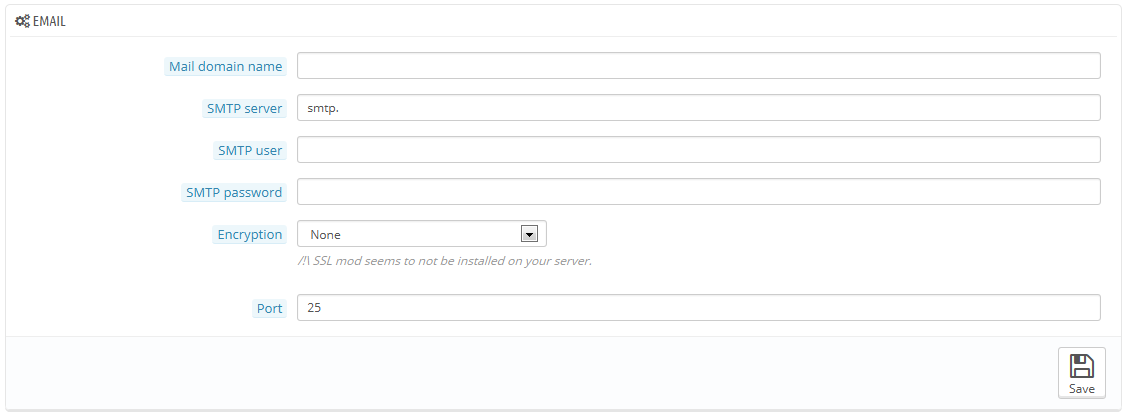E-Mail Parameters
Your shop sends many messages throughout all the steps of registration and placing an order. Here, you can configure how these messages will be sent.
This is where you decide how your e-mails are sent and received.
The form has three sets of options:
- Send e-mail to. This is a front-end setting. At the end of the checkout process, a client can leave a message to your staff. You can choose to whom this message will be sent by selecting from the drop-down list.
- E-mail parameters: how e-mails are technically sent. Choose among the three. See below for more information.
- E-mail format: how e-mail are visually sent. Choose among the three. See below for more information.
Technical configuration
Configure PrestaShop to send emails to your customers. We strongly advise you that you consult your web host to determine which settings to use for this feature. The options are:
- Never send e-mails. Keep this setting for testing purpose. Once your shop is public, you should never use this setting.
- Use the PHP mail() function. This option is recommended by default. In the event that this does not work, then use the SMPT option below.
- Set my own SMTP parameters. In this case, a new section appears, with more fields. The information for these fields should be provided by your web host: mail domain name, SMTP server, SMTP user, etc. Make sure to transcribe exactly what your web host provides you with.
The SMTP configuration information can be provided to you either by:
- Your system administrator,
- Your host,
- Your ISP,
- Your e-mail provider.
Your web host can tell you whether or not your username is mandatory, as well as the password information, and the encryption to use.
For example, in the case of Gmail (the e-mail service offered by Google), you might have to enter information such as the following one:
- SMTP server: smtp.gmail.com
- User: [email protected] (example)
- Password: RT22UE87 (example)
- Encryption: SSL
- Port: 465
Visual configuration
There are two formats available for e-mails: HTML is great to look at, but might not work everywhere; text is dull to look at, but work everywhere.
You can choose to use only one of the two, or both. Both is the recommended way.
Test your email configuration
Once you have configured your e-mails using one of the two available methods, enter your own e-mail address in this section, then click the "Send an e-mail test" button.
Now check the inbox of the address provided to verify that you indeed have received the test e-mail, in the correct format. If you have not received it, update your configuration with the correct information.