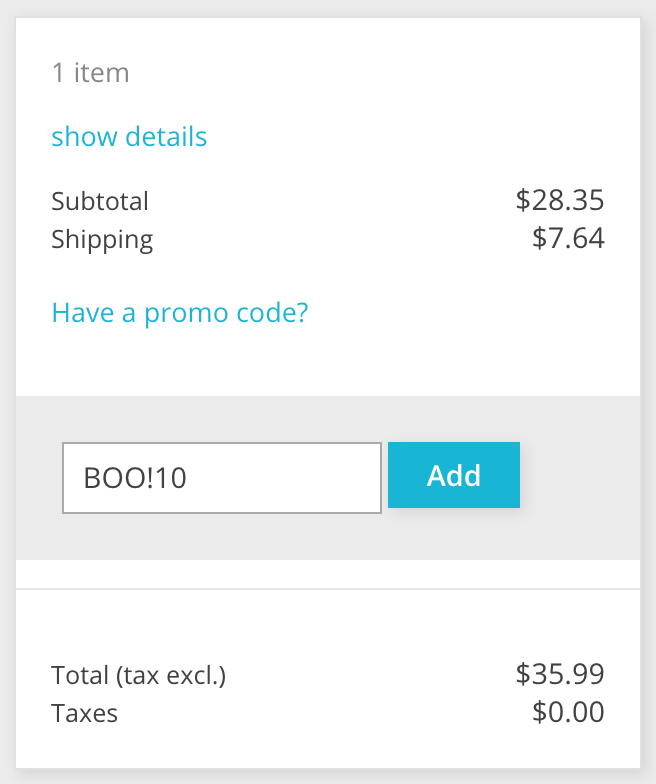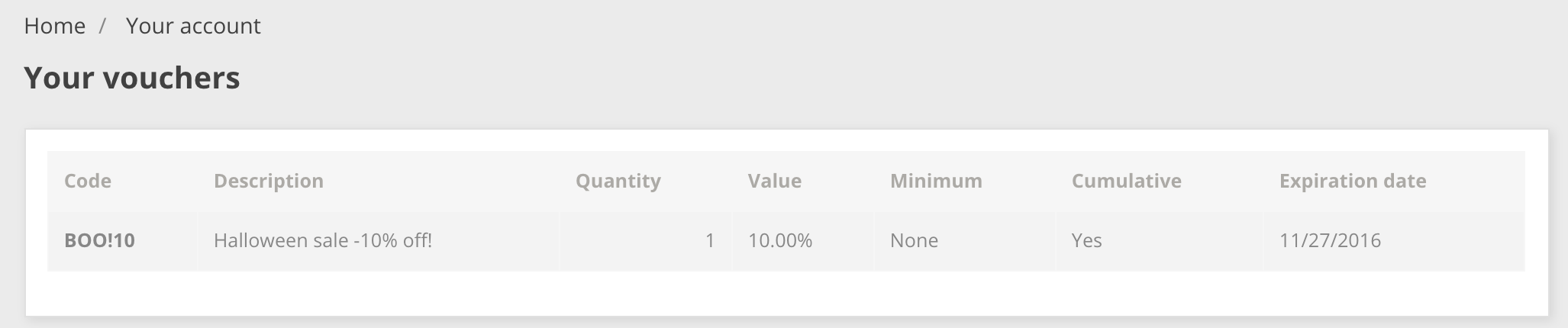...
Your voucher will appear in the "Cart Rules" page, under the "Price rules" menu. You can delete or edit it at any time. If the voucher was set to a specific group or customer, then it will appear in the front office, in the customer's "Vouchers" section of his account as well as in the cart (if you chose to), where they can choose which one to apply to their order.
Cart rules that are set to apply to all customers do not appear in the customer's "My vouchers" page: he or she has to know about them in order to use them. It is up to you to let them know about these public discounts.
In order to apply the cart rule, the customer needs to visit his cart and enter the voucher in the "Promo Have a promo code?" field and click "Add". The customer will not be able to apply the voucher if the check-out is already validated.
Once applied, the cart summary displays the voucher's impact on the order's amount.