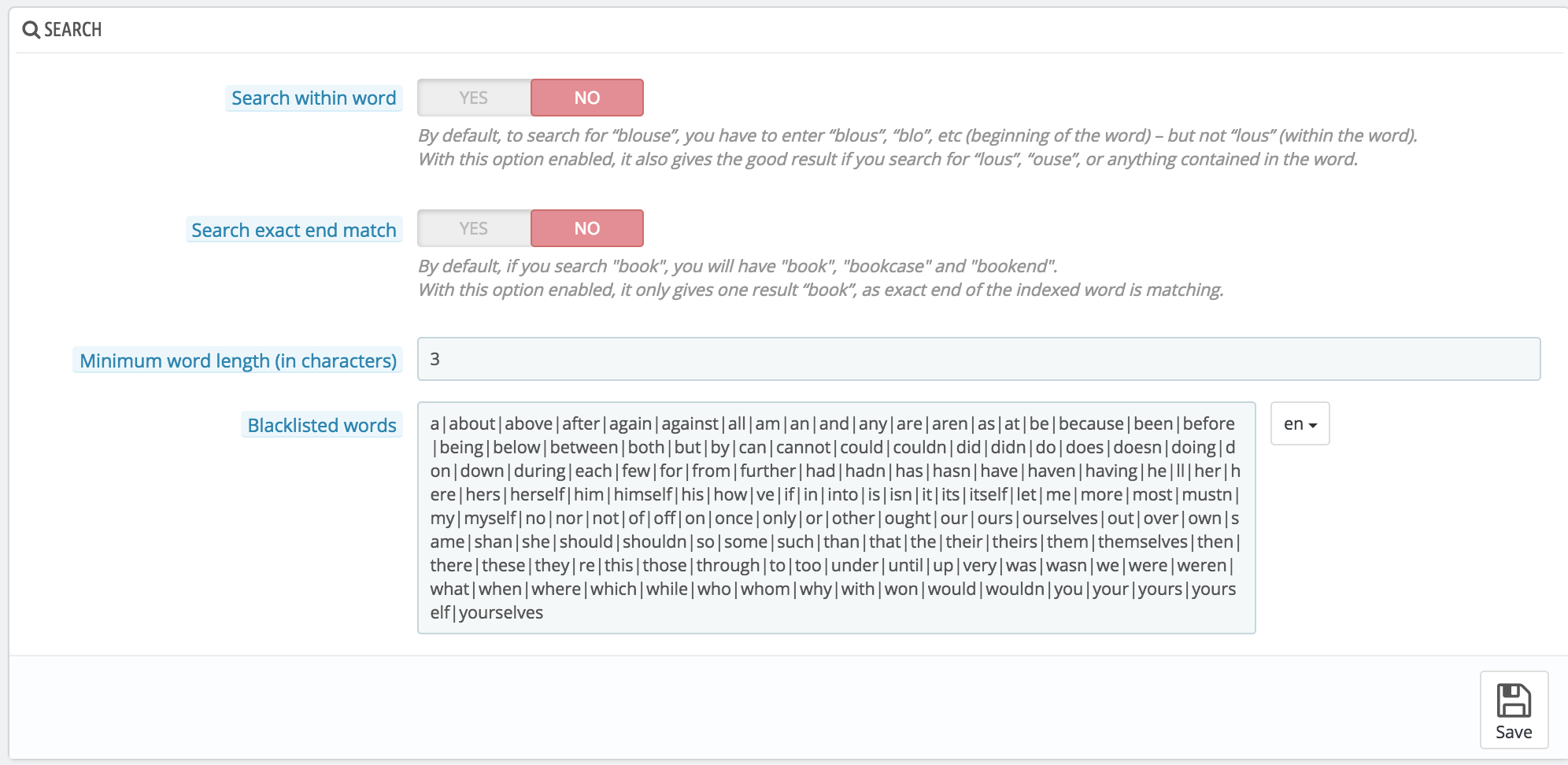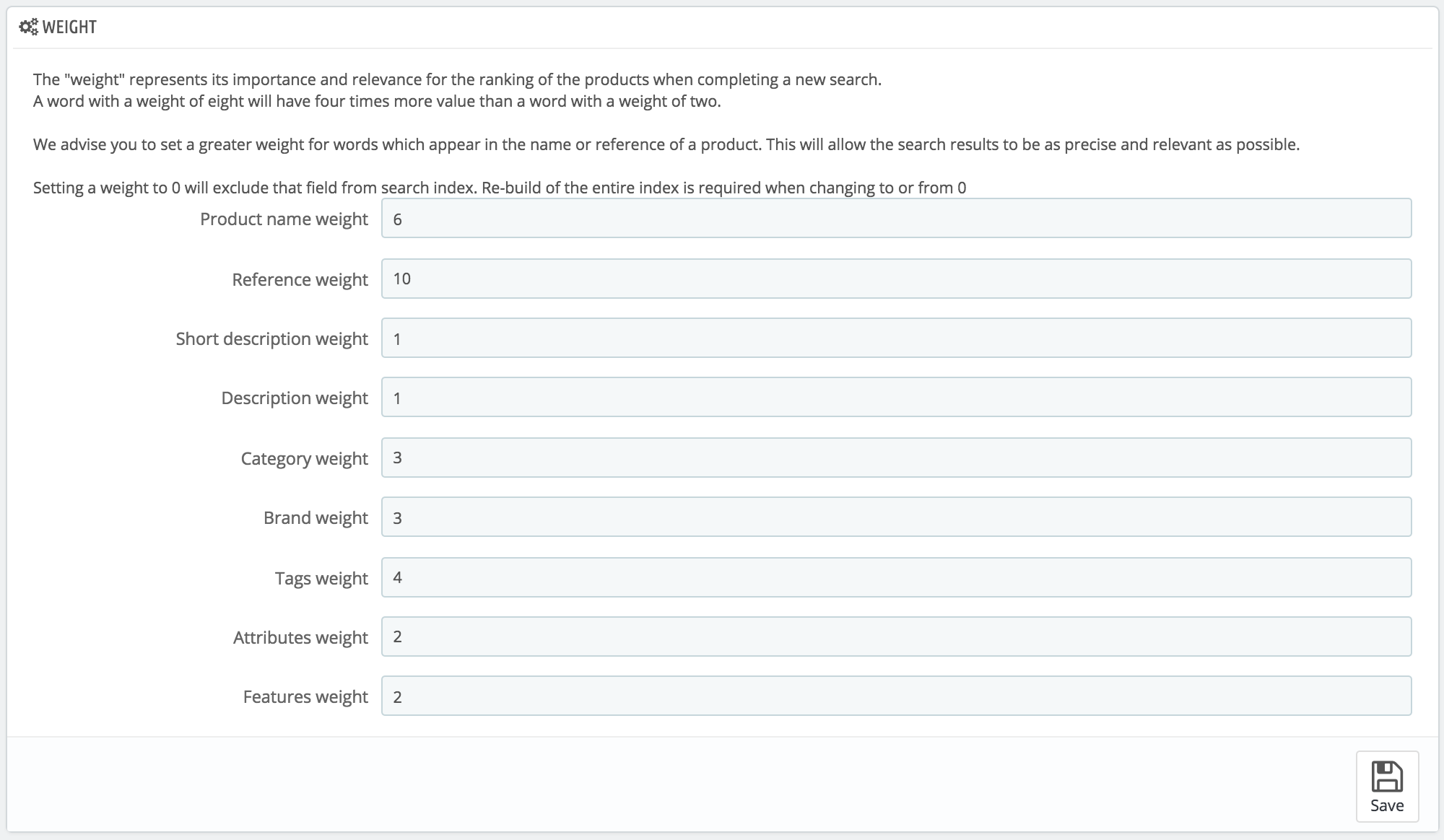...
- Go to the "Shop search" tab of the "Stats" page, under the "Stats" menu. You can see the words typed by your customers as well as the most frequent errors.
- Take the most frequent ones, and add them to your list of aliases, in order to point user users to the correct products.
- Click the "Add new alias" button on the "Search" preference parameters page.
The creation form is very straight forwardstraightforward: indicate the typo you want corrected, and the correct word it should lead to.
...
We also invite you to consult the sections of this guide on product and category meta tags, to better understand how to display products based on words typed by your customers. See the "Adding Products and Product Categories" and "A Look inside the Catalog" chapters.
Indexing
This section provides information on the number of products that can be searched through your shop's search function, and compares it to the number of products present in the databaseyour catalog.
If the values do not match, you must click the "Add missing products to the index" link. Only the new products will be indexed.
If you have made several changes to already indexed products, you might prefer to choose to re-build the whole index. The "Re-build entire index" process takes more time, but it is more thorough.
...
This section enables you to configure the behavior of your shop's search function:
...
- Search within word. This option improves search by allowing you to make queries that do not only match the start of the search word; for instance, "lou" for "blouse".
- Search exact end match. With this option you can give results that will match exactly the end of the search word. For instance, if you search "book", you will see "notebook", but not "bookcase".
- Minimum word length. You can choose the minimum size at which a word may be registered in the search index and found by your customers. This feature allows you to eliminate short words in the search, such as prepositions or articles (the, and, of, etc.).
- Blacklisted words. You can choose the terms that must not be found by your visitors. Enter them directly into the field, separated by "|" ("pipe" character, not lowercase L). By default, PrestaShop fills the list with common short words.
...
PrestaShop enables you to prioritize certain data when a search is performed on your shop.
As indicated in the section, the search "weight" of a product represents its importance and relevance for the ranking of the products when customers try a new search. An item with a weight of 8 will have 4 times more value than an item with a weight of 2.
...