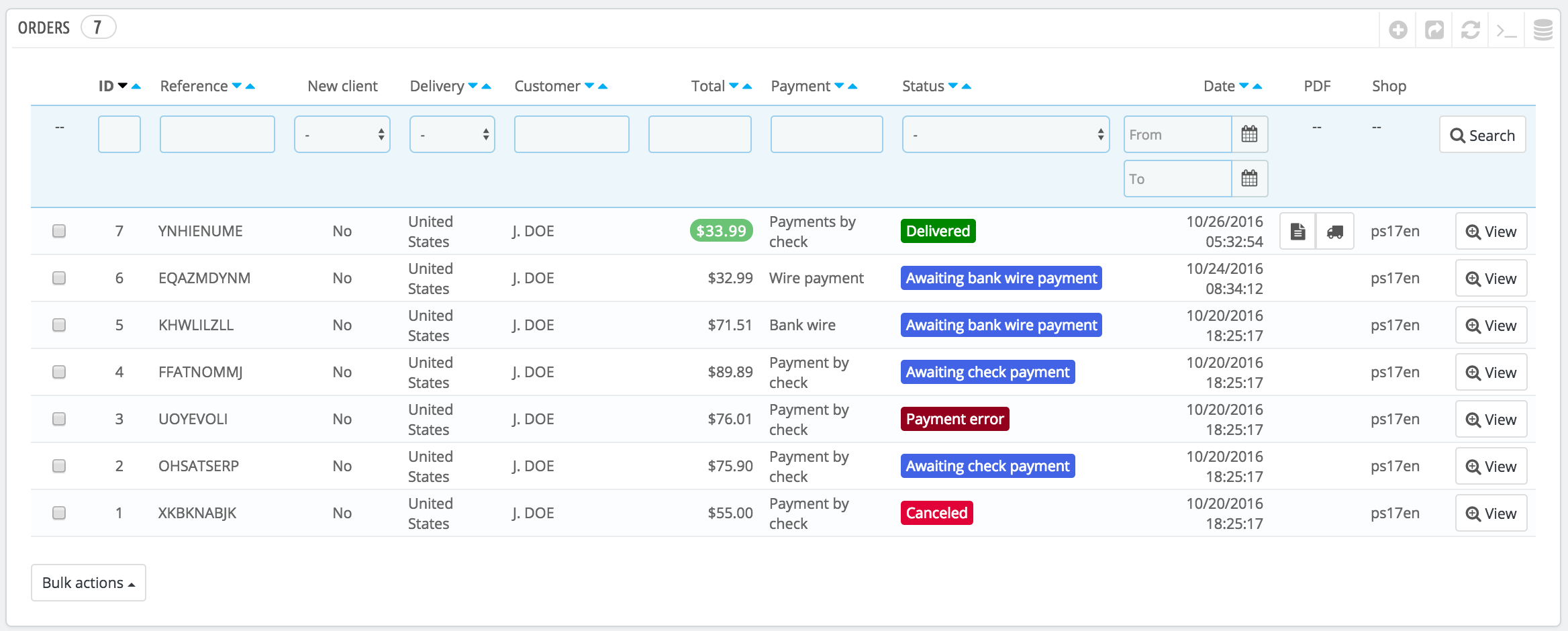...
| Info |
|---|
YOU CANNOT DELETE AN ORDER. It is illegal to be able to remove payment or ordering information and/or invoice information from a business in Europe. Therefore, implementing a "Delete" button for orders would render PrestaShop illegal in Europe.
|
You can export a list of your orders by clicking on the "Export" button at the top.
You cannot import orders.
Creating an Order
One of the features of PrestaShop is the ability to create an order directly from the back office. For instance, this is tremendously useful when a customer wants to buy a product but does not succeed, and you need to take the hand and make the order while on the phone or during an e-mail conversation with the customer.
...
- Re-stock products. When checked, PrestaShop will consider that the returned product is available for sale again, and will therefore increase the stock for this product. You should not click this when a product is returned due to it being broken...
- Generate a credit slip. When checked, a credit slip will be created for the selected items. A credit slip is an acknowledgment from your shop that merchandise has been returned and that a refund has been issued. The customer can then use it as a credit slip for his or her next purchase.
Generate a voucher. When checked, a voucher will be created for the amount of the selected items. A voucher takes the form of a discount code that the customer can enter during the checkout process.
You can edit the customer's existing vouchers by viewing the customer's page: from the current order's page, click on the customer's name in the "Customer" section; once in the customer's page, reach the "Vouchers" section. You can edit each voucher by clicking on the "Edit" icon.Warning In PrestaShop, vouchers are part of a special kind of discount feature: "cart rules". They can be created and edited from the "Cart Rules" page, under the "Discounts" menu. The cart rules creation process in the chapter "Creating Price rules And Vouchers".
- Repay shipping cost. You can also choose to refund the shipping cost of the returned product, which is always an appreciated gesture.
...
| Tip |
|---|
You can customize the invoice layout: the PDF template files are located in the |
| Info |
|---|
It is possible to add a note to the invoice. In the "Documents" section, click on "Add note": it will add a message which will show on the invoice, below the tax table. |
When you put the order in the "Processing in progress" state, a delivery slip PDF is generated, which you can then download from the "Documents" section.
...
The shipping details of the current order can be partly edited. More specifically, you can change the tracking number : in the and the carrier. In the "Shipping" section, click on the "Edit" icon in the "Tracking number" column, and enter the new number: you will be able to change the shipping details according to your needs. The carrier can be changed as long as the order hasn't been shipped yet.
Shipping Address
The "Shipping address" section enables you to edit the destination address of the package your team is about to send. You can either use the drop-down list to choose another of the addresses that the customers has already registered on your shop, or you can use the "Edit" icon to edit the currently chosen address.
...