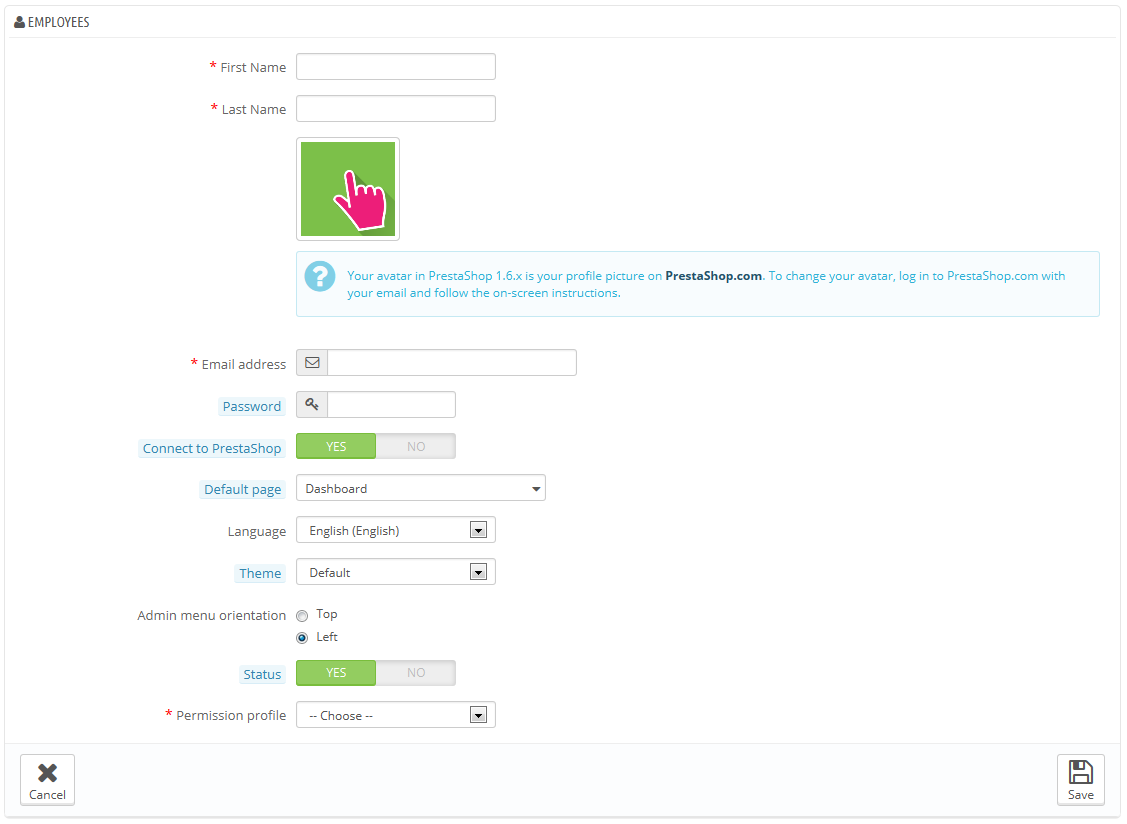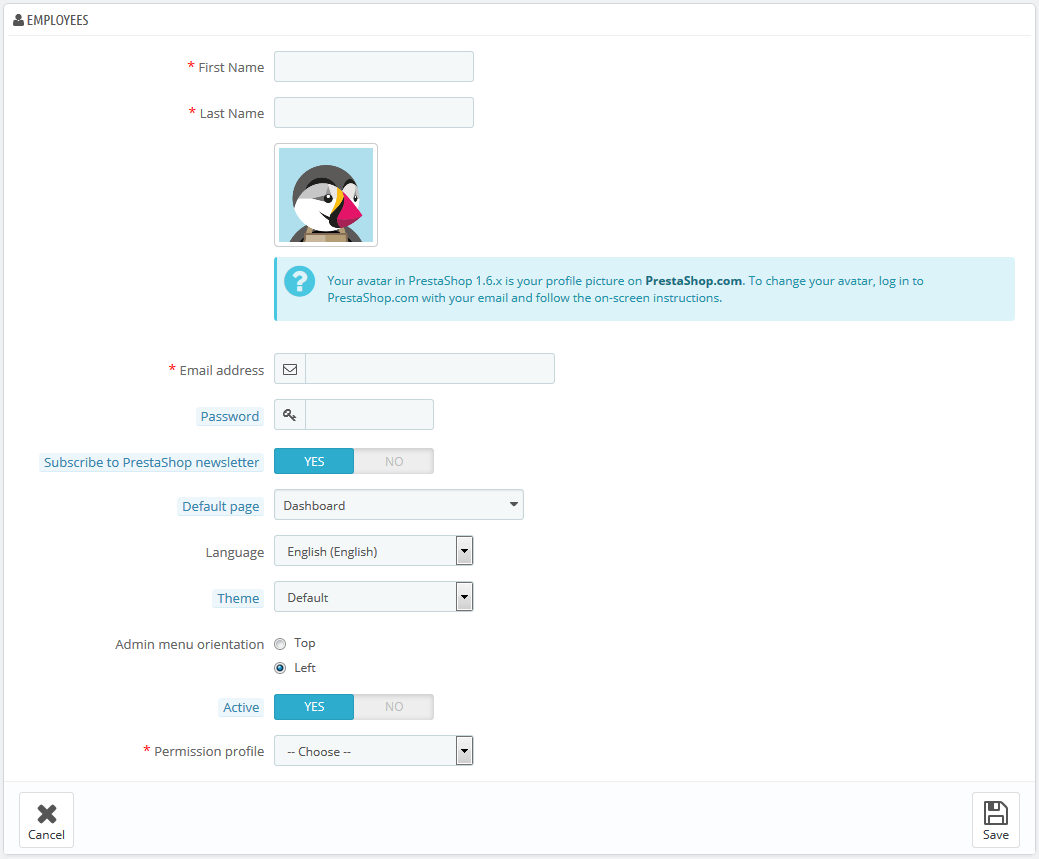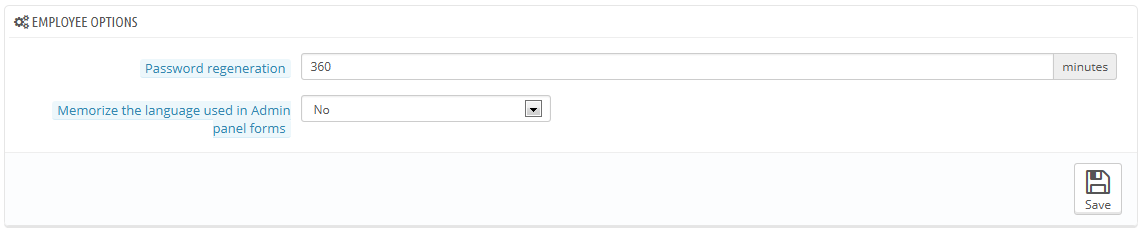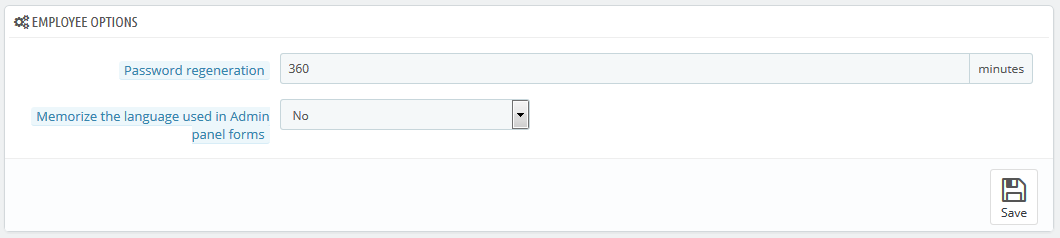...
The "Employees" administration page lists all the user accounts that have access to your shop's back office. By default you will find the account that was created during the store's installation, which is automatically set as SuperAdmin. The SuperAdmin has access to all of PrestaShop's features without restriction.
You should make sure to create a new employee account for every actual employee that has anything to do you with your online business. This means that you should never have a general use account that everyone can use, because you need to keep track of who did what on your shop. Indeed, employees can edit orders, accept payments and refund customers, and you need to know who did what. Having a personal administration account for each employee is a good way for you to ensure that your team manages your shop responsibly.
...
The "Add New" button takes you to the employee creation form.
It has a dozen settings:
- First name and Last name. The name does not appear to customers, but is very helpful when you need to know who did what on your shop.
- Email address. If allowed to, the employee will receive customer's e-mails and PrestaShop's notifications on this address. It is also used as the account's login identifier.
- Password. Try your best to not make it obvious. You do not want an employee's account to be used by unknown people.
- Connect Subscribe to PrestaShop . You can tie your installation of PrestaShop to the central PrestaShop.com server in order newsletter. Subscribe to PrestaShop newsletter to receive tips and tricks from the PrestaShop team.
- Email address. If allowed to, the employee will receive customer's e-mails and PrestaShop's notifications on this address. It is also used as the account's login identifier.
- Default page. You can decide which page the user sees right after logging in. This could be the Stats page for SuperAdmins, or the Orders page for salespersons.
- Language. The default language, since your business might be done in English, but your logisticians might be from another country. Make sure to add the necessary languages, using the "Languages" page under the "Localization" menu.
- Theme. The back office of PrestaShop can use a different theme than the default one. You can choose which one to use here.
- Admin menu orientation. Each employee can set his own way of displaying the menu: at the top of the screen, or on the left.
- StatusActive. You can temporarily and definitively disable an account. This enables you to create temporary accounts, for instance when you need help during the holidays or the shopping season.
- Permission profile. It is very important that you assign a correct profile to each employee account. A profile is tied to a set of permissions and access rights, and you should get to know the existing ones, listed in the "Profiles" page under the "Administration" menu (see below for more information). The profile determines which part of your shop's back office the employee has access to; for instance, when the employee logs in, only the pages/menus that have been configured as accessible to his or her profile will be displayed. This is a very important setting.
...
- Password regeneration. Enables you to set the frequency at which an employee can change his or her password.
- Memorize the language used in Admin panel forms. If "Yes", enables employees to save their own default form language.