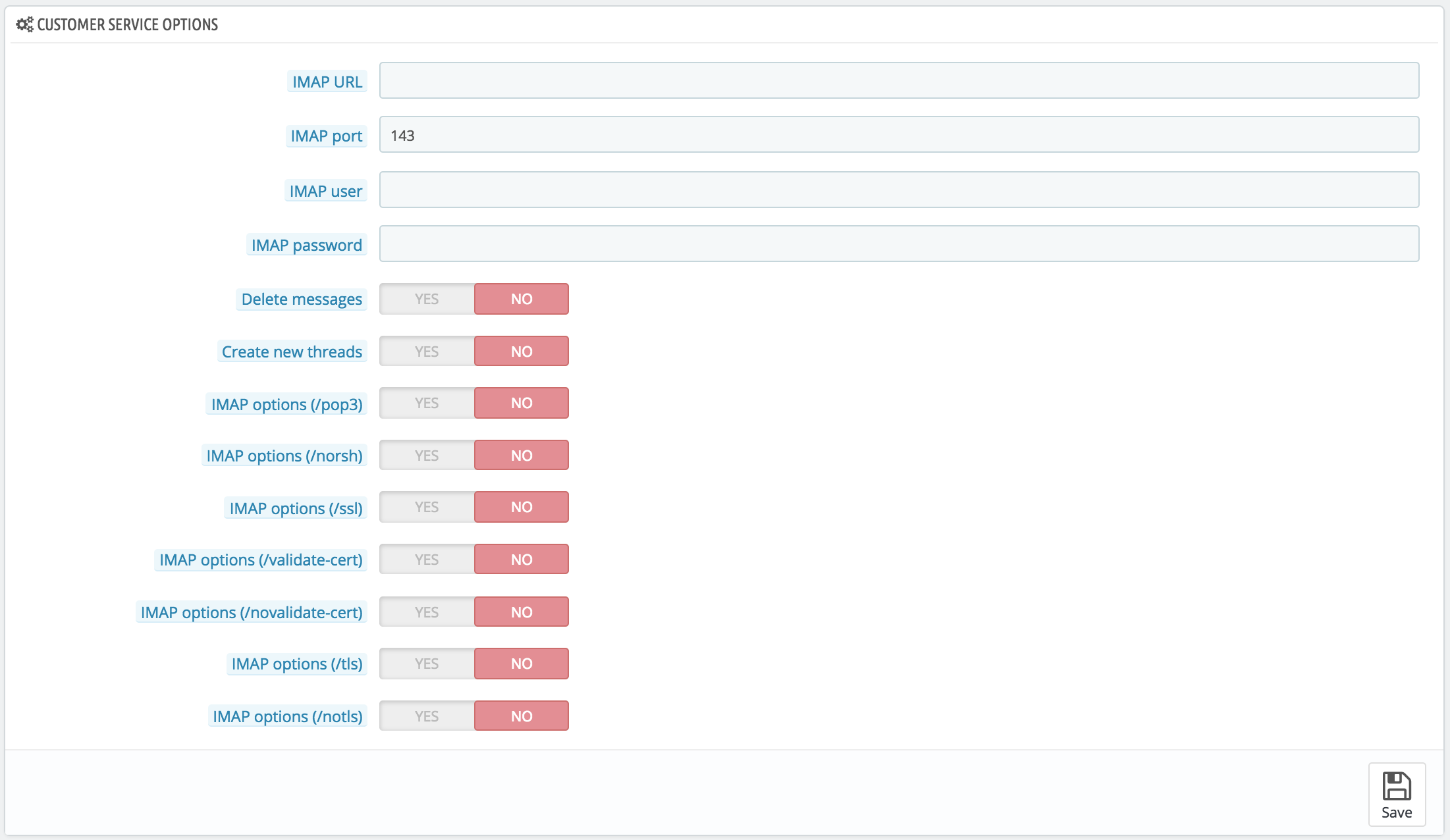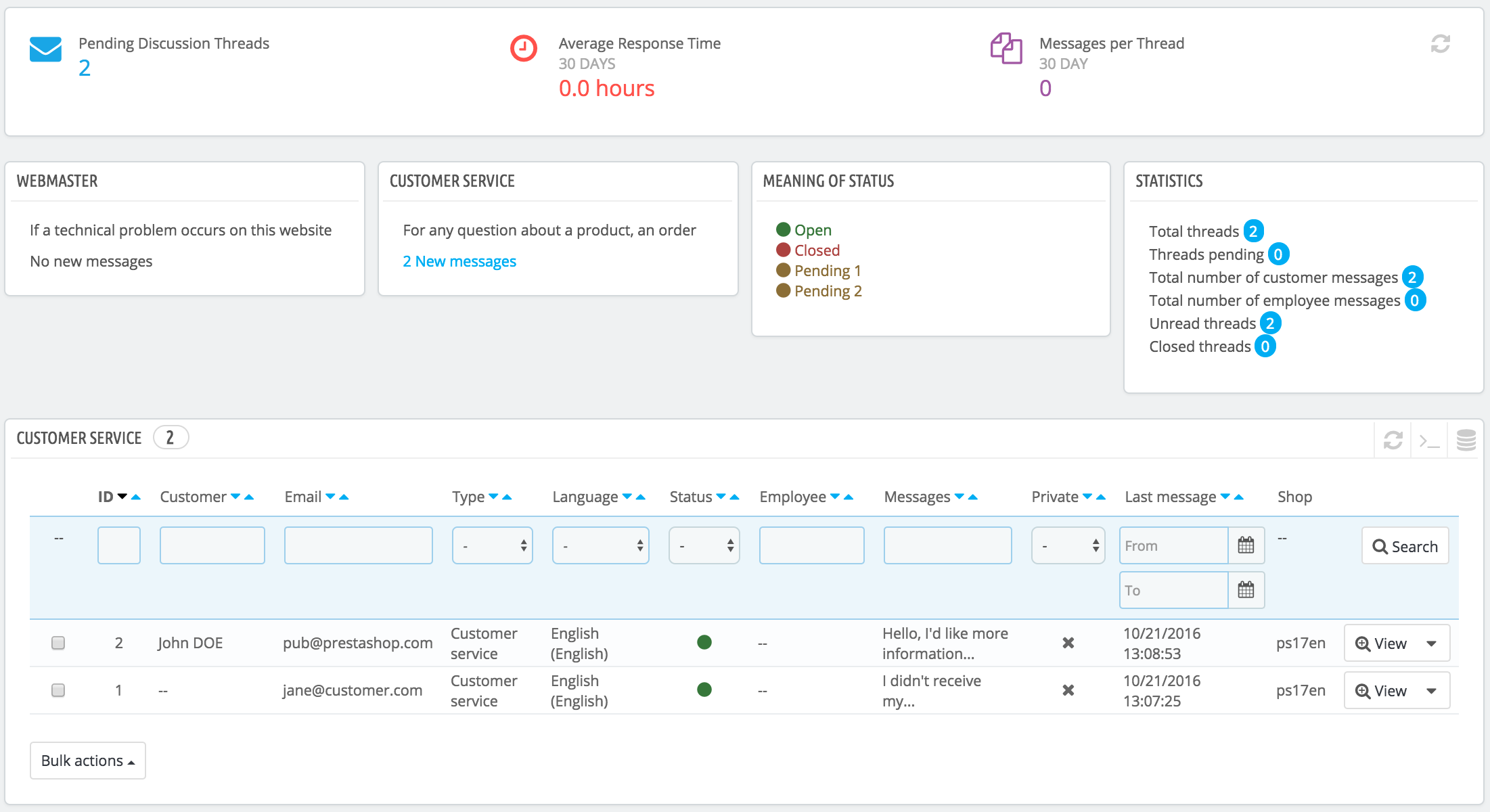
PrestaShop le permite centralizar todas las solicitudes de los clientes dentro de sus confines. Esto le ayuda a mantener un seguimiento de los temas de discusión que necesita responder, en lugar de tener que consultar todas las bandejas de salida de sus cuentas de correo para ver si ha respondido a ellas, o lo ha hecho ya algún otro miembro de su equipo.
En la practica, el formulario de contacto de su tienda, disponible bajo el enlace "Contáctenos" en el pie de página, en la parte inferior del front-office de su tienda, presenta al cliente dos contactos por defecto: "Webmaster" y "Servicio de Atención al cliente". El cliente sólo tiene que elegir con quién contactar, y a continuación rellenar el resto de campos. El mensaje enviado es guardado posteriormente, en la herramienta de servicio al cliente de PrestaShop.
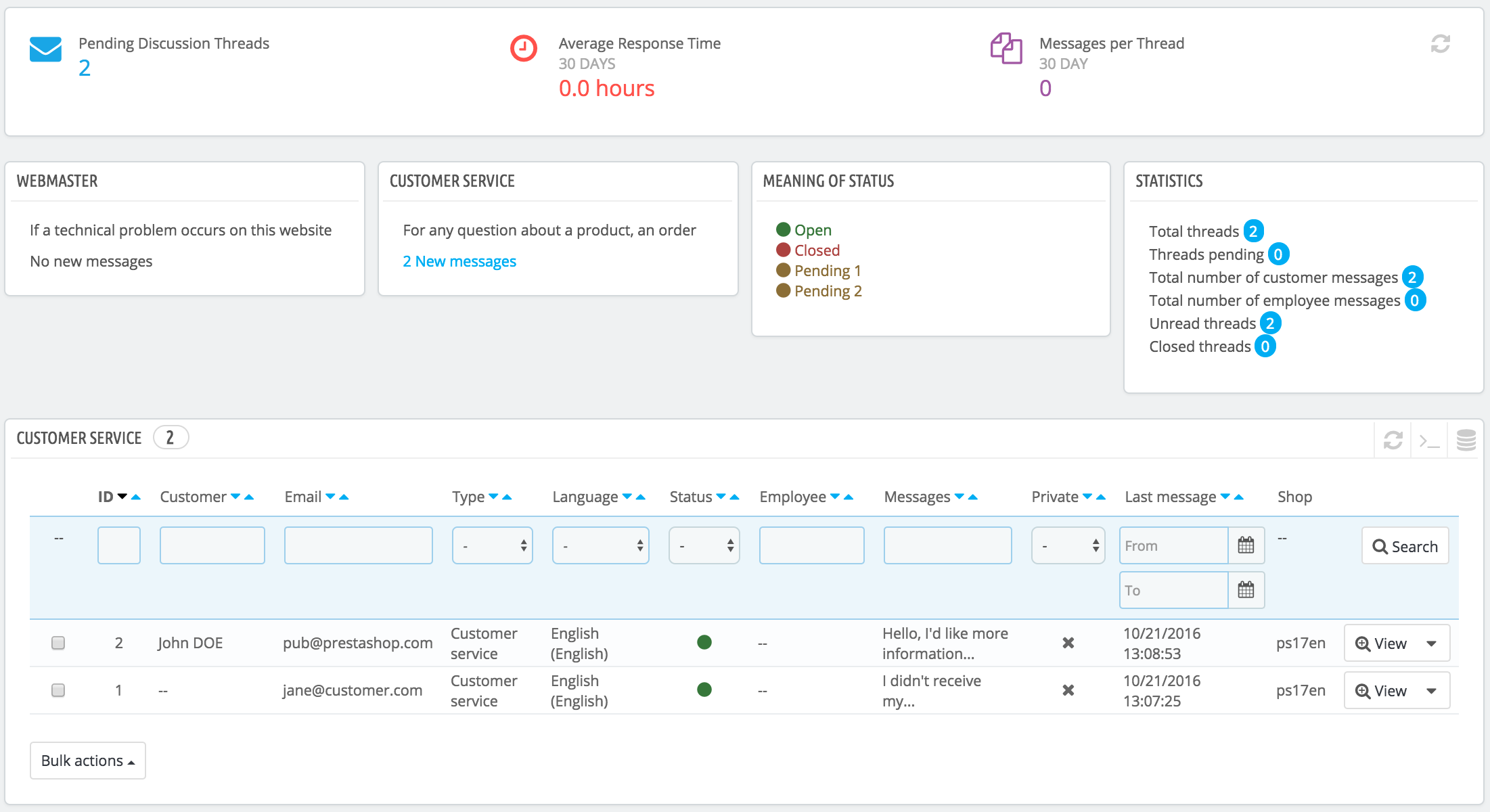
Discussion threads are only included in the customer service tool if the contact has the "Save messages?" option enabled. You can change this setting, or add more contacts, by going to the "Contact" page, under the "Shop Parameters" menu. You will find the option when editing the existing contacts. If the option is disabled for the contact that the customer chooses, the message is simply sent to the contact's email address, and is not stored in PrestaShop. You also need to properly configure your IMAP settings, so that PrestaShop can retrieve the customer's answers to emails that were sent from the customer service tool. This is done in the "Customer service options" section, at the bottom of the screen. |
On this page, each contact has its own box, where you can quickly see if a there are new messages (meaning, those that have not yet been read). By default, there are two boxes, and adding more contacts will move the "Meaning of status" and "Statistics" boxes further to the left and down.
These two last boxes are handy when you need to handle new messages daily:
Further below is the list of received messages, both old and new.
You can edit a couple options at the bottom of the page, which apply to all contacts:
You can contact your customers via each order's page too, where you can send pre-defined messages. These messages are managed in the "Order Messages" page, also under the "Customer service" menu. |
Finally, the bottom of the page features the "Customer service options" section, where you can set many options pertaining to your mail (IMAP) server.
Each conversation with a customer can be entirely handled through PrestaShop's complete interface, without having to use an email client such as Outlook or Thunderbird.
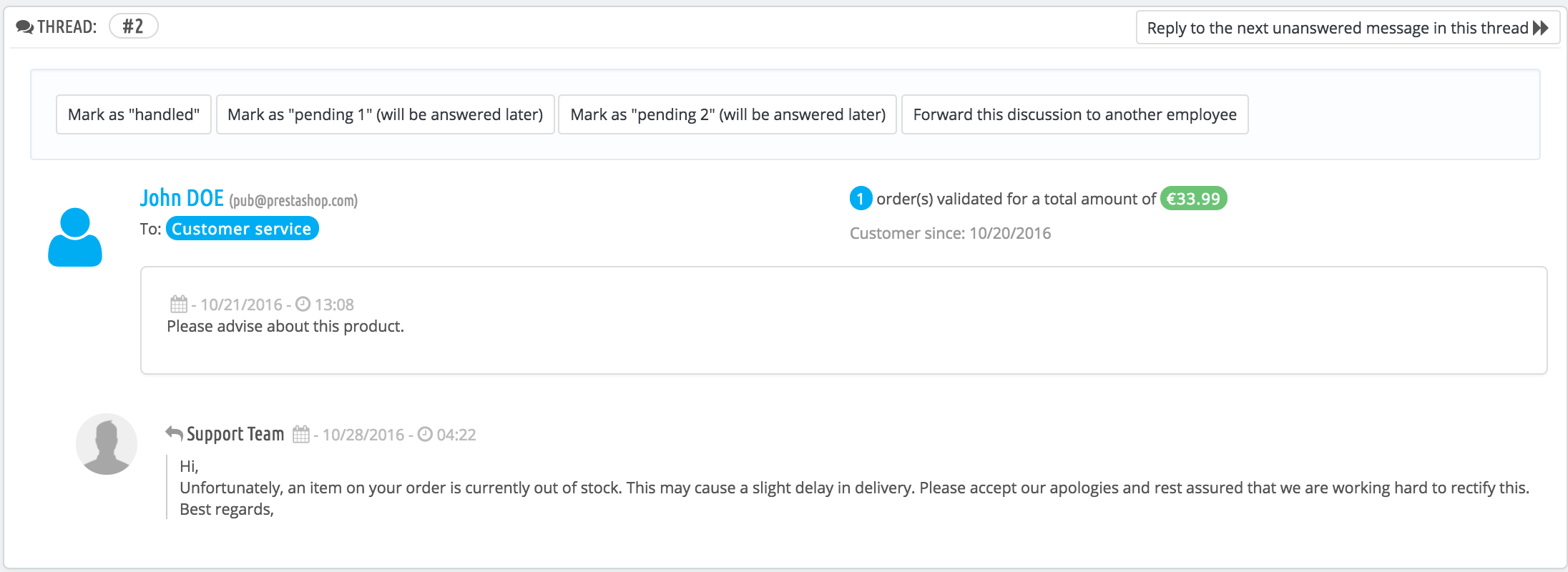
In the conversation list, click on a row to view the conversation's details:
Essential details are available:
To reply to this thread, simply use the form with your default message (as set in "Contact options" section of the "Customer service" page), and click "Send".
At the bottom of the page, the "Orders and messages timeline" gives you a clear chronological view of the events pertaining to this discussion thread. When it is tied to an order, you will also have the order details.
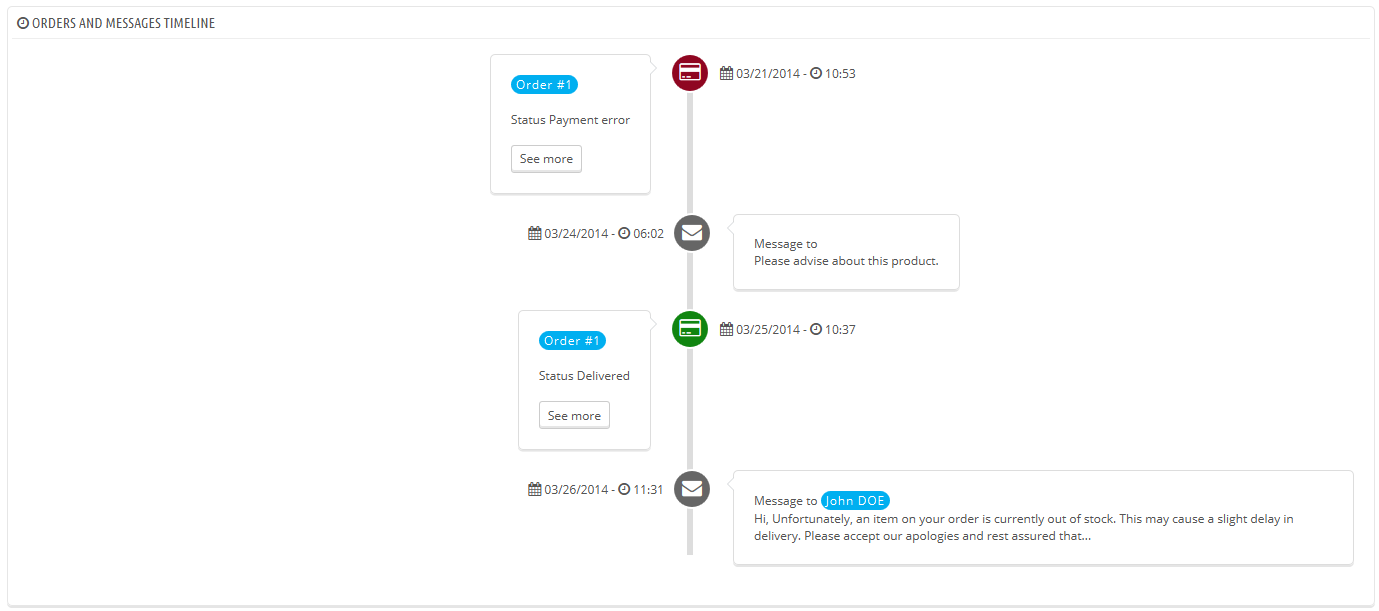
This section basically enables you to precisely configure PrestaShop's access to your email server through its IMAP interface. You should make sure all fields are filled, in order for the customer service tool to work properly. Most of this information should be provided by your web host.