
Las categorías son esenciales, ya que le permite agrupar productos equivalentes. Esto ayuda a los clientes a navegar fácilmente a través de su catálogo de productos, y restringir su búsqueda a un tipo específico de producto.
Debe crear una nueva categoría en el momento en que tenga al menos dos productos con atributos o características equivalentes. Los productos dentro de una misma categoría deben ser comparables, e incluso intercambiables. Mantenga esta idea al añadir nuevos productos y al crear nuevas categorías.
Las categorías determinan cómo las personas navegarán a través de su tienda y cómo accederán a sus productos. Debería concentrarse en el árbol de categorías de su tienda y en cómo las categorías estarán organizadas, incluso antes de comenzar a crear páginas de productos. |
Las categorías son gestionadas en la página "Categorías" del menú "Catálogo". Esta página muestra una tabla con las categorías existentes en la actualidad, mostrando la información principal de cada una de ellas.
Para visualizar las sub-categorías, haga clic en la categoría padre o seleccione "Ver" en el menú de acciones.

Using the icon in the "Displayed" column of the table, you can indicate the ones you want to hide from the customer by clicking on the green check-mark icon, thus turning it into a red "x" mark.
Todas las categorías son en realidad subcategorías de la categoría "Inicio".
Para editar la categoría "Inicio" (o cualquier categoría actualmente seleccionada), haga clic en la flecha situada junto al botón "Ver" y luego en "Modificar".
Para crear una nueva categoría (o una subcategoría de una categoría existente), haga clic en el botón "Añadir nueva categoría" en cualquier nivel de categorías.
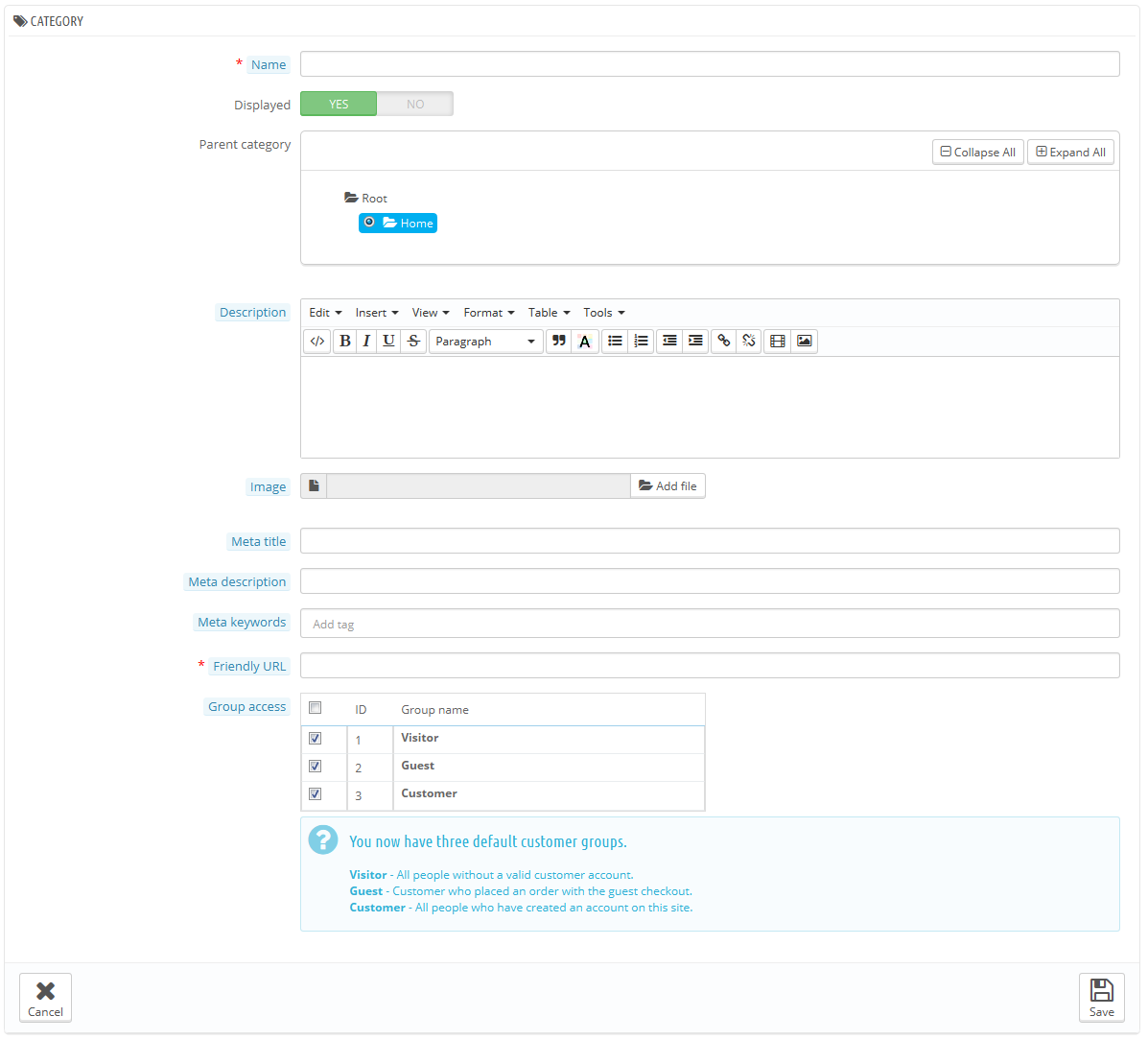
Asegúrese de traducir cada campo en todos los idiomas soportados por su tienda. Para ello, haga clic en el botón que muestra la lista desplegable de códigos de idioma, y seleccione el idioma en el que desea editar el texto. |
En primer lugar, debe introducir la información general:
Categoría raíz. Sólo aparece cuando se crea una categoría raíz. Es posible que desee utilizar esta nueva categoría como la nueva categoría raíz, en lugar de "Inicio". Si es así, marque esta opción para aplicar el cambio.
La categoría raíz es muy útil en el modo multitienda. Imagine que tiene 3 tiendas con diferentes (o parcialmente diferentes) productos y categorías: es posible que desee utilizar una categoría raíz diferente para cada tienda. La categoría raíz refleja la categoría "inicio" de cada tienda, así que si no quiere tener los mismos productos en la categoría de la página principal de cada tienda, necesita crear diferentes categorías raíz. |
Una vez que haya terminado de configurar su categoría, guardela, y ya estará preparada para llenarla de productos.
A new category will not automatically appear in your shop's menu. To display it, you should edit the menu with the "Main menu" module (when using the default theme), or any custom module you may have to manage the menu. |
The "Edit" button in the button bar enables you to edit the parent category of the currently-displayed sub-categories. This means that when you are viewing the main sub-categories, clicking the "Edit" button will enable you to edit the "Home" category.
You can click on any category in the table: this will open that category, and display all of its sub-categories. In effect, this will change the context of the interface: clicking the "Edit" button will edit the current parent category, and clicking the "Add new" button will open the category creation form with the "Parents category" option set to the current parent category.
Besides the "Add new" and the "Edit" buttons, the list's button bar also features three buttons:
Import. Opens the "Advanced Parameters > Import" page, with the expect data type set to "Categories". Go to the "Understanding the Advanced Parameters" chapter to learn more about importing files.
You will need your file to follow this format:
ID;Name;Description;Position;Displayed; 3;iPods;Now that you can buy movies from the iTunes Store and sync them to your iPod, the whole world is your theater.;1;1; 4;Accessories;Wonderful accessories for your iPod;2;1; 5;Laptops;The latest Intel processor, a bigger hard drive, plenty of memory, and even more new features all fit inside just one liberating inch. The new Mac laptops have the performance, power, and connectivity of a desktop computer. Without the desk part.;3;1; |
The category identifier is the ID, not the category's name.
More import options are available in the "Import" page of the "Advanced parameters" menu.
In order to add a product in a category, you must open the product configuration page and go to its "Categories" sections, on the "Basic Settings" tab. This is where you can set the categories to which the product belongs.
The "Home" category is a special category, where you can highlight/promote products from any other category by making them appear in the "Featured products" block. By default, you can only display 8 products in the homepage. The "Featured products" block depends on the "Featured products" module. If you want more (or less) products on the homepage, configure this module (from the "Modules & Services" page in the "Installed Modules" menu). Note: you do not have to remove a product from its original category in order to put it on the homepage. A product can have as many categories as needed. |