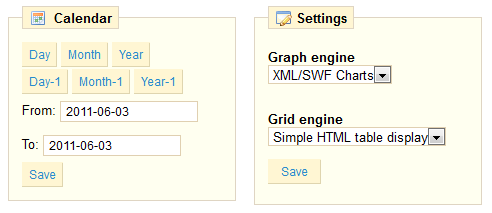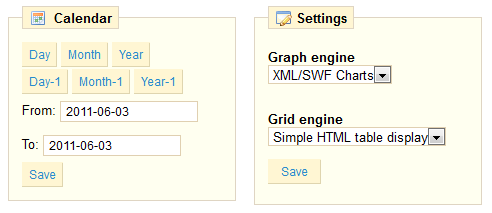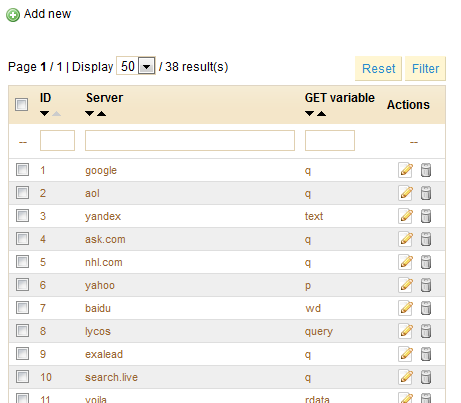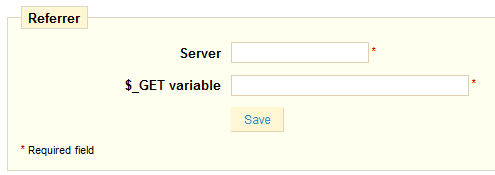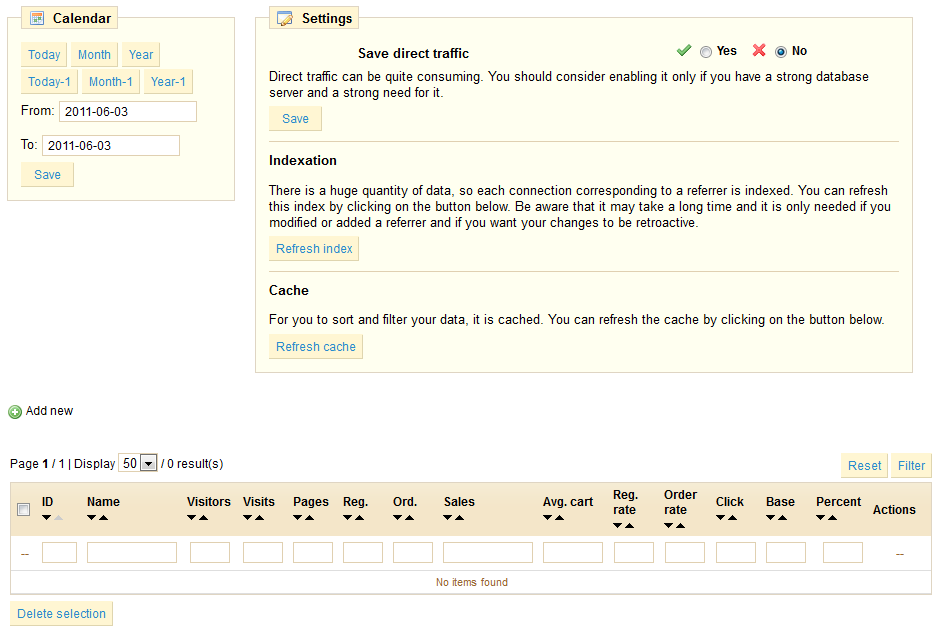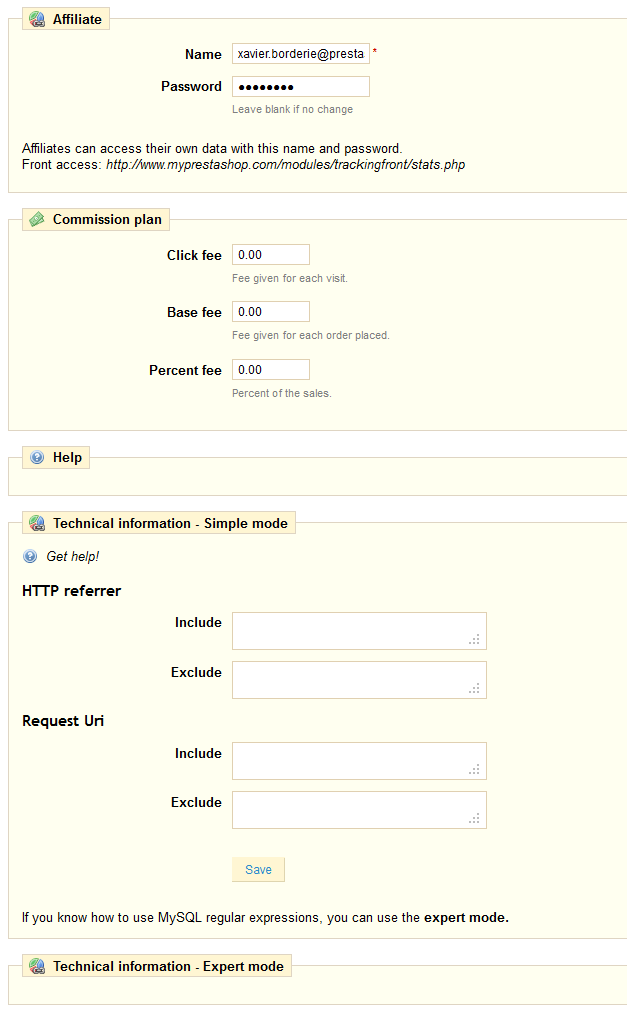Table des matières

Comprendre les statistiques
L'un des aspects les plus intéressants de PrestaShop réside dans sa capacité à révéler des informations sur le comportement du client. Apprenons à obtenir ces informations.
!_Images^135-stats-home.png|border=1\
Au travers de cette section, nous allons comprendre l'utilité et le sens des différentes statistiques. En cliquant sur chacune des catégories dans la barre de navigation sur la gauche, dans l'onglet "Statistiques", chaque statistique est expliquée, afin que vous puissiez comprendre les informations qui vous sont données et en tirer profit pour améliorer la gestion de votre boutique et votre chiffre d'affaires.
Liste des statistiques disponibles
!_Images^136-stats-sidebar.png\|align=left, hspace=20, border=1!
- Visites et visiteurs. Cette page vous donne des statistiques sur les visiteurs du site et sur le nombre de visites qu'ils effectuent. Plus le nombre est grand, plus le site est populaire. Le graphique vous aide à comprendre le comportement des visiteurs. Vous y verrez combien de visites a eu votre site, et vous comparerez ce nombre avec le nombre de visiteurs (PrestaShop se rend compte quand un même visiteur visite le site plusieurs fois, d'où la possibilité d'avoir un nombre de visites bien plus important que le nombre de visiteurs. Si la différence entre ces deux nombres est grande, cela signifie que vous possédez une base fidèle de clients.
- Commandes et CA. Deux graphiques sont disponibles sur cette page. Ils peuvent être filtrés par pays, en utilisant le menu-déroulant.
- Le premier graphique indique le nombre total de commandes valides, et le nombre total de produits commandés. Avec ce graphique, vous pouvez déterminer sur quelles périodes vous avez reçu le plus de commandes.
- Le deuxième graphique vous montre où vos ventes s'effectuent géographiquement. Il peut analyser les périodes où vous avez effectué les meilleurs résultats. Cela vous permettra de savoir où il est nécessaire d'étoffer vos campagnes marketing.
- Comptes clients*. Cette page propose un graphique avec le nombre de comptes utilisateurs créés dans votre boutique en ligne. Avec cette information, vous pouvez mesurer l'impact de vos campagnes marketing. Vous pouvez connaître le nombre de visiteurs qui se sont inscrits mais qui n'ont rien acheté. Vous pouvez aussi connaître le nombre d'utilisateurs qui ont créé un compte et acheté un produit immédiatement après.
- Informations clients. Cette section est divisée en 5 paragraphes.
- Registered Customer Info. This section is divided into 5 pie graphs.
- Répartition par genre La répartition par genre vous permet de déterminer le pourcentage d'hommes et de femmes parmi vos clients.
- Tranches d'âges. Vous pouvez en savoir plus sur l'âge de vos clients. Si vous constatez que la tranche d'âge de vos clients n'est pas celle que vous avez imaginé, il faudra peut-être réadapter votre approche marketing.
- Répartition par pays. Vous pouvez rapidement savoir de quels pays vos clients proviennent.
- Tranches de devise. Vous pouvez savoir quel devise est utilisée dans votre boutique, et dans quelles proportions.
- Répartition par langue. Vous pouvez savoir dans quelle langue votre le site est le plus consulté, et ainsi décider si vous devez ou non améliorer les traductions dans votre site.
- Visiteurs en ligne. Cette section indique le nombre de visiteurs actuellement sur votre site. Vous pouvez voir leurs noms et les pages qu'ils sont en train de visiter.
- Equipement. Cette section vous indique quels sont les navigateurs internet utilisés pour consulter votre site. Il est judicieux de vérifier que votre site est parfaitement compatible avec ces navigateurs. Vous pouvez aussi savoir si les clients utilisent Internet depuis leur mobile pour accéder au site. Si ce nombre de clients est important, il pourrait être intéressant de développer une version mobile de votre boutique. Enfin, vous pouvez savoir quel système d'exploitation vos clients utilisent. Assurez-vous que votre site est bien compatible avec toutes les plateformes utilisées par vos visiteurs.
- Statistiques catalogue. Cette section contient des informations pratiques sur les produits vendus dans votre boutique en ligne. Les résultats qui apparaissent ici peuvent être classés par catégorie. Vous pouvez agir sur la performance de votre catalogue en considérant les indicateurs suivants:
- Produits disponibles. Nombre de produits proposés dans cette catégorie.
- Prix moyen (HT)*. Prix moyen dans la catégorie sélectionnée.
- Pages produits vues*. Nombre de pages consultées par vos clients. Comparez cette information entre les différentes catégories pour savoir quels produits sont les plus appréciés, ou au contraire quels sont ceux qui attirent le moins de clients. Utilisez ces informations pour améliorer votre catalogue.
- Produits achetés. Le nombre de produits achetés pour chaque catégorie.
- Nombre moyen de visites.
- Nombre moyen d'achats.
- Images disponibles.
- Nombre moyen d'images.
- Produits jamais consultés. Cela vous montre quels produits, s'il y en a, n'attirent pas du tout vos clients. Ou, au contraire, si le nombre de produits vus est égal au nombre de produits disponibles, alors votre catalogue est bien organisé et bien géré.
- Produits jamais achetés.
- Taux de transformation. Indique la relation entre le nombre de visiteurs et le nombre d'achats. Il est important que ce taux soit aussi haut que possible.
- Un tableau au bas de la page vous indique quels produits dans cette catégorie n'ont jamais été acheté. Nous suggérons que vous changiez leur prix, ou que vous écriviez une description plus attrayante.
- Meilleurs clients. Cette section vous indique qui sont les meilleurs clients de votre boutique. Leurs coordonnées sont affichées, ainsi que le nombre de fois qu'ils ont visité le site, le nombre de pages consultées, et combien ils ont dépensé. Gardez un oeil sur cette page pour les suivre et prendre soin d'eux. En cliquant sur les boutons en haut des colonnes, vous pouvez choisir le mode d'affichage de ces informations.
- Sites affluents. Un graphique vous indique les 10 sites et moteurs de recherche affluents parmi lesquels les visiteurs passent pour accéder à votre boutique. Habituellement, les moteurs de recherche jouent un rôle important. Si vous créez une campagne marketing en publiant des articles sur d'autres sites, vous pouvez voir quel est l'impact sur votre site. En dessous du graphique, vous trouverez le nom des sites qui vous ont ramené le plus d'audience, avec le nombre de visiteurs provenant de chacun de ces sites sur la colonne de droite.
- Pages introuvables. On vous indique ici quelles pages de votre catalogue n'ont pas pu être atteintes. Cela est utile pour déceler des problèmes techniques potentiels qui seraient susceptibles d'amoindrir vos performances.
- Mots clés. Cette page vous indique quels mots clés dans les mots de recherche ont amené des visiteurs vers votre boutique. Cela vous permet de savoir quels termes vous rendent facilement identifiable. Inversement, vous saurez quels mots-clés sont absents de la liste et ne sont pas efficaces.
- Détail produit. Cette page vous affiche tous les produits de votre boutique en fonction de leur référence, nom et stock. Vous pouvez trier les résultats en sélectionnant à partir du menu déroulant au-dessus quelles catégories vous souhaitez traiter. Cliquez sur un produit pour accéder à ses statistiques. Vous verrez alors un graphique avec deux informations: le nombre de ventes et le nombre de visites sur la page du produit. Le taux de transformation sera également affiché.
- Meilleurs produits. Cette section affiche vos produits les plus performants. Vous aurez accès au chiffre d'affaires, aux ventes moyennes quotidiennes, au nombre de pages vues et à la quantité disponible en stock. Avec ce tableau, vous pouvez identifier vos produits phares et ainsi décider par exemple d'augmenter
ou de réduire le prix, de proposer des réductions sur un produit spécifique..
- Meilleurs coupons de réduction. Cette section résume l'utilisation des bons de réduction qui ont circulé via une campagne mail ou une campagne de street marketing. Ce tableau affiche aussi le chiffre d'affaires, et le nombre de bons utilisés.
- Best categories. This section presents your shop’s performance according to your categories. You can find out how many products in each category have been sold, the revenue generated, and number of pages viewed. Check the consistency of your results between different categories in order to adjust your store’s cohesiveness.
- Best suppliers. This section gives statistics on your suppliers by providing the qantities sold and the revenue generated.
- Carrier distribution. This page indicates which carriers are used most by your visitors. You can filter all results by order status. If you learn that a carrier is not often used, despite being fast and efficient, it might be appropriate to display it prominently during checkout, to increase customer satisfaction.
- Newsletter. This page displays newsletter subscription statistics. You can use this database keep customers informed. The newsletters usually help increase traffic to your site. If you want to improve subscription, think about adding coupons to the newsletter. You can see all of your subscribers’ addresses via the Newsletter module under the "Module" tab.
- Shop search. This section presents two indicators.
- The first is chart shows the distribution of keywords typed into your store’s search bad. Therefore you can see which products your visitors desire the most.
- The second is a table summarizing your visitors’ searches. You can then see what keywords are being used, how often they were typed, and how many results were available. It is important that all of your customers’ requests get a result To improve your store be sure to add the products that meet the customers’ demands (searches) or add tags to your products that are easily identifiable. For more information, see Listing Your Product on page 24.
- Catalog Evaluation. This section gives an overview of your catalog’s performance You can then know if each product is active, or if its description is correctly entered in all of your shop’s active languages You can also see if all your products have enough images their sales performance, and stock status. The overall score for each product is displayed by a colored icon. You can define your criteria by filling in the table at the top of the page, then clicking "Save" to save your settings.
- Stock Stats. This section gives you an overview of the value of your current stock.
- Stats Dashboard. This is the stats homepage. It presents a bird's view of you store's stats.
Graph Display Options
A graph can take several forms, depending on your preferences. You can configure them in two different ways.
One: When you click a topic under the stats tab, you should see a graph. The graph options below are shown on the left side of the page. You can then choose the type of display. You can make a display choice that is both aesthetically pleasing and compatible with your browser.
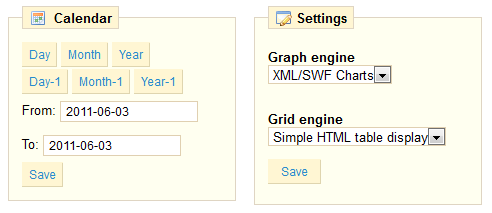
On each page, you will have access to the navigation sidebar of course, but also to two settings:
- Calendar. Set the time range for which you want statistics displayed. You can either use the shortcut buttons, or enter your own date range.
- Settings. Choose which graph engine and which grid engine your statistics should be presented with. This does not change your statistics, only the way they are presented, so simply choose the one you prefer. You can currently choose between these four:
- Visifire
- XML / SWF Charts
- Google Chart
- Artichow
Two: You can also access these settings by clicking on the "Setting" sub-tab, under the "Stats" tab.

Compared with the first option, this second option includes comments on the various "graph engines" used. You can also automatically select the way the statistics will be erased from your shop.
Erasing data will usually make the site more responsive, and thus improve the comfort of your visitors. You have three choices, depending on your traffic and your server's performance: Never, Week, Month or Year.
Search Engines
A lot of you visitors will come from search engines. In order to know what they where you looking for, and how you can improve your website for their search queries, you need to know their queries.
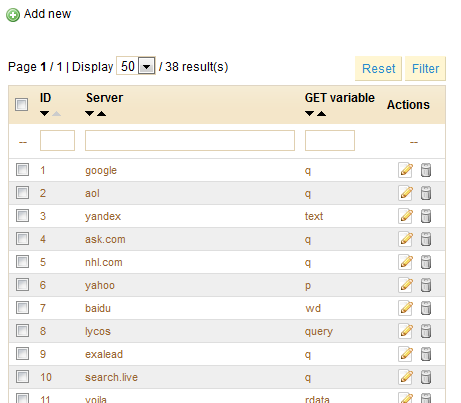
While Google has the biggest share of search engines users, there are many other search engines that people could find you website with, you therefore have to be able their search request too. When an unknown search engine is starting to bring regular visitors, it is high time that add it to your database.
Adding a Search Engine
There is very little to do to add a new search engine to your list.
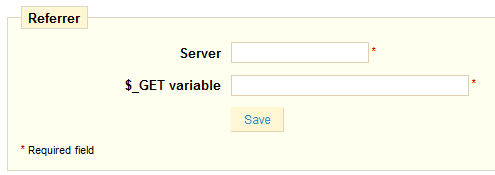
Let's say you want to add Baidu, the Chinese search engine giant (note that it is already included in PrestaShop). This what you need to do:
- Get the full referrer URL for the search. For instance, http://www.baidu.com/s?wd=kids+shoes&inputT=1303
- Take the server part, which is specific to that search engine, and put it in the "Server" field. In our case, "baidu".
- Find the query variable:
- Find the query string. It should be a set of letters, followed by an "=" sign, followed by the query itself, closed by a "&" or the end of the string. In our case, it's "wd=kids+shoes".
- The query variable is the set of letters before the "=" sign. In our case: "wd". Put that in the "$_GET variable" field.
Referrers
PrestaShop gives you detailed information on sites that generate traffic for you. Click on the "Referrers” sub-tab. The page below appears:
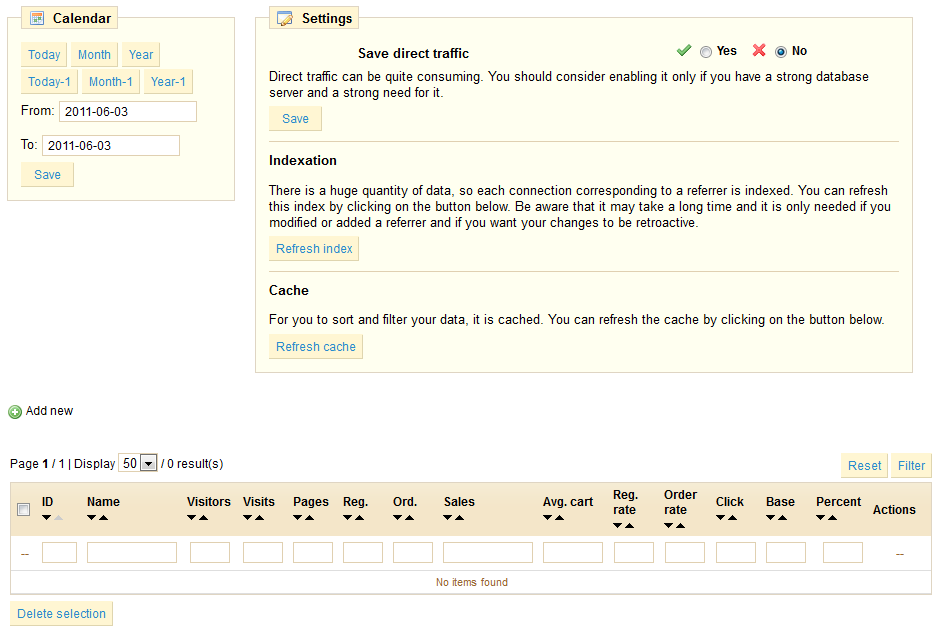
The function of a referrer site can be likened to that of an extranet. When you create an affiliate campaign through another site you can allow the other site access to all of the activity it will have made for your site.
Let's add a referrer site: click on "Add New", and fill out the form below.
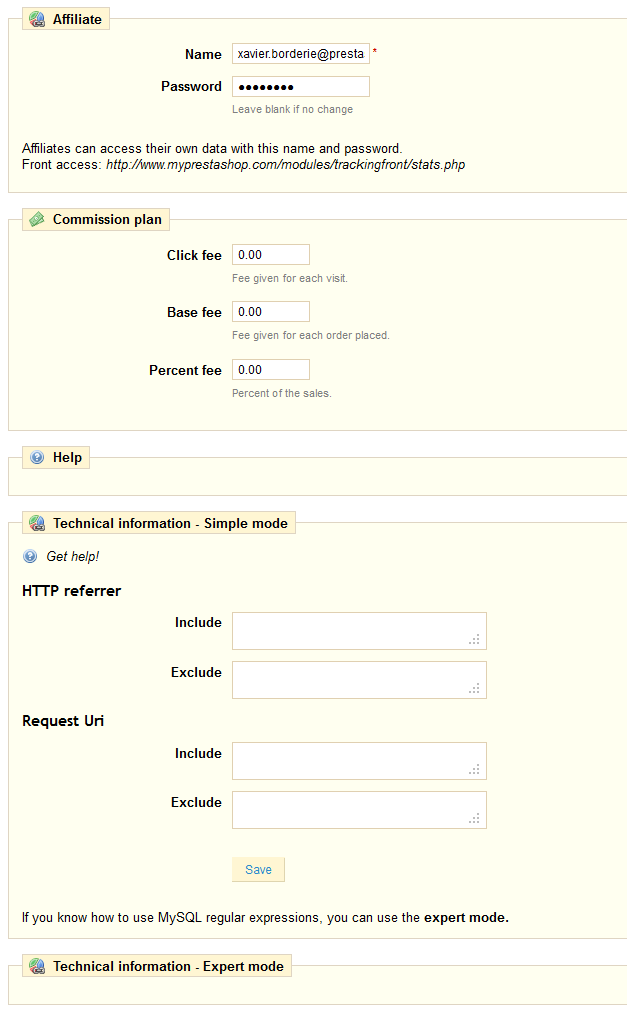
The affiliate space enables you to create privileged access for your partners. They will then have access to all statistics on the flow from their site to your online store. To create their privileged space, fill in the name and password fields. Then define how you will pay based on
traffic and sales generated in the fields provided. Finally configure the URL of