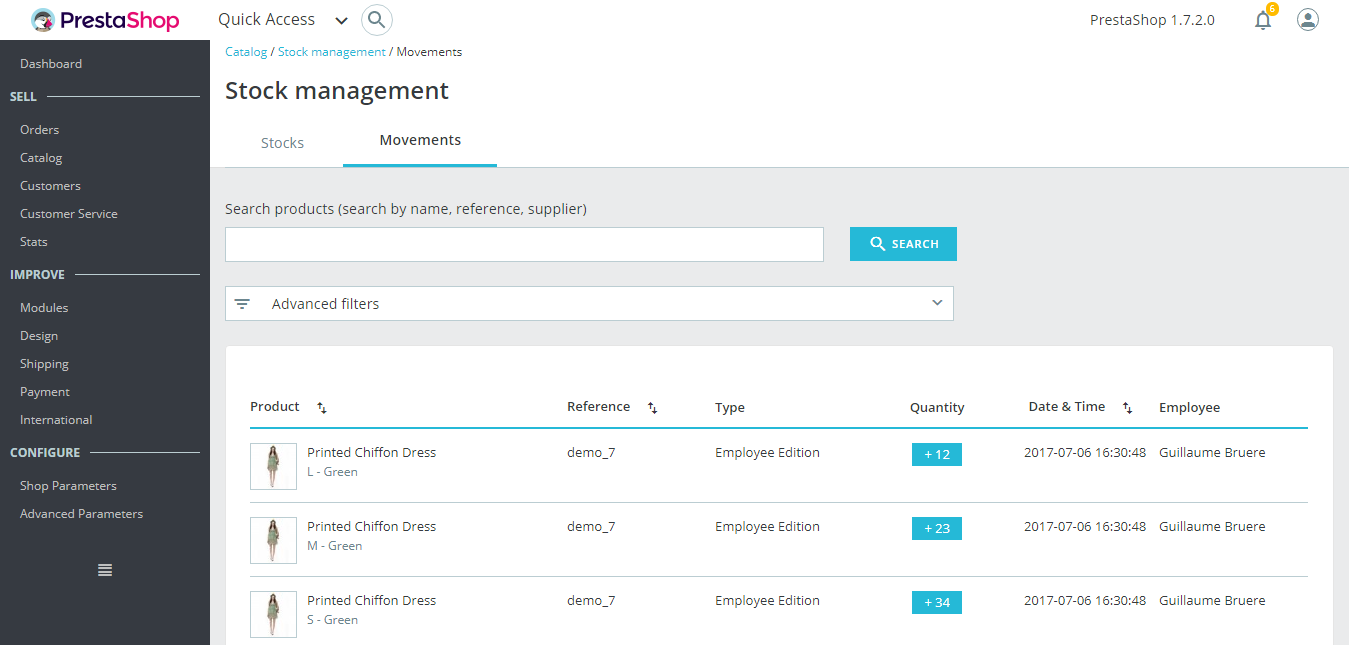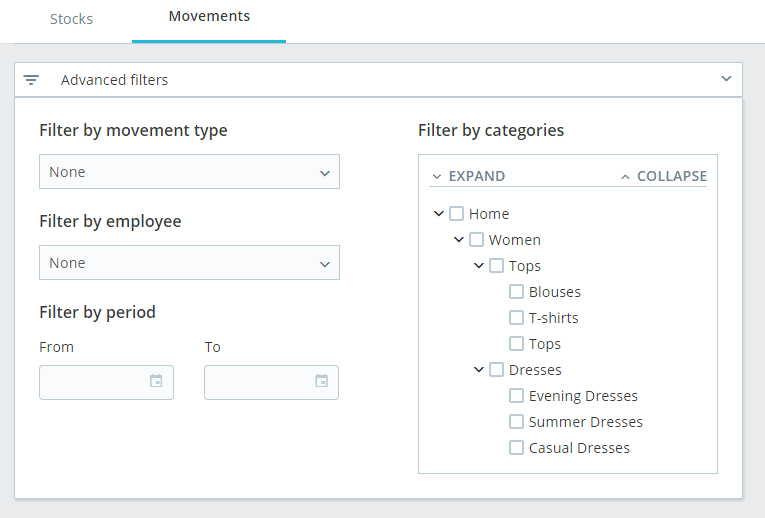Stock Movements
The table of stock movements provides you with a log of all the stock changes. Because it’s an history of previous stock movements, this table only has an informative role and therefore cannot be edited.
Movements overview
Structure
The structure looks similar to the stock table but here each line corresponds to a change in physical quantity for a product or combination. It contains the following columns:
Image thumbnail, to help fast visual recognition.
Product’s name and when it’s a combination, its attributes’ values.
Product reference. In case a combination has its own reference then it’ll be used instead of the parent’s reference.
Movement type. It represents the reason why a product’s physical quantity has changed.
Quantity added or removed. This delta is formatted with a + or - label to facilitate visual recognition.
Date and time, which is the exact server time stamp when the change occurred.
Employee, which is the name of the person responsible for the change.
Stock movement types
As of version 1.7.2.0, three movement types can be created when triggered by the following events:
Manual edition by an employee, when for instance you modify a product’s quantity inside the stock table.
Customer order, when an order switches from a status equivalent to ‘not shipped’ to another status equivalent to ‘shipped’ (and vice-versa). For instance, when you ship an order that was under preparation, this will create a stock movement, as the physical quantity of items shipped literally leaves your warehouse.
Returned products, when you refill a product’s stock after receiving and accepting the merchandise return.
In the last two cases, the movement type in the table becomes an hyperlink to the corresponding customer order, so you have more context about this type of movement and don’t have to cross-check time stamps between the stock movements and orders tables.
Search and filter options
Search bar
See above. The search has exactly the same behavior as in the "Stock" tab.
Advanced filters
In the ‘Movements’ tab, advanced filters contain:
a movement type filter, which allows you for instance to look for stock movements related to customer orders.
an employee filter.
a date range filter, if you’re looking for stock movements which happened during a specific period.
and a category filter, like in the ‘Stock’ tab.