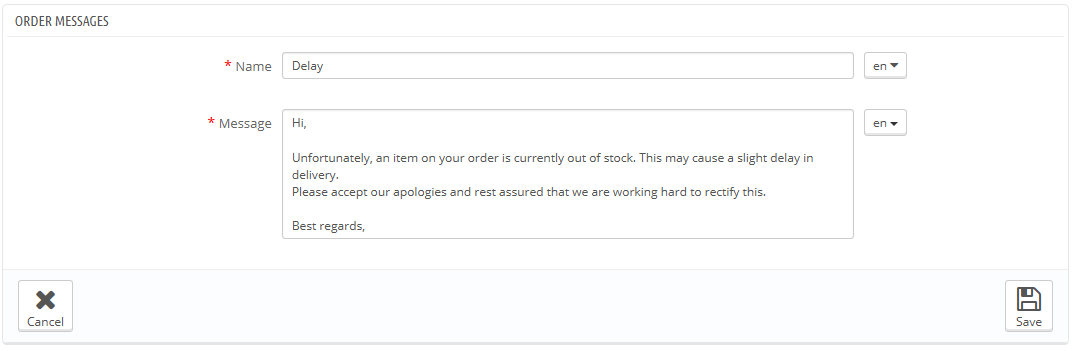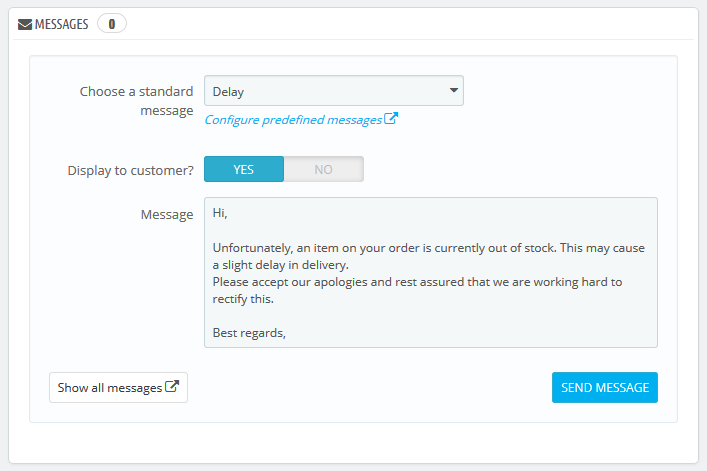Order Messages
When you have to send a message to your customers using the PrestaShop interface (from the order page), you can choose to save this message in order to send it out again to other customers with similar questions, comments, or concerns.
To do this, go to the "Order Messages" page under the "Orders" menu. One default message is already saved: "Delay".
Creating a new message
To add other message, click on the "Add New" button. You can also edit the default message.
The form goes to the essentials:
- Name. Give your message a descriptive name so that you can easily find it again later.
- Message. Write out the content that you wish to send to your customers.
Once done, click on "Save".
You can create as many messages as needed.
Sending a message to a customer
Once you pre-written messages are all set, you can send them by going directly into a customer's order:
- Select the pre-written message.
- Edit it if needed, in order to tailor it to the order or the customer.
- Enable the "Display to customer?" option.
- Click "Send message".
Your customer will receive the message on the email address associated with this account. To follow-up on the conversion, go to "Customer Support" page, in the "Customers" menu.