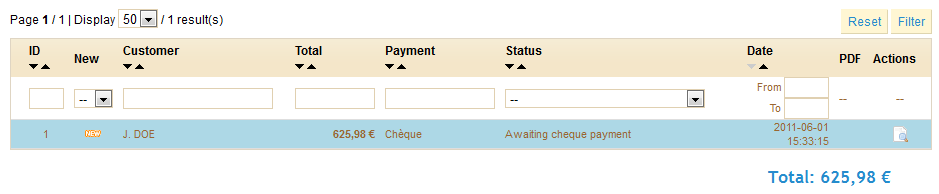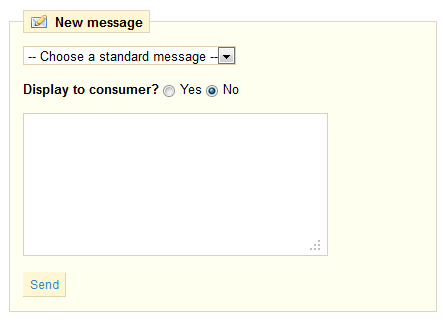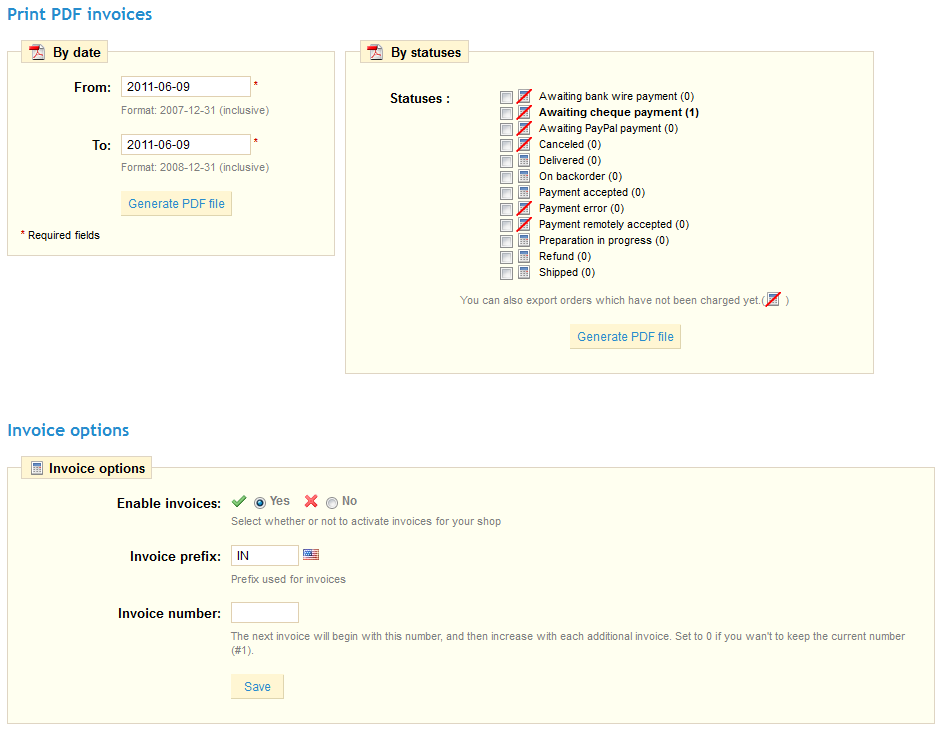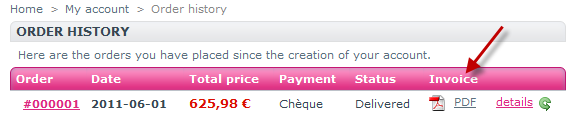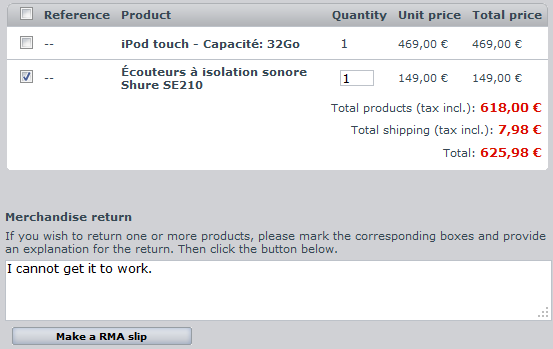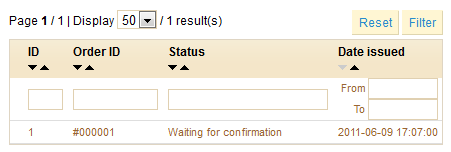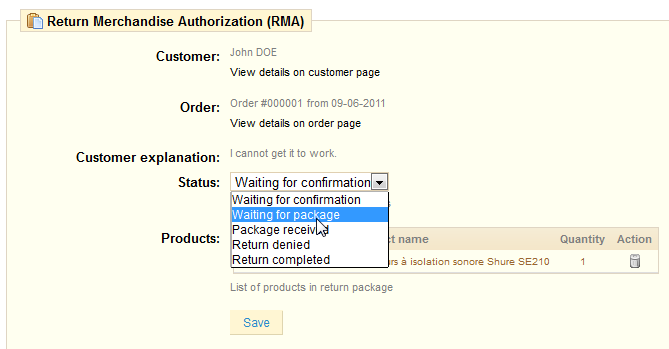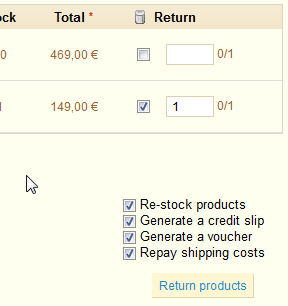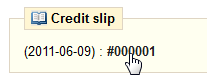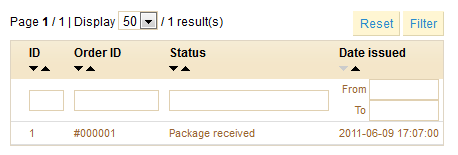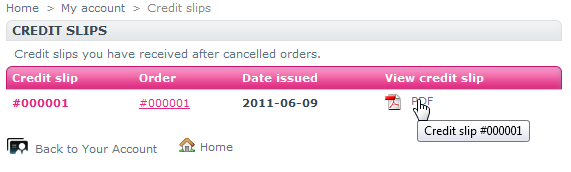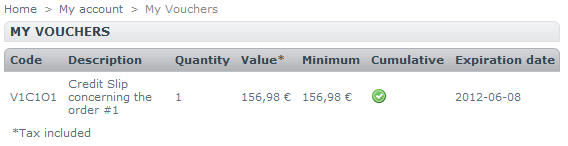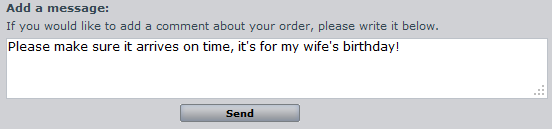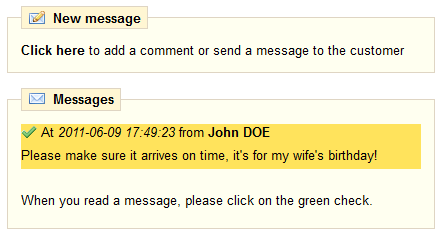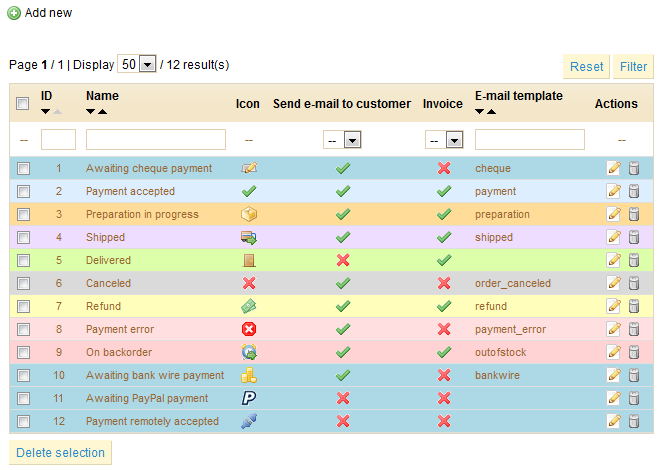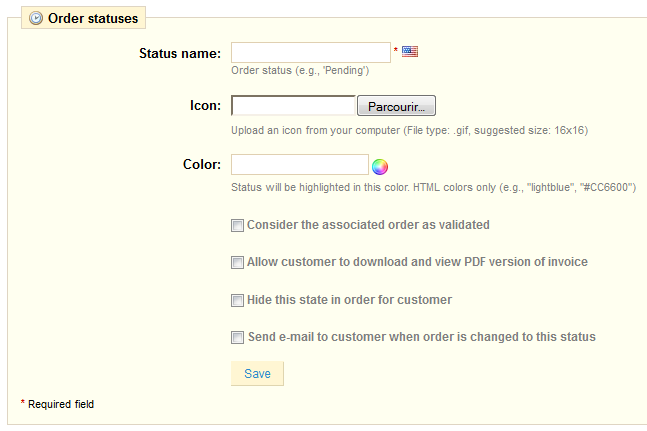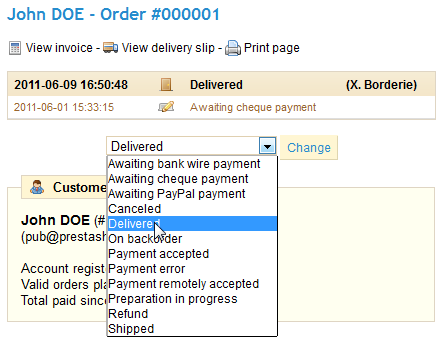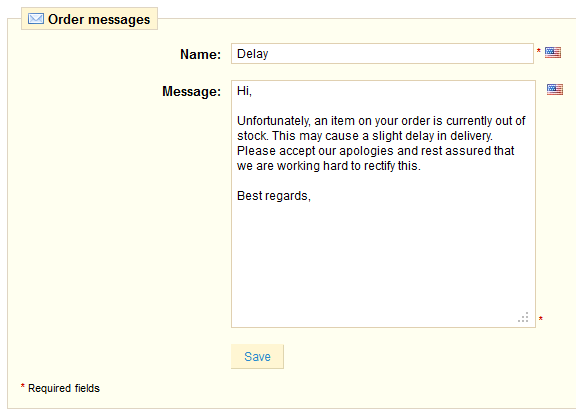Table of content
Managing Orders
The “Orders” tab enables you to see all of the information about all the purchases from your store. All of your store’s transactions are available there, organized by date (by default, from latest to oldest).
You can filter the results and easily find the orders you’re looking for by using the fields above. For instance, to identify Mr Duran’s orders, type Durand into the “Customer” field and then click “Filter”.
Viewing Order Details
In order to process the orders you receive, you have to view the information they contain.
Click on the line containing the order, or click on the button to the right of the order.
The order detail sheet will resemble the following screenshot:
This summary of the order gives you access to:
- The status and history of the order.
- The carrier information, total weight of order, carrier chosen by customer.
- The method of payment used, the cost of the products, and the transportation costs.
- Various details on the ordered products.
In the "Shipping address" of the page, you can see a "G" icon: the enables you to have Google Maps locate the address on a map.
Sending a message to your customer
In the “New Message” section, at the bottom of the page, you can send a message to your customer to give him information concerning the order, a delay, a surprise, or keep him informed on offers and specials. This is a key to good business.
- You can send a message by writing it in the message box.
- Pre-written message can be saved and used multiple times, saving you the hassle of writing them over and over again. If you would like to send one of these messages, select it from the drop-down menu. You can further add details to the pre-written message if needed
In both of these cases, once your message is ready, click “Send”. Your customer will receive your
message in their inbox (the one indicated in their account).
Invoices
Each time an order from your store is validated, an invoice is sent out to the customer. If there are no problems, the order status will read “OK” or “Payment accepted.” You can download it directly from the order summary, by clicking the "Invoice" section on the top right part.
The customer will be able to access the invoice by going to his account.
Printing Invoices
If you want to print several invoices at the same time, head to the sub-tab “Invoices” under the
“Orders” tab. You will see this interface
In order to print several invoices, write in the wanted dates in the “From” and “To” fields in the “Print PDF invoices” section Create PDFs by clicking on “Generate PDF file.”
In the second section “Invoice Options”, you can choose whether or not the invoices must be printed as soon as the order is made, as well as the Invoice Prefix and the invoice number you want listed on the printed version of the invoice. This feature can help you simplify the management of your account.
When your customers ask for their invoices, you can redirect them to their user accounts, in their order history, which keeps all of their invoices available for them.
Delivery Slips
Printing a delivery slip is exactly like printing an invoice. Select the dates, as well as the options you would like, and then confirm to create your documents.
Merchandise Returns
Under the “Merchandise Returns” tab, you have the possibility of allowing customers to send products back to you.
Click on the tab and a form will appear. Select your choice, the time of validity, and save.
Once you have activated this option in your Back Office, the customer can choose to return an item. In order to do this, he must do the following:
- Access his orders history, from his account.
- Select the order he wants to send an item back from.
- Select the product(s) that he wishes to return by ticking the box next to its/their name(s).
- (optional) Add an explanation, in order for the store to understand why the item is to be returned.
Once the form is complete, the customer clicks on “Make a RMA slip”, and the request is sent to you.
A list of returns will appear in your Back Office.
- Click on the name of the return to see more details.
- Change the status to continue with the return process.
Create a Credit Slip
Once a package has been returned, you must create a credit slip.
In your list of orders, click on the order for which the customer is returning the item for more details.
Below the "Products" table:
- Check the item(s) returned.
- Check the box “Re-stock Products” if you wish to put the product back in your stock.
- Check the box “Generate a Credit Slip.”
- To make a customer happy after committing an error in their order, consider giving him a voucher by checking the box next to “Generate a Voucher.”
- You can also reimburse his shipping costs by clicking next to “Include Shipping.”
Once you have selected all the options you want, confirm by clicking on “Refund Products.”
The credit slip is now created and available in the order details...
...as well as in the "Credit Slips" tab.
You can click the link to download the PDF.
Your customer will see the slip in his user account space:
If you have created a voucher, they will see it in the “My vouchers” section of their account. If they click on it, it should look something like this:
The amount of the returned item(s) is added to the voucher. The customer can use the discount code (left of the row) next time he places an order.
Messaging Customers
Your PrestaShop online store gives you the ability to interact with your customers thanks to an
integrated messaging system.
Basically, your customers can send you messages about their orders through the “My Orders” section of their user accounts. They select the order they want to write about, then fill out the following form:
Once the message has been sent by the customer, it will appear directly under the “Customer Messages” sub-tab, in the “Orders” tab.
Clicking on the message's row takes you to the order that the it concerns. You can see the message from this point in the bottom left of the page: it is highlighted in yellow.
Click on the green tick to signal that you have read and understood the message.
Take a moment to send a message back to your customer! You can do this by clicking on the “New message” section, which can be found right above, and which we have already discussed.
Statuses
Having different order statuses lets you easily manage your customers. These different statuses are visible and editable in the “Order Statuses” tab.
You can of course create a new status with the “Add New” button. Fill out the following form, and save it.
The color will be used to underline order statuses and will be written, like the previously seen color attributes, in HTML code.
Pre-written messages
When you have send a message to your customers using the PrestaShop administrative interface, you
can choose to save this messages in order to send them out again to other customers with similar
questions, comments, or concerns.
To do this, go to the “Order Messages” sub-tab under the “Orders” tab. One default message is already saved: "Delay". To add others, click on the “Add New” button. You can also edit the default message.
- In the "Name" field, give your message a descriptive name so that you can easily find it again later.
- In the "Message" field, write out the content that you wish to send to your customers.
Once done, click on “Save”.
You can create as many messages as you want.
You can send these messages by going directly into a customer’s order:
- Select the pre-written message.
- Edit it if you need to.
- Click send.
Your customer will receive the message on their account's email.