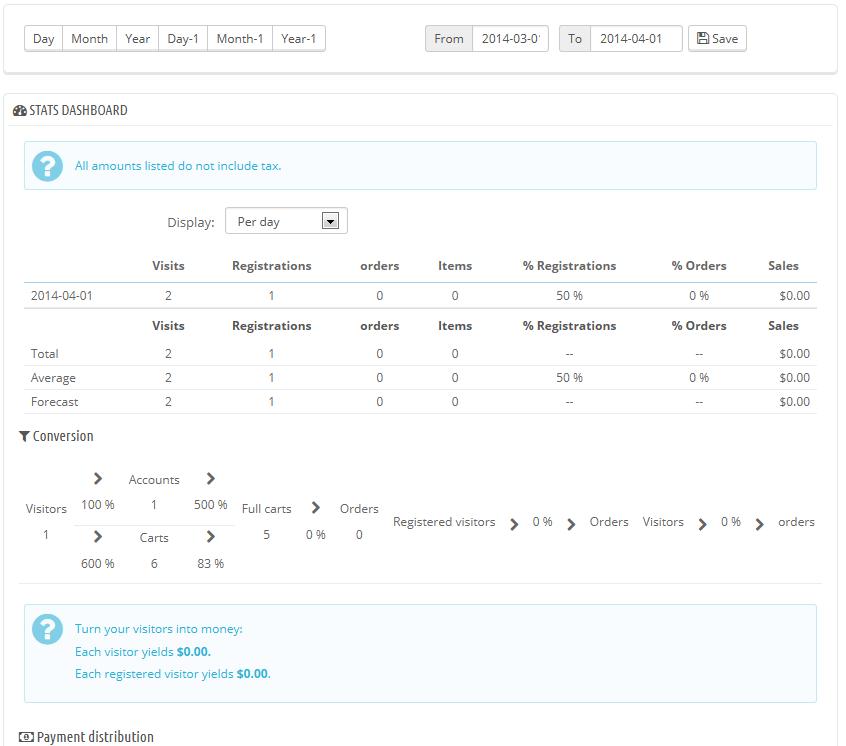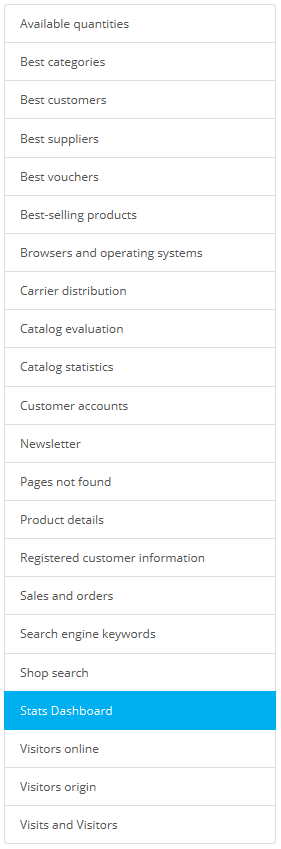Statystyki
W tym podrozdziale skupimy się na pokazaniu użyteczności oraz istoty różnych statystyk. Klikając na jakąkolwiek z kategorii zamieszczonych w menu po lewej stronie, centralna sekcja zmienia się przedstawiając najbardziej aktualne liczby. Dla większości statystyk widnieje wyjaśnienie, tak abyś mógł zrozumieć przedstawione informacje i wykorzystać je w celu poprawy zarządzania e-sklepem i zwiększenia tym samym jego obrotów.
Począwszy od pierwszego dnia instalacji PrestaShop gromadzi statystyki. Jeżeli nie chcesz, aby dane były zbierane z dniem otwarcia Twojego sklepu (i w istocie usunąć wszystkie dane pochodzące z fazy testów), możecie skorzystać z opcji "Période de nettoyage automatique" najpóźniej 24 godziny przed ostatecznym uruchomieniem e-sklepu.
Main interface
By default, the page displays the Stats Dashboard, an overview of the main numbers gathered by PrestaShop stat system since you launched your online shop.
At the top of the page is a single bar which helps you choose the period of time for the currently displayed statistics. Three sets of options are available:
- Current day, month or year.
- Previous day, month or year.
- Precise date selection.
The dashboard contains 8 sections:
- The main statistics. This truly is the heart of your statistics. Within a single table, PrestaShop gives an overview of the most important numbers that were gathered for the selected period of time: visitors, new registrations, new orders, number of items bought for all orders combined, percentage of registration per visitors, percentage of orders per visitors, amount of used coupons, amount of all sales combined.
You can change the granularity using the drop-down selector, at the top right of the section. The available period sizes are: daily, weekly, monthly, and yearly.
The three lines at the bottom of the table are not affected by the selected period: total, average and forecast numbers enable you get a better estimate of where your shop is headed to. - Conversion. This section gives you an idea of how much a visitor or a registered customer are worth on your shop, based the number of orders they place, basically. It is a nice indicator of how your shop is doing.
- Payment distribution. This section presents which payment methods are most often chosen by your paying customers. Based on these figures, you may wish to adapt your shop or your business in order to better cater for the most popular methods, or to push forward a specific method that you would prefer that your customers choose.
Using the "Zone" drop-down selector at top right of the section, you can limit the numbers to a specific geographical zone, and thus see which method works best or worst depending on the region. - Category distribution. This section gives category-specific information. For each category, it presents you with useful numbers: products, sales, percentage of global for the whole shop, percentage of sales for the whole shop, average product price. If you notice that a category is way more successful than others, you might want to push your promotion efforts on it. On the other hand, you could try bolstering the numbers of disappointing category by releasing vouchers or other doing other promotional actions...
Using the "Zone" drop-down selector at top right of the section, you can limit the numbers to a specific geographical zone, and thus see which category is most successful depending on the region. - Language distribution. You customers can choose their preferred language when registering, and you can see the language distribution with this section. Make sure to have all your products correctly translated for at least the two most popular languages.
- Zone distribution. You can filter other section by zones, and this section directly gives you a per-zone run down of your number of registered customers and placed sales (and their respective percentages).
- Currency distribution. If you accept more than one currency, this section helps you see which one is the most used by your paying customers.
Using the "Zone" drop-down selector at top right of the section, you can limit the numbers to a specific geographical zone, and thus see which currency is most successful depending on the region. - Attribute distribution. This is more of an internal statistic, enabling you to see which attribute and attribute group is the most used within your products.
Navigating the statistics
Most of the statistical data can be downloaded as CSV files, by clicking on the "CSV Export" button.
- Available quantities. This section gives you an overview of the value of your current stock.
- Best categories. This section presents your shop's performance by category. You can find out how many products in each category have been sold, the revenue generated, and the number of pages viewed. Make sure to regularly check the consistency of your results between different categories in order to adjust your shop's cohesiveness.
- Best customers. This section lists the best customers in your shop. It displays their e-mail address, as well as the number of time they have visited the website, and how much they have spent so far. Keep an eye on this page in order to keep track of, and take care of, your best customers. By clicking on the buttons at the top of the columns, you can choose how you would like to sort this data.
- Best suppliers. This section gives statistics on your suppliers by providing the quantities sold and the revenue generated.
- Best vouchers. This section displays the most popular coupons, vouchers, cart rules and catalog price rules that you created and distributed, whether personally or through a promotional campaign. The table also displays the turnover, and the number of coupons used.
- Best-selling products. This section displays your best performing products. You can view the turnover achieved, the average daily sales, number of page views, and the quantity left in your current stock. With this table, you can identify your core products and decide whether to perform actions such as increasing or decreasing your prices or giving discounts on a specific product.
- Browsers and operating systems. This section informs you of the web browsers that visitors and customers use to browse your shop. You should verify that your shop is perfectly compatible with these browsers, or at least the three most popular ones. It also tells you if visitors are browsing your shop from their mobile devices (such as a smart-phone). If this number is significant, you should think of having a mobile version of your shop.
Finally, you can see what operating systems your visitors are using. Make sure that your shop is fully compatible with all of your visitors' platforms. - Carrier distribution. This page indicates which carriers are used most by your visitors. You can filter all results by order status. If you learn that a carrier is not often used, despite being fast and efficient, it might be appropriate to display it more prominently during checkout, to increase customer satisfaction.
- Catalog evaluation. This section gives an overview of your catalog's performance. You can find out if each product is active, or if its description is correctly entered in all of your shop's active languages. You can also see if all your products have enough images, their sales performance, and current stock status. The overall score for each product is displayed using a colored icon. You can define your criteria by filling in the table at the top of the page, then saving your settings.
- Catalog statistics. This section contains practical information on the products sold in your online shop, and your catalog as a whole. The figures can be filtered by category using the drop-down selector at the top right of the section. You can act on your catalog's performance by considering the following indicators:
- Products available. The amount of available products in this category (by default, all categories).
- Average price (base price). Average product price in the selected category.
- Product pages viewed. Number of pages that were visited by your potential customers. Compare this data between different categories to see which has the most product views, or on the contrary which ones do not attract many customers. Use this information to make some improvements in your catalog.
- Products bought. The amount of products purchased in each category.
- Average number of page visits. The global number of visits for the products in the selected category.
- Average number of purchases. The global return for the product sales in the selected category.
- Images available. Indicates how many images are tied to the selected category's products. A quick way to know if some products lack images is when there are fewer images as there are products.
- Average number of images. Number of images divided by the number of products in the selected category.
- Products never viewed. Some of your products might never have been viewed by visitors. Check their pages to try and understand why.
- Products never purchased. Some of your products have never been bought by customers. This is a serious issue, and you should take time to understand why.
- Conversion rate. Indicates the relationship between the number of visitors and the number of purchases. It is important that this value be as high as possible.
- A table at the bottom of the page tells you what products in this category have never been purchased. You may want to consider changing their price or writing a more attractive description.
- Customer accounts. This page displays a graph with the number of customer accounts created in your online shop. With this information, you can measure the impact of your marketing campaigns. You can see the number of visitors who subscribed but actually never purchased anything, as well as the number of customers who created an account and bought an item immediately after registering.
- Newsletter. This page displays newsletter subscription statistics. You can use this database to keep customers informed. The newsletters usually help increase traffic to your shop. If you want to improve subscription, consider adding coupons/voucher/cart rules codes to each newsletter. You can see all of your subscribers' addresses via the "Newsletter" module, in the "Modules" page.
- Pages not found. This page tells you which pages of your catalog people have attempted to access but could not find (resulting in what is called "HTTP 404" errors). This is useful for finding potential technical problems that may hinder your sales.
- Product details. This page shows you all the products in your shop by the reference number, name, and available stock. You can sort your results by selecting from the drop-down menu above the product category you want to view. Click on a product to access its statistics. You can then view a chart with two sets of data: sales made and number of visits to the product page. The conversion rate of the product will also be displayed.
- Registered Customer Information. This section is divided into 5 charts.
- Gender Distribution. You can see how your customers are distributed among the various social titles that you have set – by default, Mr., Ms. and Miss, but there can be many others, such as Dr. or Sr. Therefore, you cannot trust this graph to show you the gender distribution... unless you have reduced your social titles to just two gendered ones.
- Age Ranges. You can learn about the distribution of your customers according to their age. If you see that the age range of your customers is not what you imagined it would be, think about adjusting your marketing approach.
- Country Distribution. You can quickly consult in which countries your customers are living. This can help you focus marketing efforts on a single country.
- Currency Distribution. You can see what currencies are used to shop for items in your shop, and in what proportions.
- Language Distribution. You can see in what languages your shop is consulted most often, and thus decide whether or not you should improve your shop's translations in a given language.
- Sales and orders. Those two graphs present the evolution of your shop's sales and orders. They can be filtered by country, using the drop-down menu at the top right.
- The first graph indicates the total number of valid orders, as well as the total number of products ordered. With this graph, you can analyze which periods gave you the biggest return in terms of quantity of orders.
- The second graph helps you visualize your sales graphically. It can analyze the periods of time when you had the greatest sales. This enables you, for instance, to have a better idea of when to start your marketing campaigns.
- Search engine keywords. This page tells you what keywords typed into a search engine brought visitors to your online shop. This enables you to know which terms make your shop easily identifiable. Conversely you can see which keywords are absent from this list, and are thus not effective.
- Shop search. This section presents two indicators.
- The first one is a chart which shows the distribution of keywords typed into your shop's search bar. This allows you to see which products your visitors are most looking for – and therefore, the one you should have plenty of stock of.
- The second is a table summarizing your visitors' searches. You can see which keywords are being used, how often they were typed, and how many results were available. It is important that all of your customers' requests get a result. To improve your shop, be sure to add the products that meet the customers' demands (searches) or add additional tags to your products that are easily identifiable.
- Stats Dashboard. This is the stats homepage itself. It presents a bird's eye view of you shop's stats. Clicking this last option simply takes you back to the global stats dashboard.
- Visitors online. This section indicates the number of visitors currently on your shop. You can see their names and the pages that they are currently looking at. The data is updated live, as visitors browse your shop.
- Visitors origin. This page uses a graph to give you the top ten sites and search engines that have sent visitors to you. Usually, search engines play a very important role. If you create a marketing campaign by publishing articles on other sites, you can see what impact it had on your shop. Below the graph are the names of the sites that brought you your audience, with the number of visitors from each on the right hand column.
- Visits and Visitors. This page gives you statistics on visitors to your shop and the number of times they visit. The larger the number, the more popular your shop is. The graph helps you understand the behavior of your visitors. Basically you will see how many visits your shop gets, and you can compare it to the number of visitors (PrestaShop can recognize when the same person visits your shop multiple times, hence why the number of visits will be much higher than the number of visitors). The greater the difference between the two numbers, the more you are succeeding in creating a faithful base of core customers.