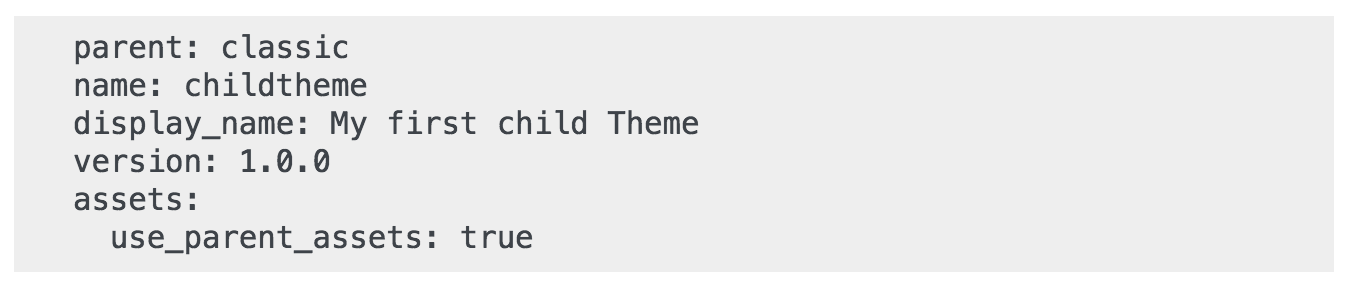...
Click "Save" to validate your choice. The : the theme is now installed, and PrestaShop asks you if you wish to install modules that were imported along with the theme, what you would rather do with the current modules configuration, and how you would like the images configuration to be taken into account.
Click "Save" one last time. A final confirmation page presents you with all the changes applied to your PrestaShop installation. Click "Finish" to end the process.
...
Once you have this, you will specify in your child theme theme.yml which theme should be used as a parent (in the example below, we chose PrestaShop's default theme, Classic). The value must be the theme technical name (ie: the theme folder name).
Add the following information the theme.yml theme.yml file:
You can now use this theme in your back office and edit it as you wish.
...