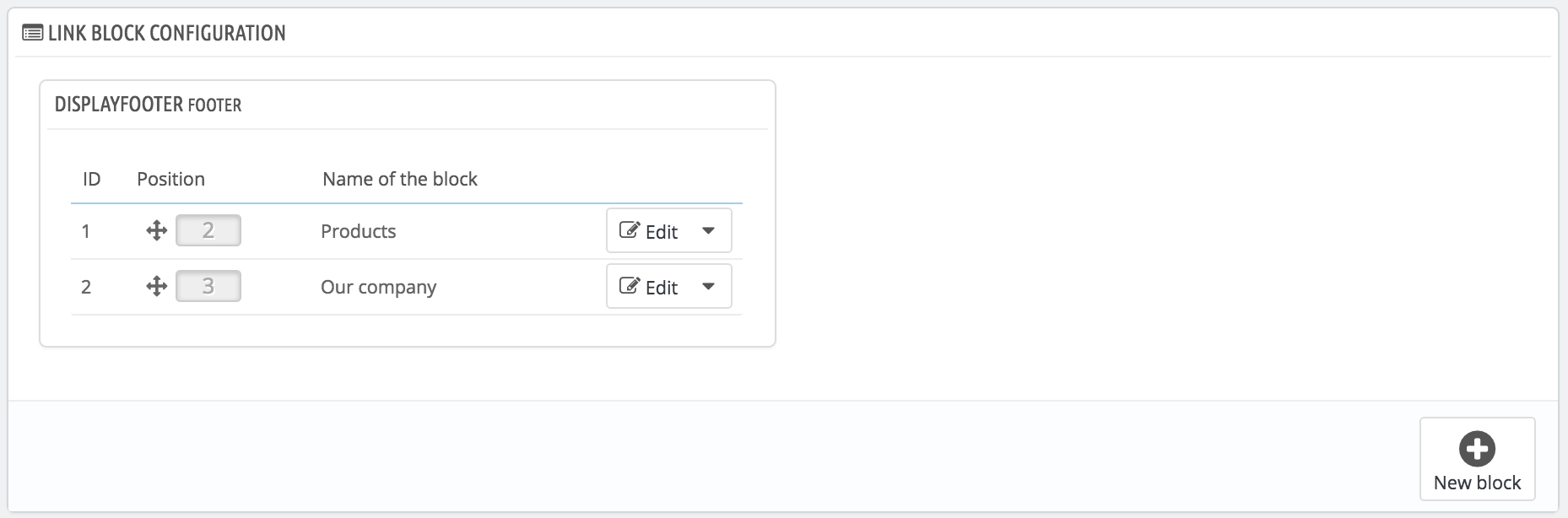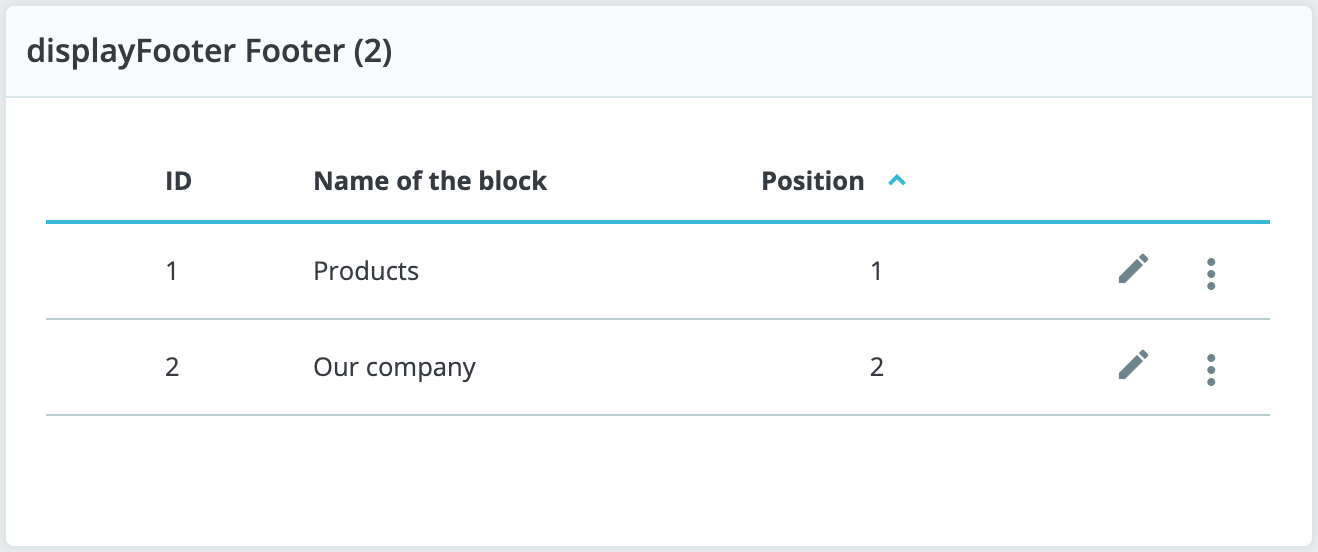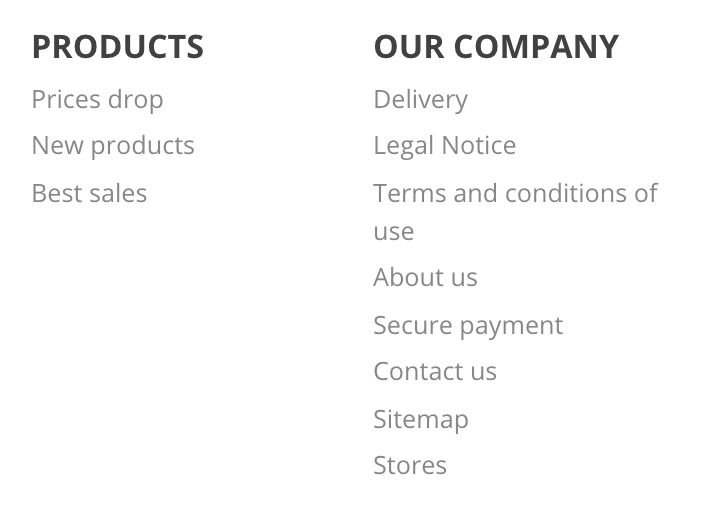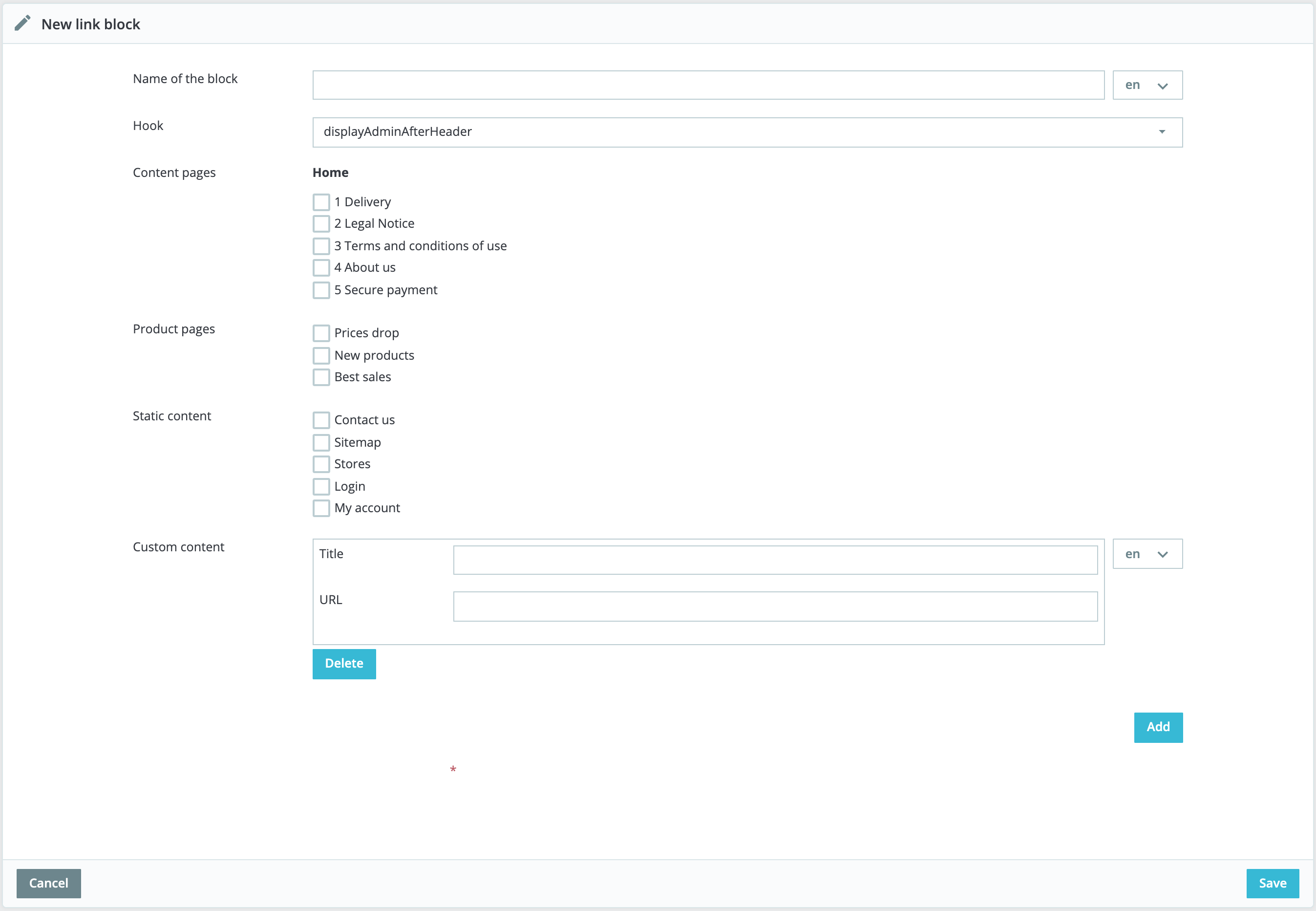...
| Note |
|---|
This page is closely related to hooks, so it is recommended to be at ease with hooks before attempting any modification. |
By default, and if you are still using the default theme Classic, you have one block for the footer:
There are two child blocks in the footer block, "Products" and "Our company" and they represent to the first two columns of links displayed in the footer of your shop. The block names are the titles of these two columns.
Managing blocks
...
If you need a new set of links within your shop, click "New block" to create a block. It will open a creation form which you should fill out.
- Name of the link block. This is the title of your link block, as it will appear on your shop. Make it simple and clear.
- Hook. Select to which hook the block should be transplanted. All the available hooks are displayed.
- Page links. Below are different sections with all the available pages for which you can create links. Select each page individually, or select a group of pages by ticking the checkbox at the top of the section (next to "Name"). By default there are three existing sections:
- Content pages - Home. All the pages existing under the page category home.
- Product pages. Pages displaying new products or discounted products.
- Static content. The static content pages linked to your theme.
- Title.
- URL.
When you are done with your page selection, click "Save". A new block will appear on the main page.