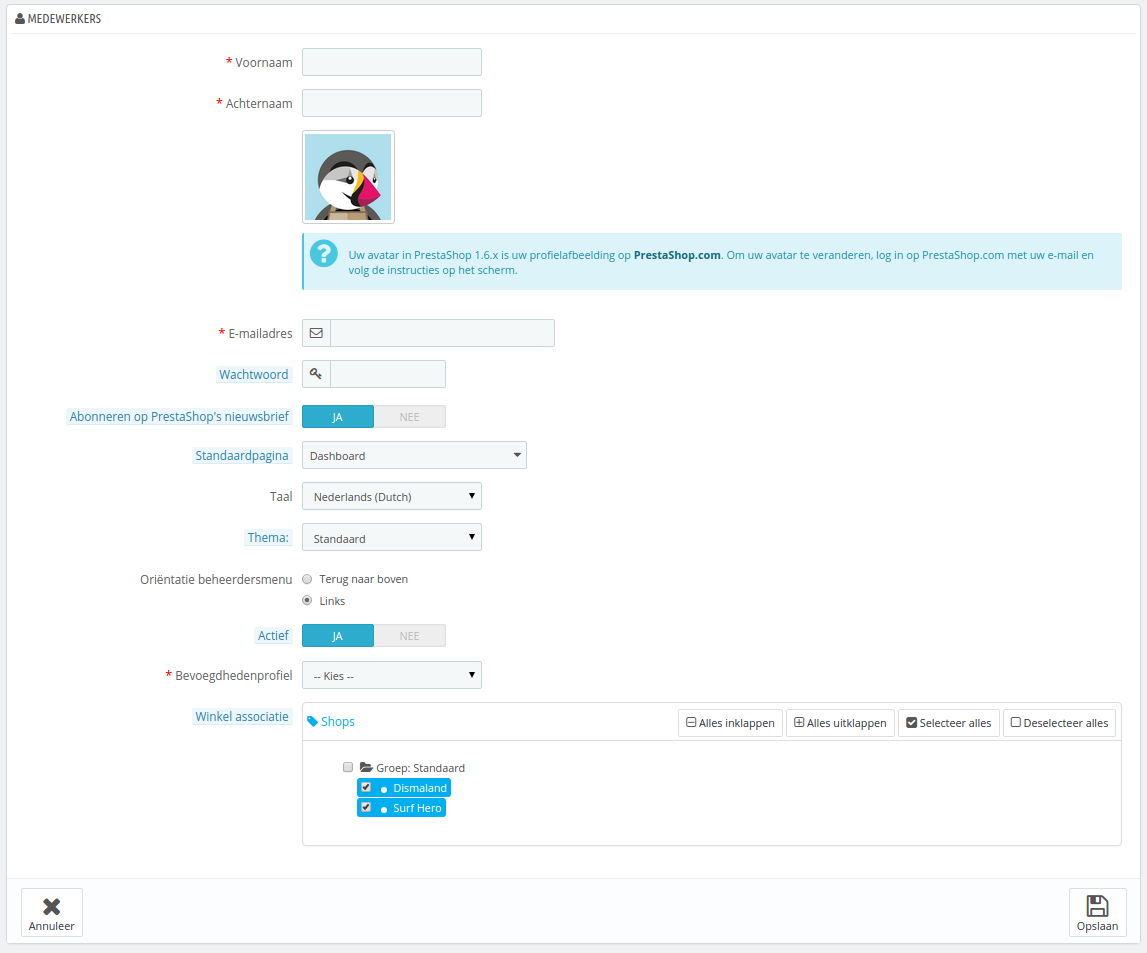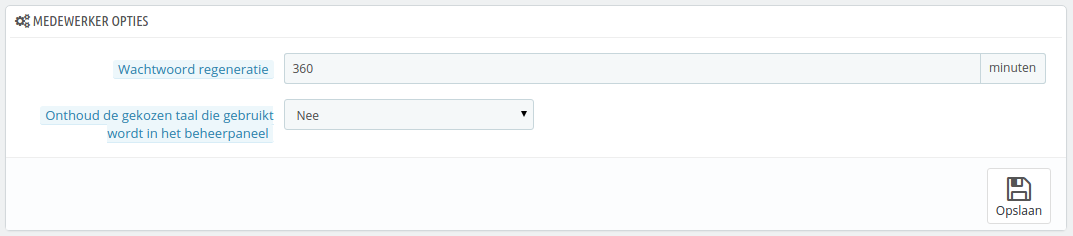Employees Accounts Configuration
The "Employees" administration page lists all the user accounts that have access to your shop's back office. By default you will find the account that was created during the store's installation, which is automatically set as SuperAdmin. The SuperAdmin has access to all of PrestaShop's features without restriction.
You should make sure to create a new employee account for every actual employee that has anything to do you with your online business. This means that you should never have a general use account that everyone can use, because you need to keep track of who did what on your shop. Indeed, employees can edit orders, accept payments and refund customers, and you need to know who did what. Having a personal administration account for each employee is a good way for you to ensure that your team manages your shop responsibly.
Adding a new employee
The "Add New" button takes you to the employee creation form.
It has a dozen settings:
- First name and Last name. The name does not appear to customers, but is very helpful when you need to know who did what on your shop.
- Password. Try your best to not make it obvious. You do not want an employee's account to be used by unknown people.
- Connect to PrestaShop. You can tie your installation of PrestaShop to the central PrestaShop.com server in order to receive tips and tricks from the PrestaShop team.
- Email address. If allowed to, the employee will receive customer's e-mails and PrestaShop's notifications on this address. It is also used as the account's login identifier.
- Default page. You can decide which page the user sees right after logging in. This could be the Stats page for SuperAdmins, or the Orders page for salespersons.
- Language. The default language, since your business might be done in English, but your logisticians might be from another country. Make sure to add the necessary languages, using the "Languages" page under the "Localization" menu.
- Theme. The back office of PrestaShop can use a different theme than the default one. You can choose which one to use here.
- Admin menu orientation. Each employee can set his own way of displaying the menu: at the top of the screen, or on the left.
- Status. You can temporarily and definitively disable an account. This enables you to create temporary accounts, for instance when you need help during the holidays or the shopping season.
- Permission profile. It is very important that you assign a correct profile to each employee account. A profile is tied to a set of permissions and access rights, and you should get to know the existing ones, listed in the "Profiles" page under the "Administration" menu (see below for more information). The profile determines which part of your shop's back office the employee has access to; for instance, when the employee logs in, only the pages/menus that have been configured as accessible to his or her profile will be displayed. This is a very important setting.
...
Medewerkers instellen
De configuratiepagina "Medewerkers" toont alle gebruikersaccounts die toegang hebben tot de backoffice van uw winkel. Standaard vind u hier het account dat was aangemaakt tijdens de installatie, deze krijgt automatisch SuperAdmin-rechten. De SuperAdmin heeft toegang tot alle functies binnen PrestaShop zonder beperkingen.
U moet ervoor zorgen dat u een medewerkersaccount hebt voor elke echte medewerker die betrokken is bij uw online-winkel. Dit betekent dat u een account moet vermijden dat door meerdere mensen gebruikt kan worden, omdat u moet kunnen bijhouden wie waar mee bezig is geweest in uw winkel. Inderdaad, medewerkers kunnen bestellingen wijzigen, betalingen accepteren en klanten terugbetalen en u wilt weten wie dat heeft gedaan. Door een persoonlijk administratieaccount toe te voegen voor elke medewerker kan uw team op een verantwoorde manier uw winkel beheren.
Een nieuwe medewerker toevoegen
Door te klikken op de knop "Voeg nieuwe medewerker toe" wordt u naar het aanmaakformulier geleidt.
Het heeft een aantal instellingen:
- Voornaam en Achternaam. De naam is niet zichtbaar voor klanten, maar het helpt u wel bij het identificeren van medewerkers.
- Wachtwoord. Doe uw best om te voorkomen dat dit wachtwoord achterhaald kan worden. U wilt niet dat een gebruikersaccount door onbekenden gebruikt wordt.
- E-mailadres. Wanneer dit is toegestaan, ontvangt de medewerker klante-mails en PrestaShop-notificaties op dit e-mailadres. Het wordt ook gebruikt om de gebruiker te herkennen bij het inloggen.
- Abonneren op PrestaShop's nieuwsbrief. U kunt u opgeven voor de nieuwsbrief van PrestaShop om tips te ontvangen van het PrestaShop-team.
- Standaardpagina. U kunt besluiten welke pagina de gebruiker ziet na het inloggen. Dit kan kan bijvoorbeelde pagina "Statistieken" zijn voor SuperAdmins of "Bestellingen" voor het sales-team.
- Taal. De standaardtaal. Het kan voorkomen dat uw taal Nederlands is, maar dat u medewerkers hebt uit een ander land die een andere taal willen gebruiken. Zorg ervoor dat u de noodzakelijke talen beschikbaar stelt via de pagina "Talen" onder het menu "Lokalisatie".
- Thema. De backoffice van PrestaShop kan een ander thema gebruiken dan het standaardthema. U kunt hier kiezen welk thema u wilt gebruiken.
- Oriëntatie beheerdersmenu. Elke medewerker kan kiezen op welke manier hij of zij het menu wilt tonen: aan de bovenkant van het scherm of aan de linkerkant.
- Actief. U kunt tijdelijk of voor altijd een account uitschakelen. Dit maakt het mogelijk om tijdelijk accounts aan te maken, voor bijvoorbeeld een tijdelijke hulpkracht tijdens de kerstperiode.
- Bevoegdhedenprofiel. Het is erg belangrijk dat u het juiste profiel toewijst aan elk medewerkersaccount. Een profiel is gebonden aan een set van permissies en toegangsrechten en u moet goed bekend zijn met de permissies, deze worden getoond op de pagina "Profielen" onder het menu "Administratie". Het profiel bepaalt voor welke delen van uw backoffice uw medewerker toegang heeft. Dit is een erg belangrijke instelling.
| Info |
|---|
De avatar van een medewerkersprofiel (de afbeelding rechtsboven inde backoffice) is gebonden aan het gebruikersaccount op het PrestaShop forum. Als u deze afbeelding wilt aanpassen, moet u eerst een account aanmaken op het forum: http://www.prestashop.com/forums/ |
Employees options
The section at the bottom of the "Employees" page, right below the employees list, has two options available:
- Password regeneration. Enables you to set the frequency at which an employee can change his or her password.
- Memorize the language used in Admin panel forms. If "Yes", enables employees to save their own default form language.
...
Medewerker opties
De sectie aan de onderkant van de pagina "Medewerkers", recht onder de medewerkerlijst, heeft twee beschikbare opties:
- Wachtwoord regeneratie. Maakt het mogelijk om de regelmaat in te stellen waarmee de medewerker zijn wachtwoord kan veranderen.
- Onthoud de gekozen taal die gebruikt wordt in het beheerderpaneel. Als u hier "Ja" kiest, dan kunnen medewerkers hun eigen standaardtaal kiezen.