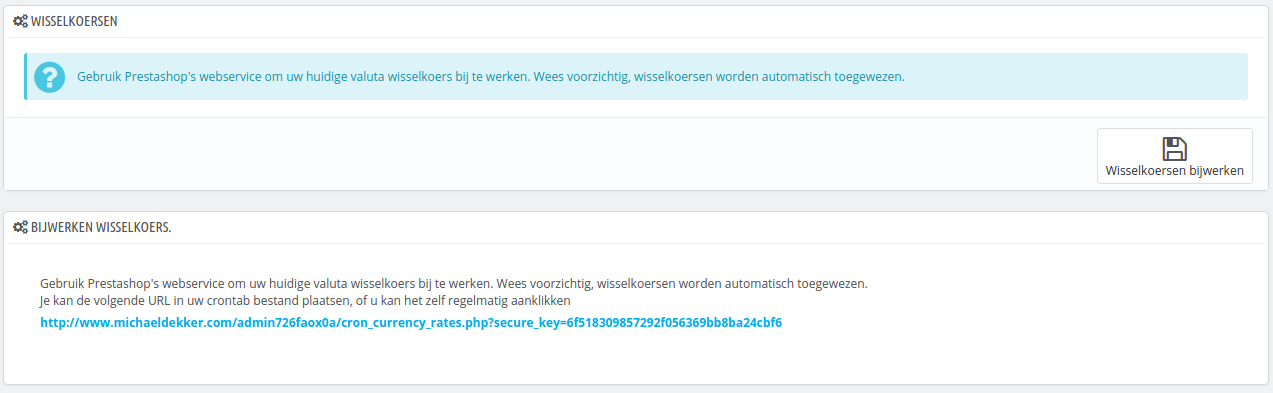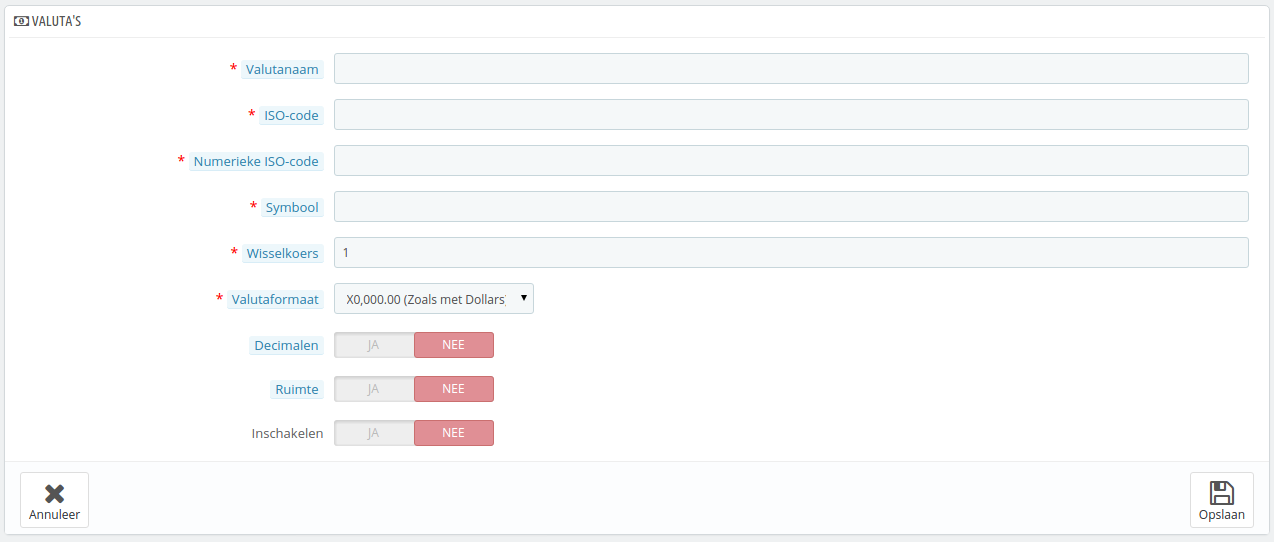Currencies
PrestaShop can accept a large number of currencies. By default, there is only one standard currency: the one for your country. However, you must add and configure new currencies depending on your customers' needs. Indeed, customers will appreciate the ability to display your shop's prices in their country's currency.
The two sections at the bottom of the "Currencies" page are very simple yet essential, as relate to your currencies exchange rates (or "conversion rates"). To quote Wikipedia, "In finance, an exchange rate between two currencies is the rate at which one currency will be exchanged for another. It is also regarded as the value of one country’s currency in terms of another currency." Rates change daily, sometimes drastically depending on current events, and your shop should always be updated to the latest values.
| Tip |
|---|
In order to change the default currency, you must go to the "Localization" page of the "Localization" menu, and use the "Default currency" option from the "Configuration" section. |
Updating the Currency Rates
In PrestaShop, there are two ways to update your conversion rates:
- Manually. In the "Currency rates" section, click on the "Update currency rates" button. This will download the update file from the PrestaShop.com servers using PrestaShop web-service.
- Automatically. This is the recommended way. Instead of having to click on the "Update currency rates" button once or thrice a day, you can create a cron task that will trigger the rate file download as often as you feel necessary. Add the provided URL to your
crontabfile in order to activate automatic update. If you do not know what a cron task or a crontab file is, contact your hosting provider.
| Info |
|---|
Note that the rates are provided as-is: the PrestaShop team does pay attention to have correct rates in these file, but might slightly differ from the actual ones, if only because these rates can fluctuate greatly in a short time. |
Adding a New Currency
The easiest way to add a country's currency is to import its localization package. This is done in the "Localization" page, under the "Localization" menu. Once import, you must go the "Currencies" page to enable it.
You might need to add a currency not featured in any the localization packages. In that case, you can use the creation form.
...
Valuta's
PrestaShop kan overweg met een groot aantal valuta's. Standaard is er één valuta beschikbaar: die van uw standaardland. Wellicht wilt u nieuwe valuta toevoegen voor uw bezoekers. Klanten zullen het waarderen als ze prijzen kunnen bekijken in hun eigen valuta.
De twee secties aan de onderkant van de pagina "Valuta's" zijn erg simpel, maar vrij belangrijk, want deze gaan over de wisselkoers. Om Wikipedia aan te halen, "De wisselkoers is de prijs van een munt uitgedrukt in een andere munt". Koersen wijzigen dagelijks. Soms zelfs enorm, afhankelijk van de omstandigheden, en uw winkel moet altijd bijgewerkt zijn om de laatste koersen te tonen.
| Tip |
|---|
Om de standaardvaluta aan te passen gaat u naar de pagina "Lokalisatie", onder het menu "Lokalisatie" and gebruikt u de optie "Standaardvaluta" in het gedeelte "Configuratie". |
De wisselkoersen bijwerken
In PrestaShop zijn er twee manieren om uw wisselkoersen bij te werken:
- Handmatig. In de sectie "Wisselkoersen" klikt u op de knop "Wisselkoersen bijwerken". Dit download een bestand vanaf de PrestaShop.com servers door middel van de PrestaShop web-service.
- Automatisch. Dit is de aangeraden methode. In plaats van telkens op de knop "Wisselkoersen bijwerken" te klikken, kunt u een crontaak aanmaken waarmee het bestand telkens wordt gedownload. Voeg de getoonde URL toe aan uw
crontabbestand om de automatische update te activeren. Als u niet weet wat een crontaak of crontab bestand is, kunt u het beste contact opnemen met uw hostingprovider.
| Info |
|---|
De koersen worden geleverd zonder garantie: het PrestaShop-team besteedt aandacht aan het leveren van de juiste koersen, maar kunnen desondanks toch afwijken van de werkelijke koersen. Vooral wanneer de koersen enorm fluctueren in een korte tijdspanne. |
Een nieuwe valuta toevoegen
De makkelijkste manier om de valuta van een land toe te voegen is door het lokalisatiepakket te importeren. Dit wordt gedaan met de pagina "Lokalisatie", onder het menu "Lokalisatie". Zodra u het hebt geïmporteerd, gaat u naar de pagina "Valuta's" om de valuta in te schakelen.
U hebt misschien een valuta nodig die niet te vinden is in één van de lokalisatiepakketten. In dat geval kunt u gebruikmaken van het aanmaakformulier.
- Valutanaam. De naam van de valuta. Bij voorkeur in het Engels, omdat dit de taal is die de meeste klanten begrijpen.
- ISO-code. De drie-letter ISO 4217 code. Bekijk deze Wikipediapagina: http://en.wikipedia.org/wiki/ISO_4217.
- Numeric Numerieke ISO-code. Its three-digit code De ISO 4217 code. Same Wikipedia page as above.Symbol. The currency's symbol, if any. See this Wikipedia page, bestaande uit drie decimalen. Zelfde Wikipediapagina als bovenstaand item.
- Symbool. De symbool van de valuta. Bekijk hiervoor de volgende Wikipediapagina: http://en.wikipedia.org/wiki/Currency_sign.
- Exchange rate (or Conversion rate in earlier version). This rate is to be defined according to your shop's default currency. For example, if the default currency is the Euro and this currency is dollars, type "1.31", since 1€ usually is worth $1.31 (at the time of this writing). Use the converter here for help: Wisselkoers. Dit is de wisselkoers ten opzicht van de standaardvaluta in uw winkel. Als de standaardvaluta bijvoorbeeld de euro is en de valuta die hier wordt ingevoerde de Amerikaanse dollar is, typt bijvoorbeeld "1.17" (de koers op het moment van schrijven). Gebruik deze website als hulpmiddel: http://www.xe.com/ucc/.
- Formatting. Set up how you want your price to be displayed. The X corresponds to the currency's symbol. You have five possibilities.
- Decimals. You can indicate whether your shop should display decimals. While you may choose to have all your prices be a round number, discounts and other price variations might warrant decimals. You can prevent them with this option.
- Spacing. Once you have chosen the currency's formatting, you can choose whether to have a space character between the symbol and the price itself. Some languages require this. For instance, Spanish people would use "50€" whereas French people would use "50 €". Choose whichever you feel is best.
- Enable. Any currency can be disabled at any time, both from its own edit page, and the currencies table on the "Currencies" page.
- Shop association. You can make the currency only available to a selection of your shops, for instance shops that target a specific localeValutaformaat. Stel in hoe u wilt dat de prijs wordt weergegeven. De X komt overeen met het valutasymbool. U hebt vijf mogelijkheden. In Nederland wordt het formaat X0.000,00 gebruikt. In België is dit 0.000,00X.
- Decimalen. U kunt aangeven of uw winkel decimalen moet tonen. Als u ervoor kiest om alle prijzen af te ronden, dan kunnen kortingen en andere prijsvariaties prijzen met decimalen achter de komma veroorzaken. U kunt dat voorkomen met deze optie.
- Ruimte. Zodra u een formaat hebt gekozen, kunt u er ook voor kiezen om een spatie tussen het symbool en bedrag te plaatsen. Voor sommige talen is dit noodzakelijk. Spanjaarden gebruiken bijvoorbeeld "50€", terwijl Fransen "50 €" zouden gebruiken. Kies de optie die het beste bij uw winkel past.
- Inschakelen. Elke valuta kan op elk gewenst moment weer worden uitgeschakeld. Zowel vanaf de bijwerkpagina als de valutatabel op de pagina "Valuta's".
- Winkelassociatie. Multistore-modus. U kunt de valuta beschikbaar stellen voor een beperkt aantal winkels, bijvoorbeeld winkels die geschikt zijn voor een specifiek land.