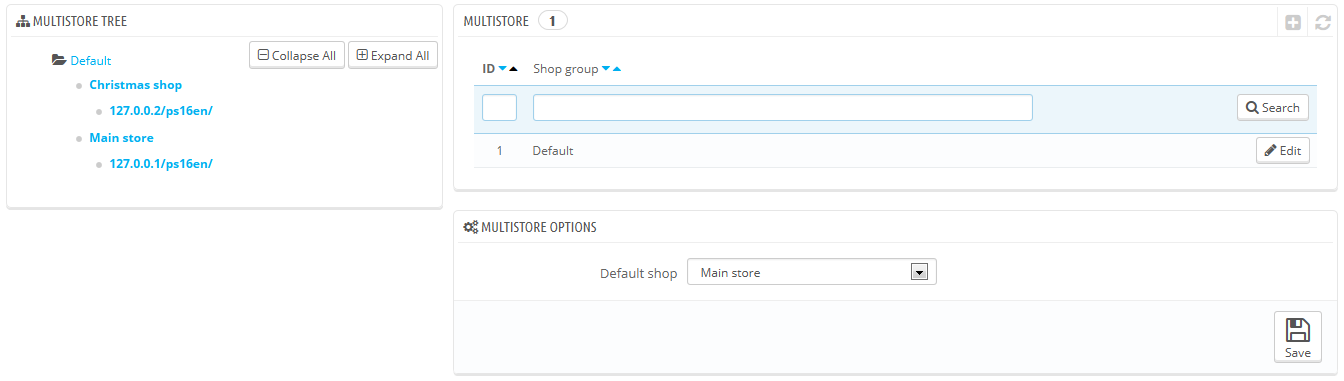...
- Log-in to your shop's administration.
- Go to the "Preferences" menu and select the "General" page.
- Find the "Enable multistore" option, select "Yes".
- Save your changes.
There you go: the multistore feature is now in place, starting with the addition of the "Multistore" page under the "Advanced parameters" menu. This is the page were you will manage the various shops created with this PrestaShop installation.
...
- Multistore tree. Gives you a bird's eye view of your shop groups, their shops, and even the various URLs tied to a single shop.
By default, there is only one shop, in the default group: the main shop. - Shop groups table. Lists the available shop groups. You can edit them by click on the 'edit' icon on the right.
- Multistore options. Lists the available options for the existing shops.
- Default shop. The default shop is the one which will serve a central hub for all the other ones, shares its details with other shops (products, carriers, etc.), and is the one that appears when you log in the administration.