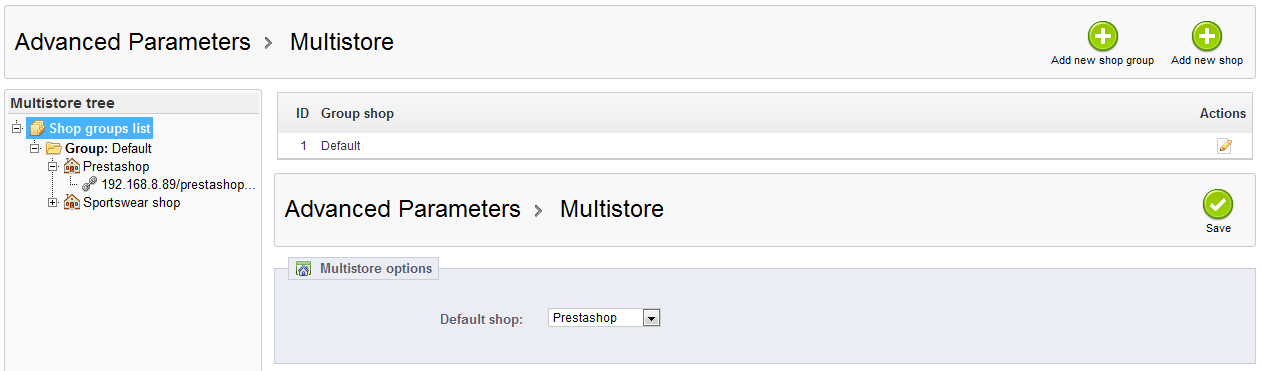...
| Table of Contents | ||
|---|---|---|
|
Managing
...
Multiple Shops
One of the main features of PrestaShop 1.5 is called "multistore", meaning the ability to manage multiple shops from the same back-office.
Thanks to this feature, you can manage many customized shops, which share many common elements. For more efficiency, you can even create groups of shops.
How to decide if you need the multistore feature
You may find yourself wanting to use the multistore feature, when in fact it is not necessary. For instance, if you want a multilingual shop, or if you need to use more than one currency, or if you would like to have a different graphic template for each category.
...
If the answer is 'no' to both questions, then the multistore feature is not for you.
One back-office to rule them all
When the multistore feature is enabled for your PrestaShop 1.5 installation, many aspects of PrestaShop become customizable on a per-shop or per-shop-group basis.
...
With advanced stock management, you can do a fine-grained management of the associations between yours shops and your warehouses.
Using the multistore feature
Enabling the feature
Turning your single-shop PrestaShop installation into a multi-shop one is very simple:
...
There you go: the multistore feature is now in place, starting with the addition of the "Multistore" page under the "Advanced parameters" menu. This is the page were you will manage the various shops created with this PrestaShop installation.
The multistore interface
The "Multistore" page comprises three mains sections:
- Multistore tree. Gives you a bird's eye view of your shop groups, their shops, and even the various URLs tied to a single shop.
By default, there is only one shop, in the default group: the main shop. - Shop groups table. Lists the available shop groups. You can edit them by click on the 'edit' icon on the right.
- Multistore options. Lists the available options for the existing shops.
- Default shop. The default shop is the one which will serve a central hub for all the other ones, shares its details with other shops (products, carriers, etc.), and is the one that appears when you log in the administration.
Creating a new shop group
Having shop groups enables you to share certain characteristics between the shops in that group: catalog, employees, carriers, modules, etc. It allows you to manage a set of shops as easily as you would a single shop, while still being able to fine-tune the details of each shop manually.
Applying new parameters to all the shops in a group only requires a single action. When in multistore mode, a drop-down menu is available on most of the administration pages, and enables you to filter your changes by shop or shop group.
...
Existing shop groups can be edited from the shop groups list on the "Multistore" front page: simply click on the 'edit' icon on the right of the shop's row to open the form. As expected, you cannot edit the "Share customers" and "Share orders" options.
Creating a new shop
The shop creation tool, located in the "Multistore" page, enables you to simply and precisely define both the front-office appearance of your shop (namely, its theme) and the elements you wish to import from your main shop into this new one.
...
When saving the shop, PrestaShop warns you that it does not yet have a URL. Click on the red warning to add one (see below).
Setting a shop's URL
Each shop can have its own URL – or even several URLs – entirely independent from the main shop. You must define at least one URL for each shop.
...
- URL options.
- Shop. A reminder of the shop to which you are adding a URL. You may also simply switch to another shop.
- Main URL. By enabling this, you indicate that you want all of this shop's other URLs to redirect to this new main URL.
- Status. You can disable and enable a URL at any time.
- Shop URL.
- Domain. The shop's domain name itself. It does not have to be limited to the domain name: you can indicate a sub-domain if you need to. Just make sure to not add '
http://', or any '/'. Example:www.myprestashop.comorkids.myprestashop.com. - Domain SSL. If your SSL domain is different from your main domain, be sure to indicate it in that field. Example:
www.myprestashop.comorkids.myprestashop.com. - Physical URI. Here you must set the physical path to your actual installation on your server. If the shop is at the root of the domain or subdomain, leave this field empty. Example:
/or/kids/. - Virtual URI. You can make the shop transparently available to customers using this option: through the power of URL rewriting, you can have your shop be displayed without the need to create a sub-folder. Of course, URL rewriting must be enabled in PrestaShop (meaning Friendly URLs, see the "SEO & URLs" page of the "Preferences" menu). Example:
/shoes/. Note that this only works for subfolder shops, not subdomain shops. - Your final URL will be. Gives you the impact your URL settings.
- Domain. The shop's domain name itself. It does not have to be limited to the domain name: you can indicate a sub-domain if you need to. Just make sure to not add '
Sample usages
Managing a catalog in multistore mode
In multistore mode, some of the PrestaShop administration pages feature a prominent drop-down menu, titled "Multistore configuration for". This menu gives you the context of what you are doing: it enables you to set the shop or shop group to which the changes you are making are to be applied.
...
| Warning |
|---|
If you edit a disabled field, the product is created in all the shops of the context which do not already have it in their own catalog. Make sure to double check your context. |
Data exchange between stores
Duplicating data between stores
Duplicated data in PrestaShop are set during the setup of any individual shop, by importing all or some of the content from an existing shop into the new one. The content that can be imported is varied: products, categories, employees, modules, cart rules, suppliers, etc. Data importation is done once and for all: once a store has been created, you cannot easily import data again from another store.
Sharing data between stores and store groups
Stores can share data. Shared data are fundamentally handled at the store group level: one of the important things to understand when dealing with PrestaShop's multistore mode is that all the stores within a store group can share the same details share data – or more precisely, three types of content: customers, available quantities, and orders. Once the store group is set, the sharing of data between its stores is mostly finished: while you can change the setting for the available product quantities, you cannot change the customers and orders settings anymore as soon as any store within the group as at least one customer or one order.
Sharing products and categories
When you create a new store within a group, you can choose to have all or some of the categories in the new store be exact duplicates of the categories in any other store on your installation of PrestaShop.
...
By associating the new stores with a given category, any change in this category will impact all the stores which are associated with it, even if the stores are from different store groups. You can therefore change the category's content once and for all from one place, including its products.
Sharing customers and customer groups
As indicated above, stores within the same store group can share clients: all you have to do it set the proper option when creating the store group.
...
If you want to have different customer group for each store, you must create a new group and use the "Multistore configuration for" selector to associate the group with the current store or store group.
Using a different theme for each shop/shop group
To install a theme on PrestaShop, you must use the "Theme Import/Export" module to import the theme's zip file. Once that file is uploaded, the module will ask you some module-specific questions. When in multistore mode, it will also ask you whether you want to enable this theme with all stores in your PrestaShop installation, only some store groups, or only some specific stores – with the current stores being already selected. The theme will still be available for the non-selected stores, but will be disabled.
This setting can be changed: once a theme is installed on your PrestaShop, you can use the "Themes" page in the "Preference" menu to change the theme of the current store, or of the current store group, depending on how the "Multistore configuration for" selector is set.
Using specific settings for each shop/shop group
"Multistore configuration for" selector is the go-to option when you want your changes to have an impact on a given store or set of stores. It should even be the first option to look at when an administration screen opens up, as PrestaShop will change the available options depending on the context you are in: store, store group or all stores.
...
- Using different image formats for each shop/shop group
- Activating/configuring a module on a per-shop basis
- Positioning/displaying front-office blocks on a per-shop basis
- ...and so much more!
Managing CMS pages in multistore mode
When viewing the list of CMS pages in the "All shops" context, all the CMS pages from all shops are displayed. Likewise, when in a shop group context, the pages for all the shops in that group are displayed.
When creating a page in a shop group context, all the shops in this group will display this page, yet the page will be unique: editing it in one shop will apply the changes in all the shops from this group.
On the creation page, a section appears with a list, indicating which ones will be impacted.
Managing discounts in multistore mode
When creating cart rules or catalog price rules in a multistore context, an additional condition is available, with which you can choose the shops on which the rule should be available.
Web-service and multistore
Access to the web-service is also highly configurable, both at the shop level and at the shop group level. When creating a web-service key, you can choose to associate it to all shop, some shop groups, or select shops.
...