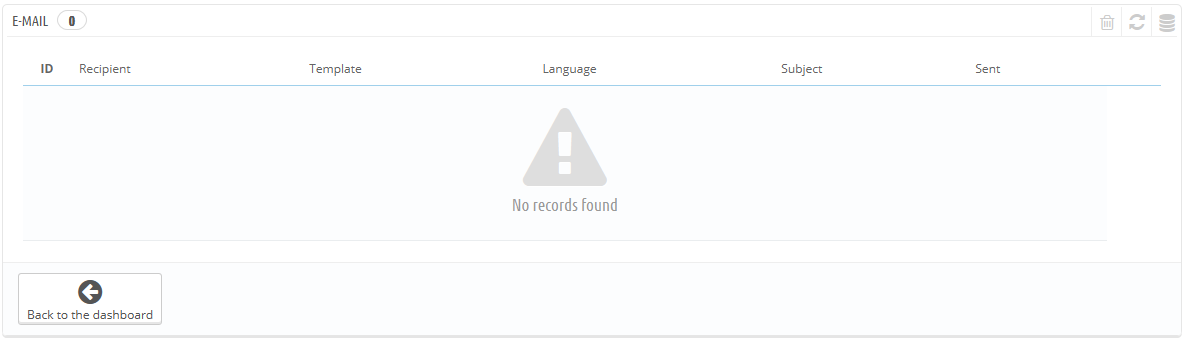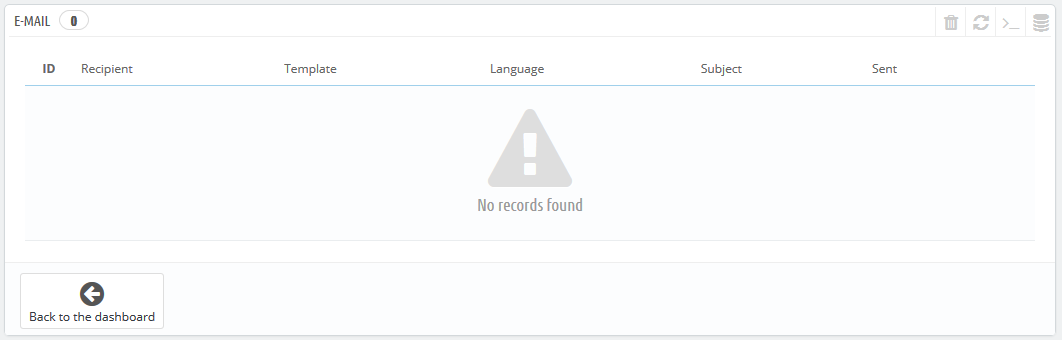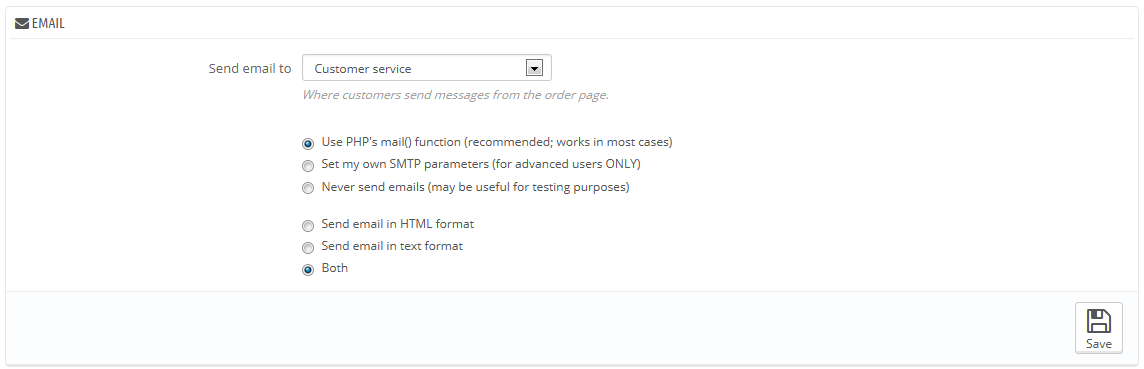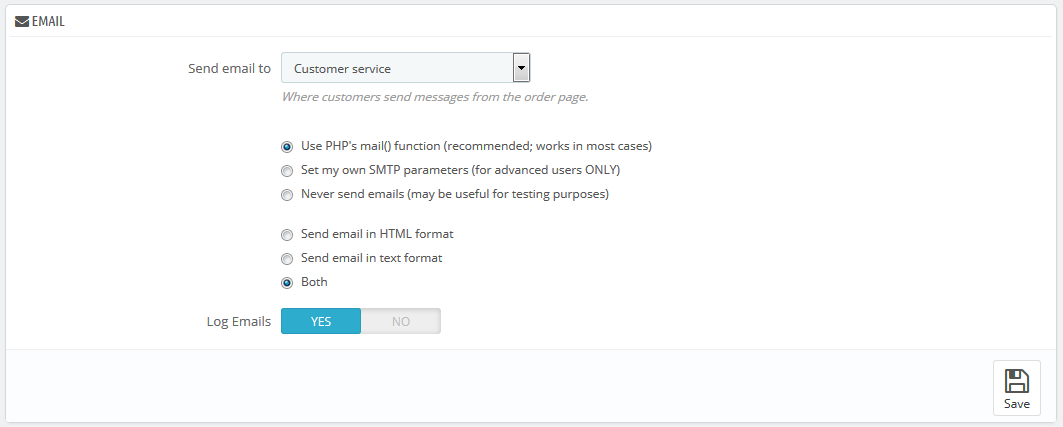...
The first section of the page presents you with a list of all the e-mails that were sent from PrestaShop, with the recipient, the template used, the language of the message, the subject of the e-mail and the status of the action.
...
This is where you decide how your e-mails emails are sent and received.
The form has three sets of options:
- Send e-mail email to. This is a front-end setting. At the end of the checkout process, a client can leave a message to your staff. You can choose to whom this message will be sent by selecting from the drop-down list.
- E-mail Email parameters: how e-mails emails are technically sent. Choose among the three. See below for more information.E-
- mail Email format: how e-mail email are visually sent. Choose among the three. See below for more information.
- Log Emails. Disable if you no longer want to keep track of the emails sent by your shop, as shown in the Email section above.
Technical configuration
Configure PrestaShop to send emails to your customers. We strongly advise you that you consult your web host to determine which settings to use for this feature. The options are:
...
Once you have configured your e-mails using one of the two available methods, enter your own e-mail address in this section, then click the "Send an e-mail test" button.
Now check the inbox of the address provided to verify that you indeed have received the test e-mail, in the correct format. If you have not received it, update your configuration with the correct information.