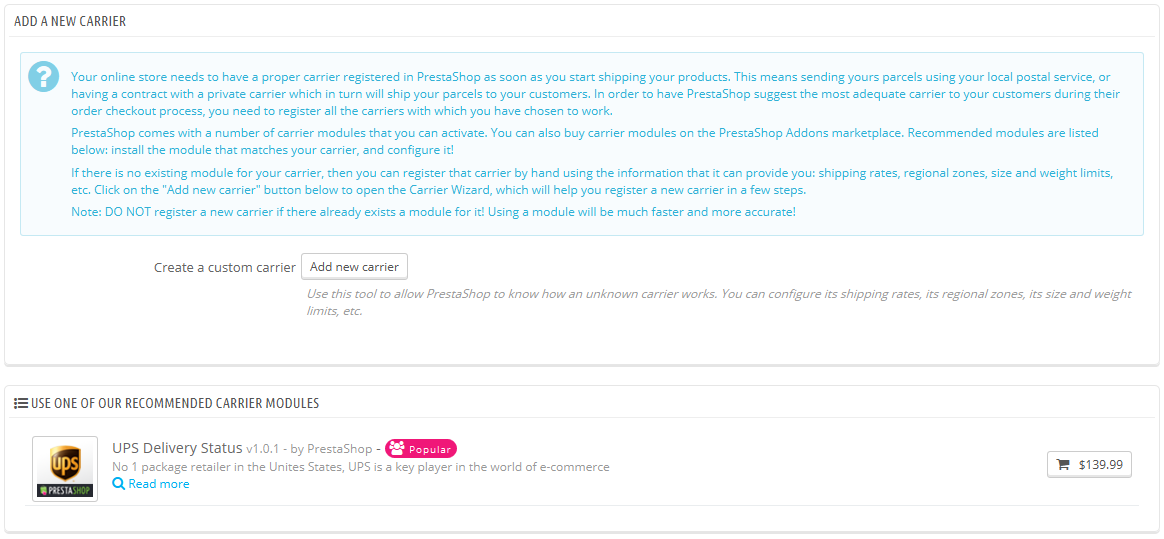...
It is up to you to remove these default carriers and add new ones for your customers. At the very least, you should edit the "My carrier" carrier and replace its data with that of a real carrier: name, details, and ranges. We do recommend that you delete the "My carrier" carrier, and that you use an existing carrier module in order to register you shipping partner in PrestaShop.
New carriers are added by first clicking on the "Add new carrier" button. This opens a new page with two options:
- Use one of our recommended carrier modules. It is highly recommended to register carriers by installing a carrier module: this will make the process much faster, and the settings will be much more accurate.
- Add a new carrier. If you cannot find a module for your shipping partner, either in the native modules or on the PrestaShop Addons marketplace, then you should register your carrier yourself using the Carrier Wizard: click on "Add new carrier" to open this tool.
This is a new screen that was added in version 1.6.0.7 of PrestaShop. It helps you decide whether you can install a carrier module, or have to configure your own carrier using the Carrier Wizard.
Creating a New Carrier using the Carrier Wizard
In this section, we are going to create a complete carrier, from A to Z, using the Carrier Wizard. You can create as many carriers as you wish.
If one carrier has different shipping services, you should create as many carriers in PrestaShop, and differentiate them with their names.:
Many of the details asked by PrestaShop's forms should be provided by your carriers once you have set up an account or are under contract with them directly. Check with them in order to make sure everything is configured correctly.
...
| Info |
|---|
When using PrestaShop in multistore mode, another panel is available, and the panel order changes slightly:
All the panels are as described above. The new one, "MultiStore", makes it possible for you to limit this carrier to a selection of your stores. |
Adding a Carrier using a Carrier Module
PrestaShop comes with a host of free modules, amongst which you can find a handful of carrier modules which you can install right away, for the major worldwide and domestic carriers.
| Info |
|---|
The available carriers depend on the initial settings of your shop: if you have set your shop as being located in France, you will not get the same modules as if you set your shop in the USA! |
In the "Add new carrier" screen, you can choose between creating a carrier using the Carrier Wizard, or using one of our recommended carrier modules. It is highly recommended to register carriers by installing a carrier module: this will make the process much faster, and the settings will be much more accurate.
Depending on the module, you can either click on the "Install" button and let PrestaShop do the work, or click on the shopping cart button. In that second case, you will be taken to the Addons marketplace, where you can buy the module. Once you have bought the module, you can install it and configure it.