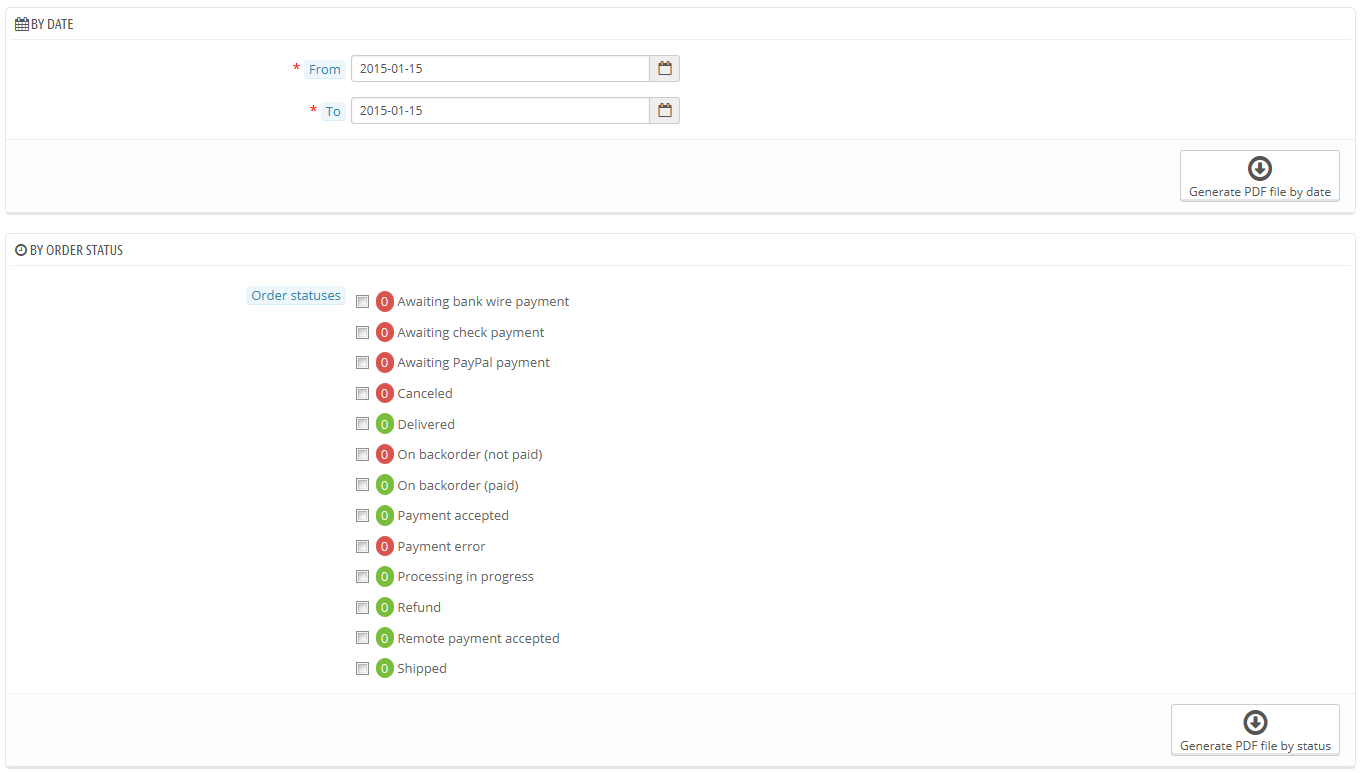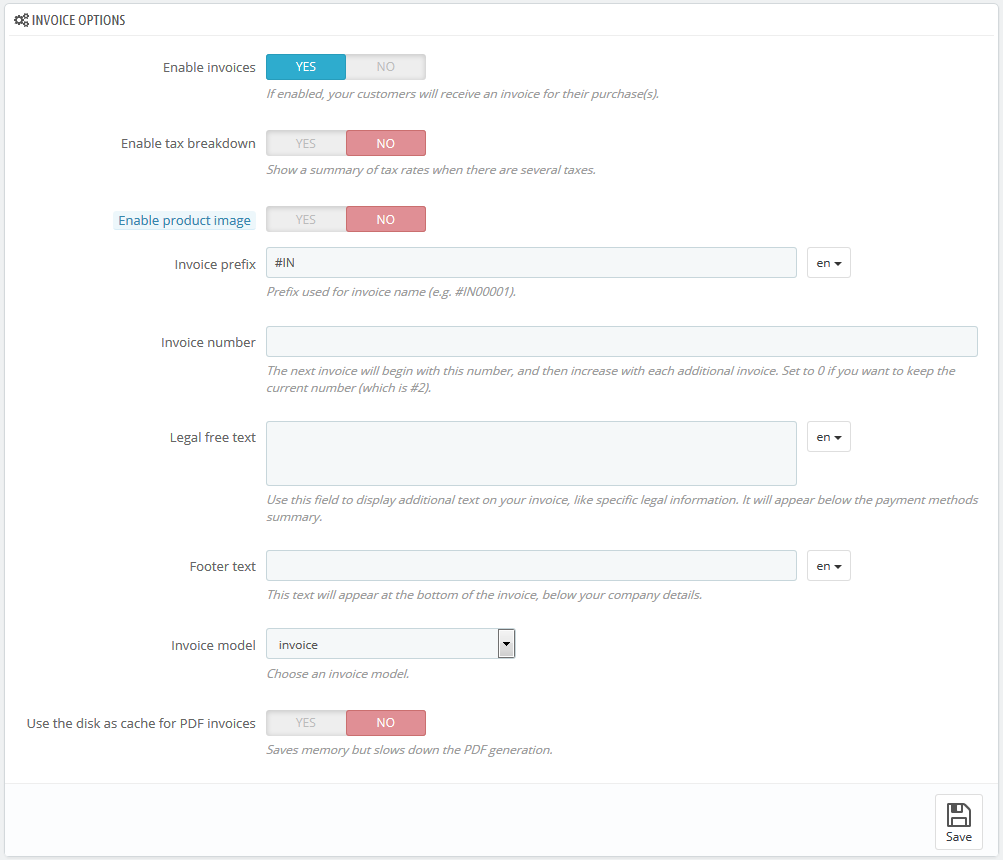...
Each time an order from your shop is validated, an invoice is sent out to the customer. You can download the invoices for a single order from the order's page. The "Invoices" page under the "Orders" menu enables you to download a selection of invoices from past orders in PDF format, all at the same time (in the same PDF file).
You can get a PDF of file containing several invoices depending on two main criteria:
...
You can choose whether or not invoices should available to your customers as soon as the order is made, as well as the Invoice Prefix and the invoice number you want listed on the printed version of the invoice. This feature can help you simplify the management of your account.
- Enable invoices. When disabled, your customer will not receive an invoice after their purchase. You will be responsible for handling the invoices, if your customers ask for one.
- Enable the tax breakdown of taxes in the invoice. New in 1.6. When enabled, the invoice lists all the various taxes that were applied to the order, instead of just one percentage.
- Enable product image. New in 1.6.1. When enabled, it will add the product's image next to the product name in the invoice.
- Invoice prefix. By default, PrestaShop has language-adapted invoice prefixes: "IN" in English, "FA" in French (for "facture"), "CU" in Spanish (for "cuenta"), etc. You could choose to have language codes instead: "EN", "FR", "SP", etc. Of course, you can also choose to have a single prefix for every language, or to not have a prefix at all.
PrestaShop will then generate the invoices number according to you settings: "#IN000001", "#FR000002#FA000002", etc. - Invoice number. If your business has already had orders and invoices before you started using PrestaShop, you can use this option to start your invoice number from a higher number.
- Legal free text. New in 1.6.1.0. This field allows you to add some extra content to the invoice, in case your local legislation require you to display additional information. On the invoice, it will appear below the payment methods summary. Of course, you can use this free text to display any text you deem necessary.
- Footer text. You can use this to have a custom text at the bottom of all your invoices. The text will appear below the name of your shop in the invoice.
- Invoice model. Depending on your themes, you might be able to use more than one style of invoice. Test them with a fake order, in order to choose the one you prefer. If you know how to code in HTML, you can add your own invoice models or edit the existing ones: they are located in the
/pdf/folder of your PrestaShop installation. - Use the disk cache as cache for PDF invoices. You can choose to store generated invoices on PrestaShop's server disk rather than in its server cache. While it saves on memory usage, it slows down the PDF generation itself, so use it knowingly.
...