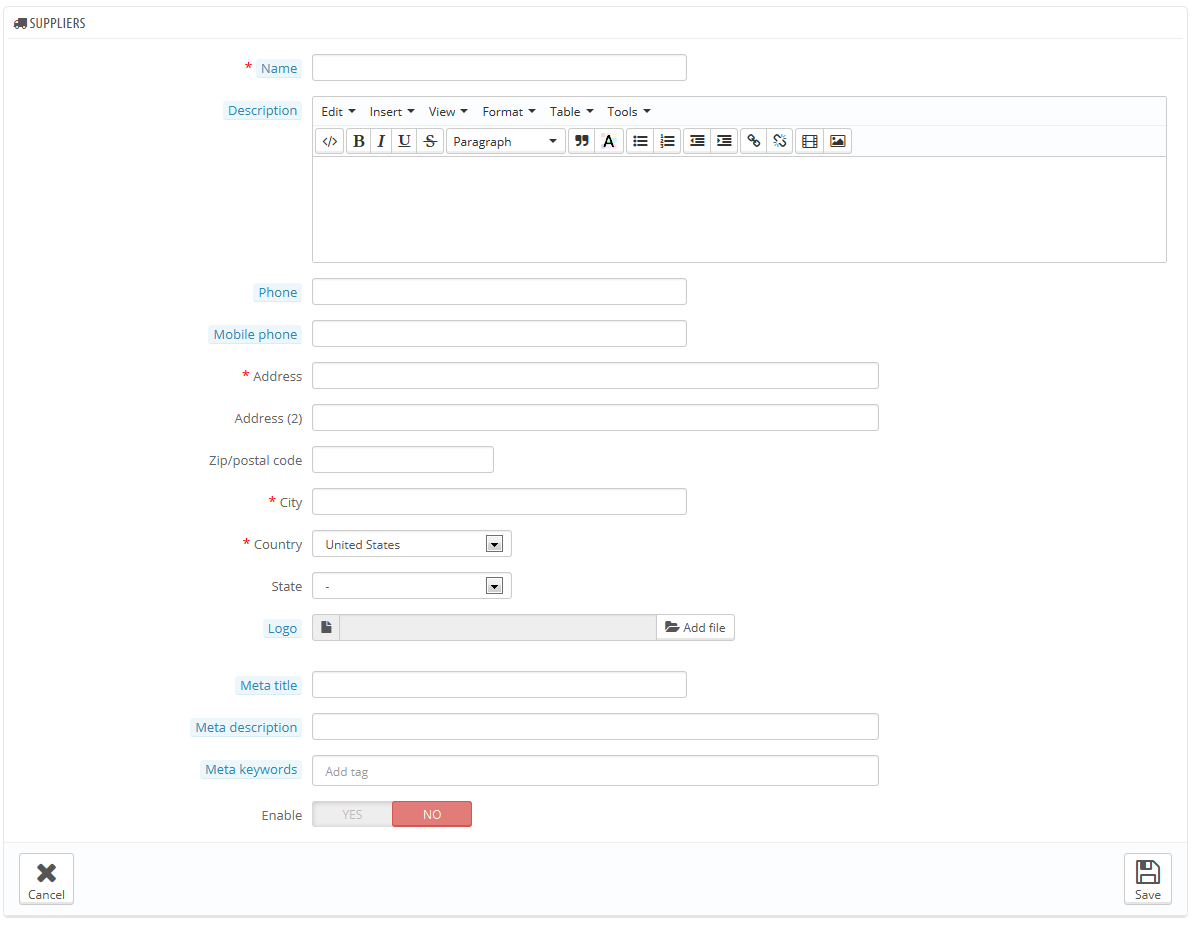...
| Tip |
|---|
In PrestaShop, a supplier is the company which provides you with a product. If Even if you sell your own products, you must at least create your company as a supplier. You can then remove the suppliers block from the site's left column:
You should also remove the suppliers block if you do not want your customer seeing who your suppliers are. |
Just as for manufacturers, your site's visitors can have rapid access to all of supplier's products. This makes navigating around your site easier for them. In terms of visibility, filling out these fields will improve your position in search engines.
Click on "Add new supplier", and a creation form appears.
Now fill
Fill out all of the fields:
- Name. Indicate the name of the supplier in order to simplify your visitor's searches.
- Description. Add a more complex description of your supplier and their activity and products.
You can detail their specialties and promote the quality of their products. The supplier's description will be shown within your shop. - The address fields (Phone, Address, Postcode, City, State, and Country). The "State" field only appears for relevant countries.
- Logo. Having a supplier logo is essential: it leads the customers' eyes to trust your shop almost as much as they trust that supplier/brand.
- The SEO fields (Title, Meta description, and Meta Keywords). Provides the same functionality as they do in the categories.
- Meta title. The title that will appear on the search engines when a request is made by a customer
- Meta description. A presentation of your site in just a few lines, intended to capture a customer's interest. This will appear in search results
- Meta Keywords. Keywords that you must define in order to have your site referenced by search engines. You can enter several of them, separated by commas, as well as expressions, which must be indicated in quotation marks.
- Enable. You can disable a supplier, even temporarily. This will only remove it from the suppliers list on your shop's front-end.
...
- Click on a supplier's name or logo, and get all the products associated with it. If there are none, then you should work on a per-product basis, from the "Products" page under the "Catalog" menu, using each product's "Associations" tab on the left.
The same result is achieved by clicking the view icon on the right. - Disable the supplier, by clicking on the green "Yes"check-mark. Once disabled, a red "No" X mark appears in its place: click to re-enable the supplier.
- Edit/delete the supplier by clicking on the respective buttons on the right of the row.