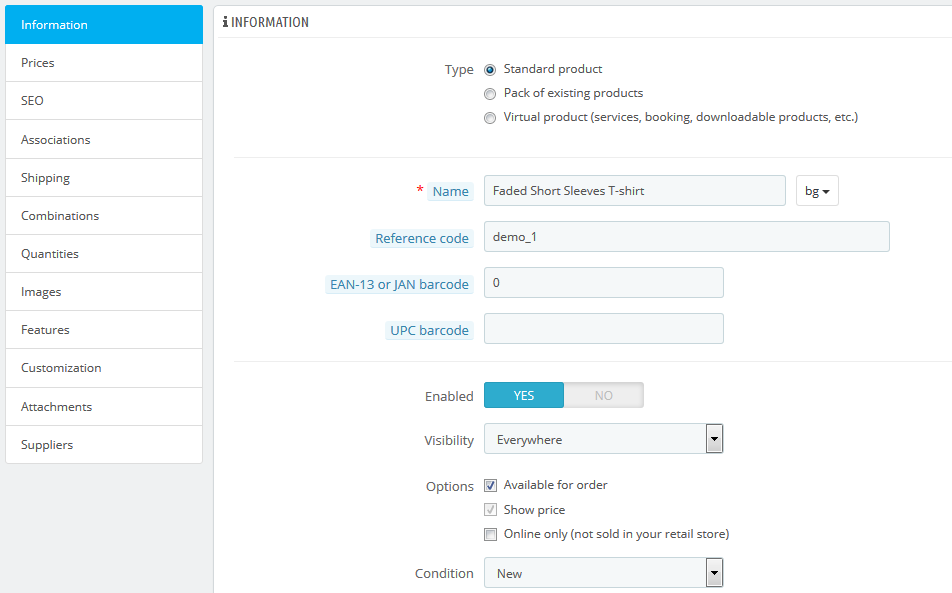...
- Anteprima. Mostra la pagina prodotti del front office. Questo è molto comodo siccome funziona anche se il prodotto è disattivato (tabulatore "Informazione".
Duplicare. Crea la copia esatta del prodotto corrente. Questo è molto utile quando usi i dati del prodotto corrente come template per un nuovo prodotto, e non devi creare manualmente ogni singolo dato del nuovo prodotto . Per esempio, due prodotti potrebbero essere diversi, ma avere una associazione in comune, oppure gli stessi spedizionieri o fornitori.
Note title Don't over-duplicate! Se ti serve creare versioni diverse dello stesso prodotto, perché c'è una grande varietà di colori, capacità, taglia, dcc, puoi creare una combinazione di prodotti per il prodotto corrente, piuttosto che duplicarlo per x volte. Vedi il tabulatore "Combinazioni" sulla sinistra, che viene spiegato nella sezione "Aggiungere combinazioni di prodotti" in questo capitolo.
- Product sales. Redirects you to the "Product detail" page of the statistics dashboard ("Stats" menu), which gives you a graphic of both the visits to this product's page, and also its sales.
- Delete this product. Removes all the data for the current product, including its images, combinations, features, etc.
- Recommended modules. Opens a modal window suggesting you to install some popular modules from PrestaShop's Addons marketplace.
Filling out the Product Information
The first tab contains the basic information about the product.
The first line is an essential one: indicate whether the product is a pack (a combination of at least two existing products), a virtual product (downloadable file, service, etc.), or simply a classic, mail-sent product. For now, we will only explore the classic product, and deal with packs and virtual products in their own sections of this chapter.
| Info |
|---|
There are many more product-related options in the "Products" page from the "Preferences" menu:
You should really check that these global settings are set as you wish. |
- Vendite del prodotto. Ti reindirizza alla pagina "dettaglio prodotto" nel pannello delle statistiche (Menu Statistica), che ti offre un grafico sia delle visite alla pagina del prodotto, sia delle sue vendite.
- Cancella il prodotto. Rimuove tutti i dati del prodotto corrente, incluso le immagini, le combinazioni, le caratteristiche, ecc.
- Moduli raccomandati. Apre una finestra modale che ti suggerisce di installare dei moduli popolari tra gli extra di PrestaShop's.
Inserire le informazioni sui prodotti.
La prima scheda contiene le informazioni base del prodotto.
La prima riga è una essenziale: indica se il prodotto è parte di più prodotti (una combinazione di almeno due prodotti esistenti), un prodotto virtuale (un file che si può scaricare, un servizio, ecc) o solo un classic prodotto, da spedire. Per ora, esploreremo il prodotto classico, e parlare dei prodotti multipli e dei prodotti virtuali nella loro sezione in questo capitolo.
| Info |
|---|
Ci sono molte altre opzioni relative ai prodotti nella pagina "prodotti" nel menu "preferenze":
Dovresti controllare che tutti queste configurazioni siano inserite come desideri.You begin with four text fields: |
Name. The first thing to complete is the product name, which will appear in the search engine results. Next to the field you will find a language code, which enables you to choose the language into which you wish to edit or create the name.
Info You must give the product a name in at least the default language before you can save it. You won't be able to save until it has a name – and many other tabs require the product to be saved in order to be accessible.
Make sure to translate each field in every language that your shop supports. In order to do that, click on the language code next to the field, and choose the language in which you wish to edit the text.
- Reference code. This is your own internal reference. It might be a number, or its reference from the storage location or its supplier, or anything that makes it unique.
- EAN-13 or JAN barcode. These are the numbers of the product's barcode, which are used worldwide in order to identify it. You can use either an EAN-13 or a JAN number.An EAN-13 is the product's 13-digit international article number. Read more on Wikipedia
Nome. La prima cosa da completare è il nome del prodotto, nome che apparirà nei risultati dei motori di ricerca. Accanto al campo troverai il codice della lingua, che ti permette di scegliere in che lingua desideri modificare o creare il nome.
Info Dei dare un nome al prodotto almeno nella lingua di default prima che tu possa salvarlo. Non puoi salvarlo senza aver dato un nome - e molte altre schede richiedono che il prodotto sia stato salvato per renderlo accessibile.
Assicurati di tradurre ogni campo in ogni lingua che il tuo negozio necessita. Per far ciò, clicca sul codice lingua accanto al campo, e scegli la lingua in cui vuoi modificare il testo.
- Codice di riferimento. Questo è il tuo riferimento interno. Può essere un numero, o il suo riferimento in base alla sua posizione nel magazzino, o al suo fornitore, o ad ogni cosa che lo renda unico.
- EAN-13 o JAN barcode. Questi sono i numeri del barcode del prodotto, e viene usato in tutto il mondo per identificarlo. Puoi utilizzare sia il numero Ean-12 o Jan.
- Il EAN-13 è un numero di 13 cifre che identifica l'articolo in modo internazionale. Puoi leggerne di più su Wikipedia: http://en.wikipedia.org/wiki/International_Article_Number_%28EAN%29.
- A JAN is specific to Japan, but is compatible with the international EAN. Read more on WikipediaIl JAN è specifico per il Giappone, ma è anche compatibile con l'internazionale Puoi leggerne di più su Wikipedia: http://en.wikipedia.org/wiki/Japanese_Article_Number.
- UPC. A 12-digit barcode, more widely used in North America, UK, Australia and E' un codice a barra a 12 cifre, usato maggiormente in Nord America, Gran Bretagna, Australia e New-Zealand. Read more on Puoi leggerne di più su Wikipedia: http://en.wikipedia.org/wiki/Universal_Product_Code.
Then come four optionsPoi ci sono 4 opzioni:
- Enabled. If you do not want this product to be immediately available or visible to your customers, switch the option to "No".
- Visibility. You can further choose to have the product available through different channels:
- Everywhere. Customers can get to the product by browsing the catalog, search for the product's name, or directly using its URL.
- Catalog. Customers can get to the product by browsing the catalog or directly using its URL.
- Search. Customers can get to the product by searching for its name or directly using its URL.
- Nowhere. Customers can only get to the product using its URL. They won't find it by browsing through the catalog or by searching for its name. This is great for creating private products, that only a few trusted visitors can access, even temporarily (you can change this setting at any time).
- Options. A couple of specific options.
- Available for order. If you uncheck this box, customers will not be able to add this product to their cart. This makes it more like a single-product Catalog mode (in comparison with the "Catalog mode" preference).
- Show price. If the "available for order" option above is unchecked, you can either choose to display the product's price nevertheless (even though visitors won't be able to buy it), or choose to not display it.
- Online only (not sold in store). If your business does have brick-and-mortar stores, this option will prove invaluable when a product is only sold online, not in store – this prevents customers from checking a product price online, then come to your store hoping to buy it directly, and thus avoid shipping cost.
- Condition. Not all shops sell new product. This option enables you to indicate the condition of the product:
- New. The product is brand new, sealed in its original packaging.
- Used. The product has been sold at least once before, and probably used by someone else (second hand). It should come in its original packaging, which might be closed with tape. Refurbished. The product has been returned for various reasons ("scratches, dents or other forms of cosmetic damage which do not affect the performance of the unit"). Read more on Attivato. Enabled. Se non vuoi che questo prodotto sia immediatamente disponibile o visibile ai tuoi clienti, puoi cambiare l'opzione su "NO".
- Visibilità. Puoi inoltre scegliere di avere il prodotto disponibile attraverso diversi canali:
- Ovunque Everywhere. I clienti possono trovare il prodotto sfogliando il catalogo, o cercando il nome del prodotto, o usando direttamente il suo URL.
- Catalogo. I clienti possono trovare il prodotto sfogliando il catalogo o usando direttamente l' URL.
- Ricerca. I clienti possono trovare il prodotto facendo la ricerca del nome o direttamente utilizzando il suo Url.
- Da nessuna parte Nowhere. I clienti possono trovare il prodotto solo utilizzando il suo Url . Non lo possono trovare cercando il suo nome o sfogliano il catalogo. Questo è un ottimo modo di creare dei prodotti privati, ai quali solo pochi fidati clienti possono accedere, anche solo temporaneamente (puoi modificare questo settaggio in ogni momento).
- Opzioni. Un paio di opzioni specifiche
- Disponibile per l'ordine. Se questa casella non è spuntata, i clienti non possono aggiungere il prodotto al carrello. Questo lo rende più un catalogo a modalità singolo prodotto (in confronto alla preferenza "modalità catalogo").
- Mostra il prezzo. Se l'opzione "disponibile per l'ordine" di cui sopra non è spuntata, puoi sia scegliere di mostrare comunque il prezzo del prodotto (anche se i visitatori non potranno comprarlo) o scegliere di non mostrarlo.
- Solo online (non venduto nel negozio). Se hai dei negozi reali, questa opzione diventa preziosissima quando il prodotto viene venduto solo online e non nel negozio - questa opzione permette che il clienti controllino il prezzo di un prodotto online, e poi vengano direttamente al negozio sperando di comprarlo direttamente, evitando così i costi del trasporto.
- Condizioni. Non tutti i negozi vendono prodotti nuovi. Questa opzione ti permette di indicare le condizioni del prodotto:
- Nuovo. Il prodotto è nuovo, venduto nel suo imballaggio originale.
- Usato. Il prodotto è stato venduto almeno una volta, e probabilmente utilizzato da qualcun altro (di seconda mano). Potrebbe avere ancora il suo imballaggio originale, che potrebbe essere stato chiuso con del nastro.
- Rigenerato. Il prodotto è stato restituito per varie ragioni (graffi, ammaccature o altri danni estetici che non influiscono sulle prestazioni del prodotto). Leggi di più su Wikipedia: http://en.wikipedia.org/wiki/Refurbishment_%28electronics%29.
...