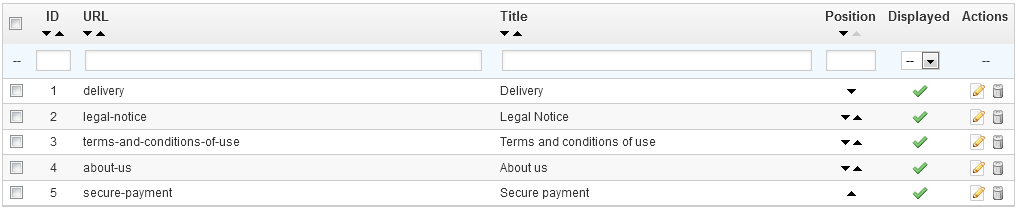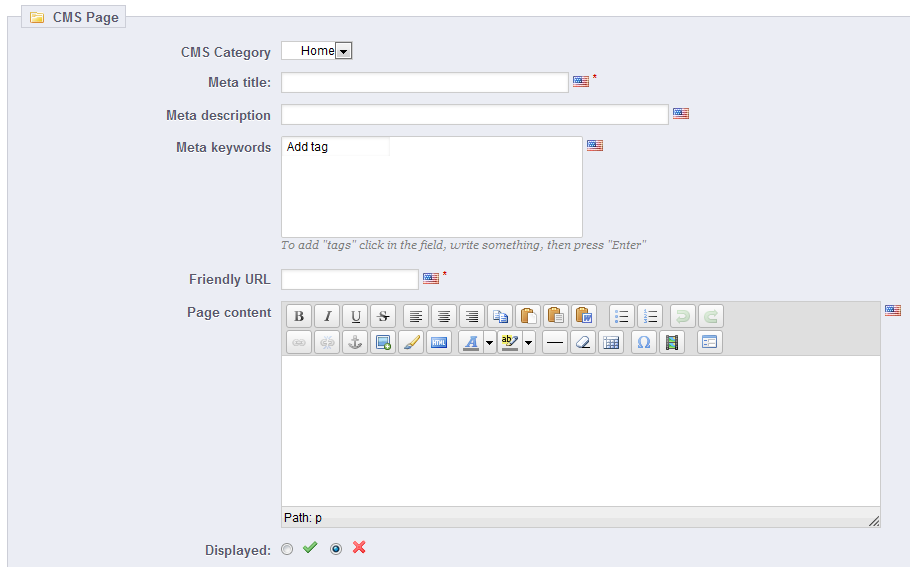...
The "CMS" page presents you all the content pages that were previously created on your shop, for the currently selected category (by default, the home page is the only category).
In this table, you can sort the page of the current category using the arrows in the "Position" column, or by dragging the row when the mouse hovers this column. You can also disable the display of a page. Finally, the three icons in the "Actions" column enable you to edit and delete the selected page.
| Tip |
|---|
Do not forget to create one version of each page for each of your supported languages! As usual, click on the flag for each field in order to change language. |
...
- Name. Make sure to use a short and straightforward word.
- Displayed. Whether the category and its pages are available to the public, or hidden.
- Parent CMS category. The category under which this category is placed. By default, "Home". You can have an unlimited number of levels of categories.
- Description. Do fill this field in all languages, as some theme can display that information to customers.
- Meta title. The name of the category, as displayed in the browser.
- Meta description. Used to describe the content of this category for search engines.
- Meta keywords. Used by search engines to understand what type of information the category is composed of.
- Friendly URL. Makes it easier for search engines to index your content, and for visitors to understand what they will find in the category. This field is automatically filled as you enter the category name, but you can still edit it manually.
When you save the category, PrestaShop takes you back to the tables, this time using the newly created category as its base. Therefore, you will not see any sub-category or sub-pages in here unless you create some.
In order to go back to the root category, click on "Home" in the "Current category" section at the top. You can then edit each pages from the root category and move them into your newly created category if you feel like it.
Creating a New CMS Page
Click the "Add New" button to reach the content creation form:
...