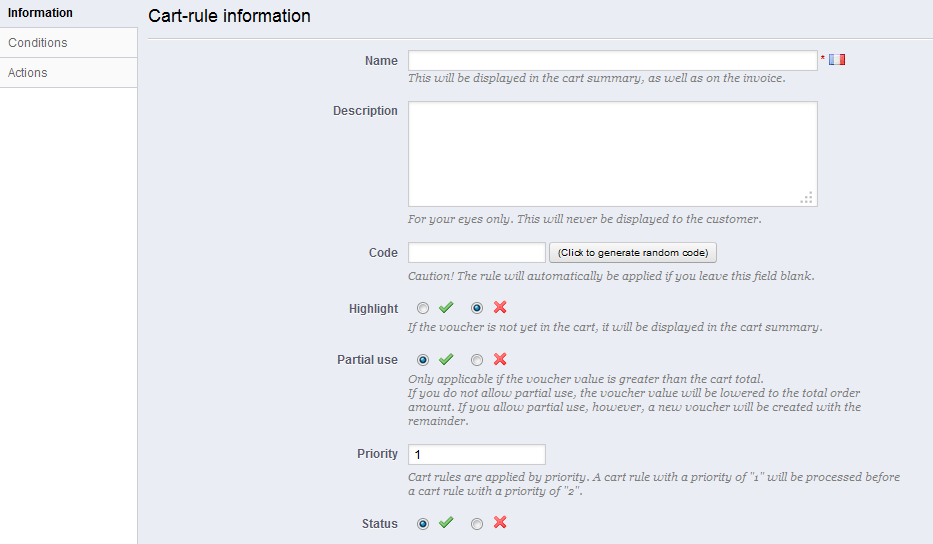...
The first tab, "Information", contains the rule's identifiers and main settings.
- Name. The name is public, so you should keep it casual.
- Description. The description is not public. It helps your shop employees understand why the rule was created.
- Code. Give your rule a unique code. You can either create one manually (and therefore use readable words, like 1VOUCH4JOE), or have PrestaShop generate one unique string by clicking the "Click to generate random code" button. Of course, you can also use any other string generator (such as http://www.random.org/strings/).
Note that if no code is set, the rule will apply to any customer fitting the other conditions:- If there is a code, then customer have to enter it during the ordering process.
- If there is no code, then the rule is automatically applied to benefiting customers.
- Highlight. If enabled, PrestaShop will let the user know that a voucher corresponding to the items in the cart is available and can be added.
- Partial use. If disabled, the rule/voucher can only be used once, even if it is not completely used. If enabled, a new voucher is created when the current one is not completely used.
- Priority. If a customer (or group of customers) is eligible for more than one voucher, or if more than one voucher can be applied to an order, then PrestaShop applies said voucher one by one in the alphanumerical order. You can change that order by placing a lower priority to you voucher. By default, they all have a priority of 1. If you set it to a higher number, the voucher will be applied after vouchers with a lower number.
- Status. You can disable and enable a rule whenever you feel is necessary.
...