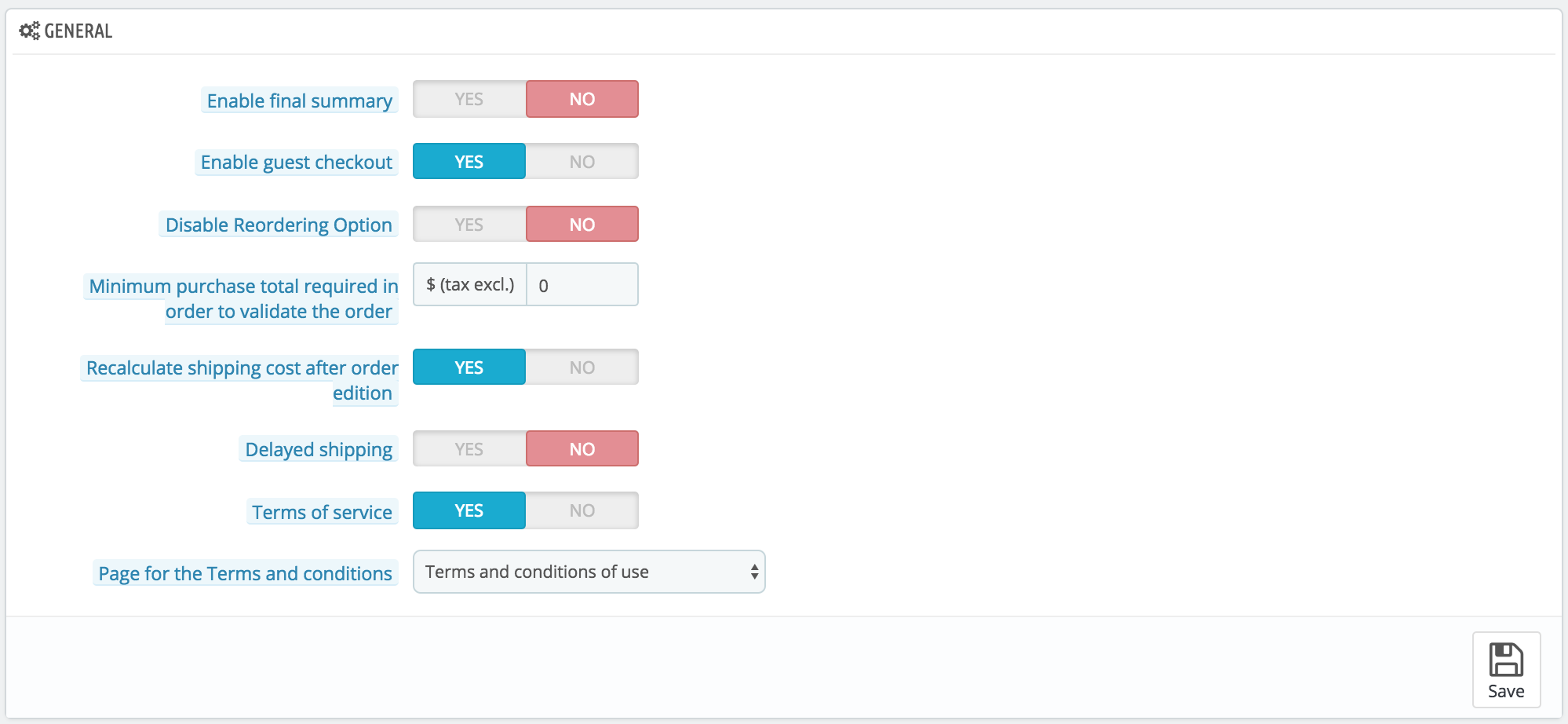...
The settings from the "Orders" preference page apply to the orders that your customers make, but also to some other details, such as gifting.
General preferences
- Enable final summary. As required in some European countries, you might have to display an order summary (cart, address, delivery method...) just before the order confirmation button.
- Enable guest checkout. Allows non-registered visitors to place an order, without having to create an account.
- Disable reordering option. If set to "Yes", customers will not be able to reorder something in one click by going to their order history (this is requirement in some European countries: you must disable this option – and thus put this option on "Yes").
- Minimum purchase total required in order to validate order. Indicates the minimum amount that must be in the shopping cart to submit an order. If the amount in this field is not reached, your customer cannot complete their purchase. If you do not want to set a minimum amount, enter "0" in the field.
- Recalculate shipping costs after order edition. New in 1.7. This will automatically recalculate the shipping costs when you have edited an order (added a product, changed the delivery address, etc.). It also makes it possible to change a carrier for an order that hasn't been confirmed yet, and thus update the shipping costs.
- Delayed shipping. If you enable the "Allow ordering of out-of-stock products" option (in the "Products settings" page), you can allow order items to be dispatched as they become available, in as many shipments as needed (depending on how your team sees it fit). Initially, PrestaShop will split the order in two: the available items are sent right away, while the other items become a second order, waiting to be validated.
- Terms of service. Makes your customers have to accept your terms of service before they can validate an order.
- Page for the Terms and conditions. Your shop's "Terms and conditions of use" are to be stored in a static page (see "Design > Pages"). Select which page to use so that PrestaShop can point to it correctly.
...