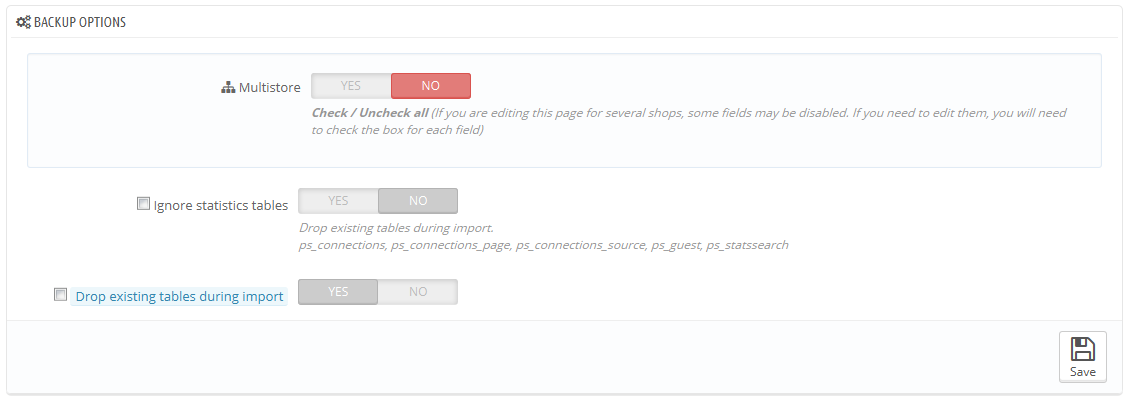...
- View. Enables you to download this backup.
- TrashDelete. Enables you to delete this backup. Be careful, there is no turning back.
After each backup process, you should download the generated backup file by clicking on its "View" icon, or simply by using the link in the notification box at the top. Put your backup file in a safe place, for you might need it at any given time. Furthermore, you can find these backups directly on your server, in the /backup folder, under your custom-named /admin folder.
...
- Ignore statistics tables. PrestaShop stores your site's statistics in a handful of database tables, and these can grow big quite quickly. While it can be sound to keep your stats in a safe place, they also make for huge files to download, while you are probably more interested in a backup of your products, categories, customers, orders, etc.
By default, PrestaShop backups all tables, but if you are short on disk space on your web server, change this option to "Yes". - Drop existing tables during import. When importing a backup file, the system can either overwrite the existing live tables with the content of the ones that were backed up, or delete all existing in order to replace them with the content of the backup. The first case can result in doubles, which is why this option is enabled by default.