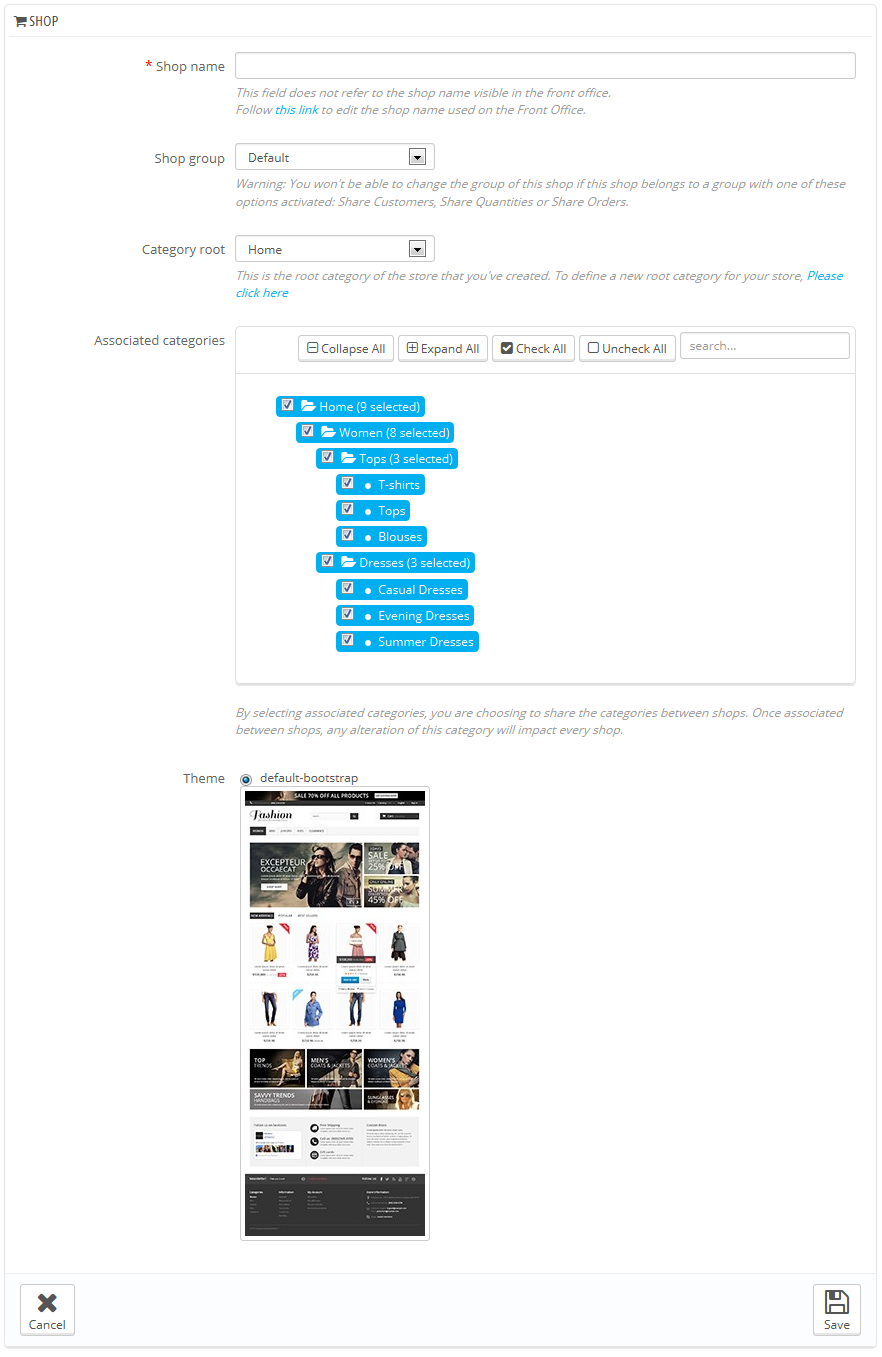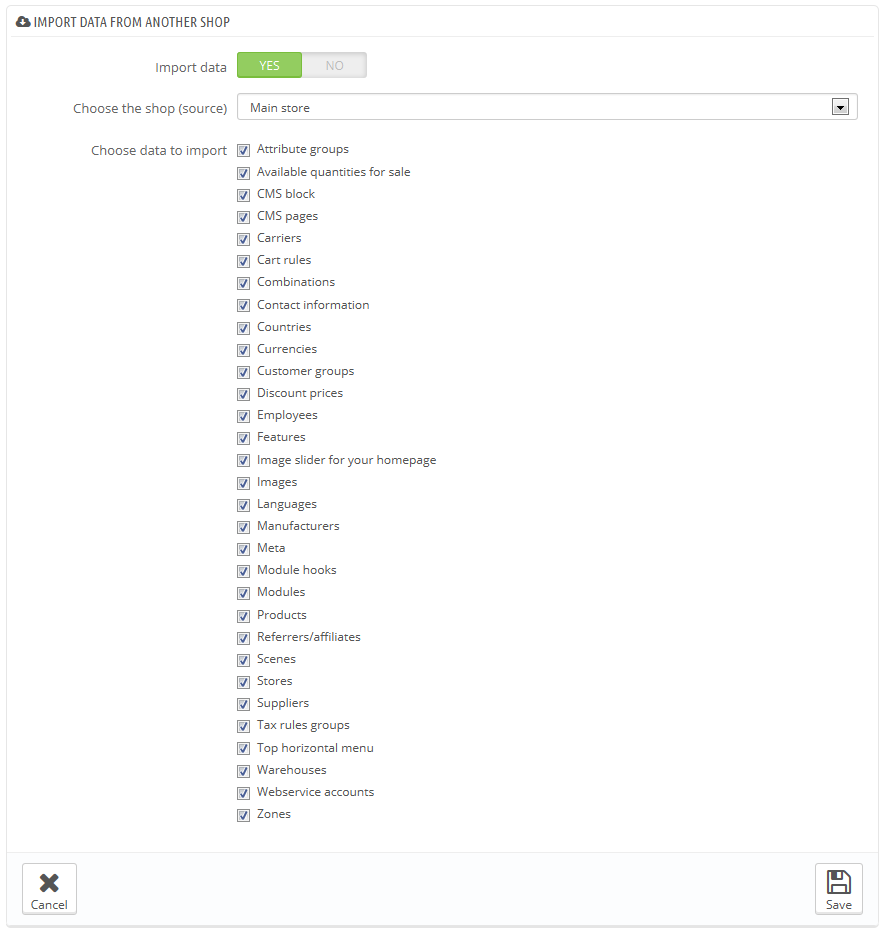...
The shop creation tool, located in the "Multistore" page, enables you to simply and precisely define both the front-office appearance of your shop (namely, its theme) and the elements you wish to import from your main shop into this new one.
Clicking the "Add new shop" button opens brings a form with two sections. The first one has 5 options:
...
The second section, "Import data from another shop", is where you define which data of the main shop you want to use as the data of this new shop.
It has two options:
- Import data. If disabled, your shop will not share any data with any other shop, and the section will close itself. While this is helpful when you want to manage two entirely different shops with a single installation of PrestaShop, this also means you will have to configure both shops from A to Z, whereas sharing data means you would not have to recreate carriers, currencies or modules, for instance. Make sure to think your choice through, as you will not be able to revert back.
- Choose the shop (source). If you do wish to import data, you must indicate from which of the existing shops you want to import that data. If you already have defined a sub-shop of the main shop, this can help you make a "copy" of that sub-shop, instead of having to set the various import options again.
- Choose data to import. This is where you decide what kind of data you want to import from the source shop. At the very least, you should import all the modules, even if it means disabling some, as the whole front-office is displayed through modules and some major parts of the back-office also rely on modules.
...