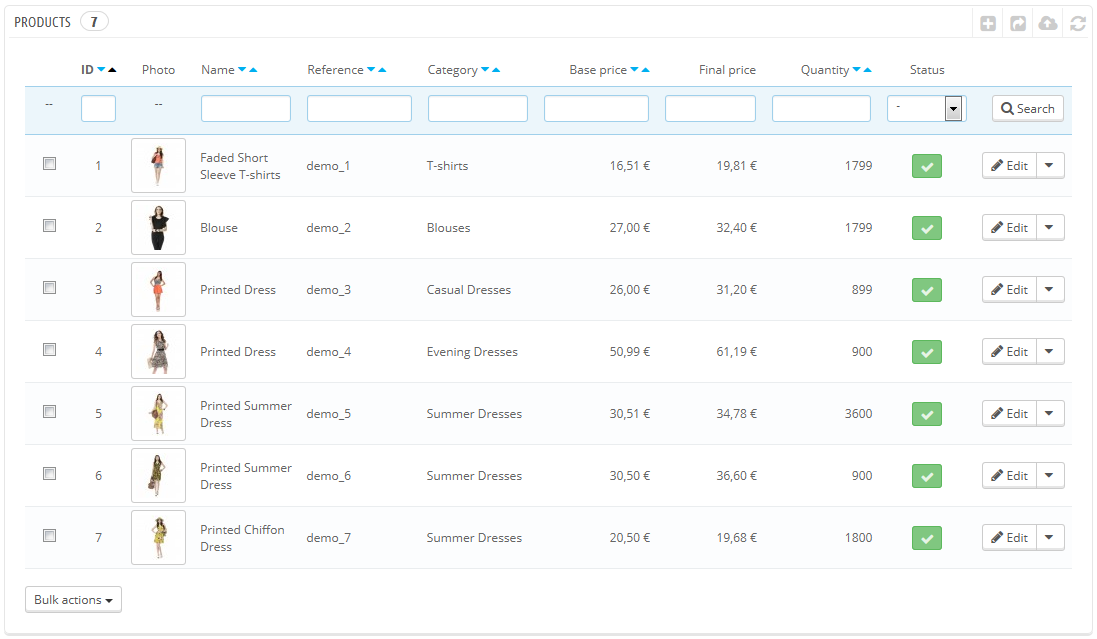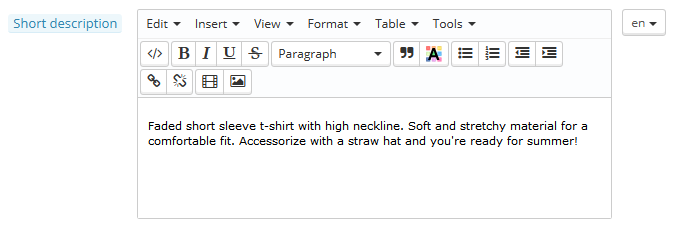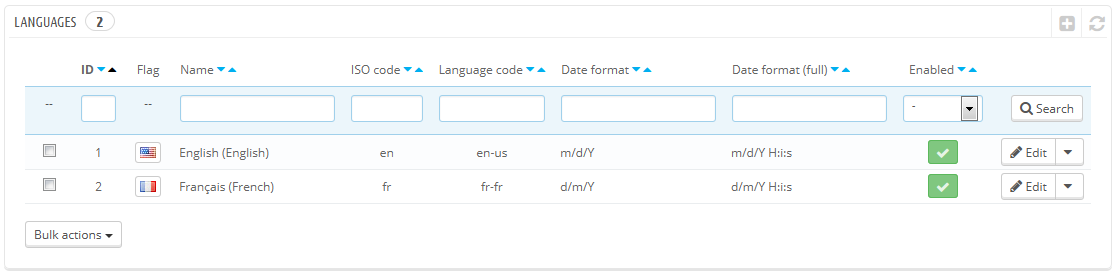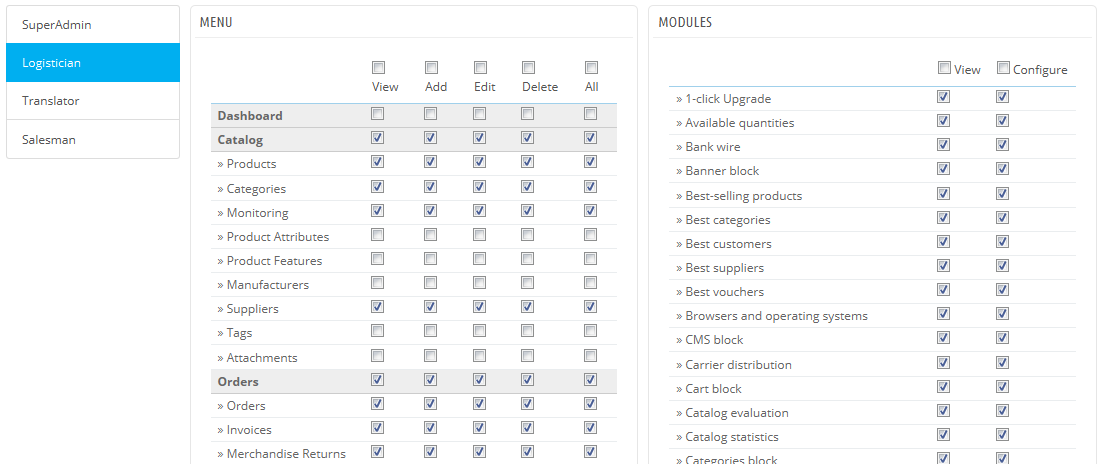...
Deactivating your shop means making sure that no one can access it while you are busy making changes, creating products, settings prices and taxes, installing payment modules and a new theme, setting carriers... This is called "putting your shop in maintenance mode".
In your back-office, go the "Preferences / Maintenance" page. This page features two simple settings:
...
| Tip |
|---|
If you have already decided what your theme and products are, you can simply put your shop in Catalog mode. This means that customers can browse your shop, but no price will be displayed, and they won't be able to add anything to their cart until you disable the Catalog mode. You can activate the Catalog mode by going to the "Preferences / Products" page, where it is the first option. |
Delete the content of the default shop
The default installation features a handful of products – mainly women's clothing. Their only use is to help you explore the organization of a real store. After you've learned the intricacies of the ties between products, categories, orders and customers, you should delete all these items in order to start your shop with a clean slate.
You must therefore delete all the default data, which means:
...
PrestaShop is able to work with many languages, both on the front-office and the back-office. Each As soon as more than one language is enabled in your back-office, each back-office text-field is accompanied with a language code selector, which indicates the current language, and which you can click in order to choose another language in which to write that field's content.
By default, PrestaShop is installed with two languages: the one used when installing the software, and French. To manage the currently installed languages, go to the "Localization / Languages" page. It presents you with a table of the available languages.
The currently enabled language(s) have a green "Yes", while the others have a red "No". Click on a "Yes" to disable the selected language; click on a "No" to enable it back.
...
Now that you have a proper account for this employee, you should give that account specific permissions, tailored to the employee's tasks. By default, a new profile cannot do much. It is up to you to set exactly the parts of your shop to which that profile should have access. It can be a tedious task, but it is an important one.
To assign permissions to an employee account, you must use the "Profile" option in the account creation page: this menu lets you pick the account's profile (SuperAdmin, translator, etc.)
You can edit these permissions this way: go to the "Administration" menu, select "Permissions", and select the profile you want to change. A long list of permissions appears: edit them at will. Your changes are saved automatically.
...