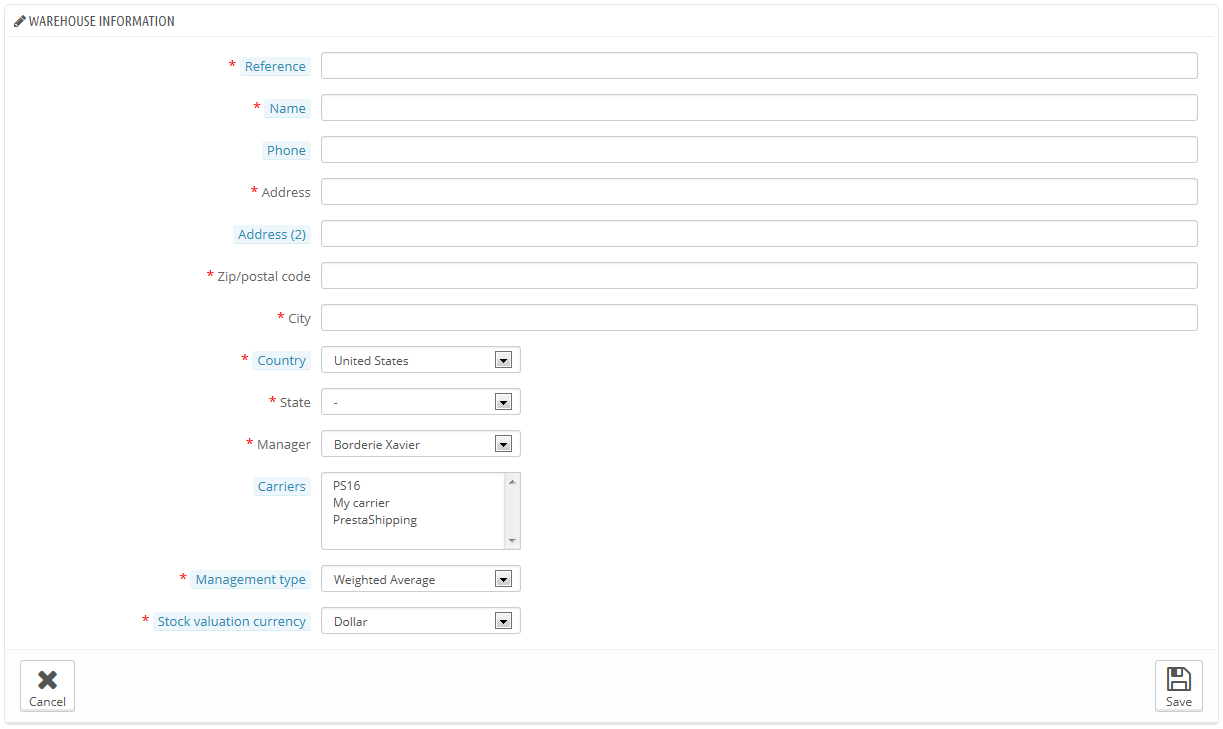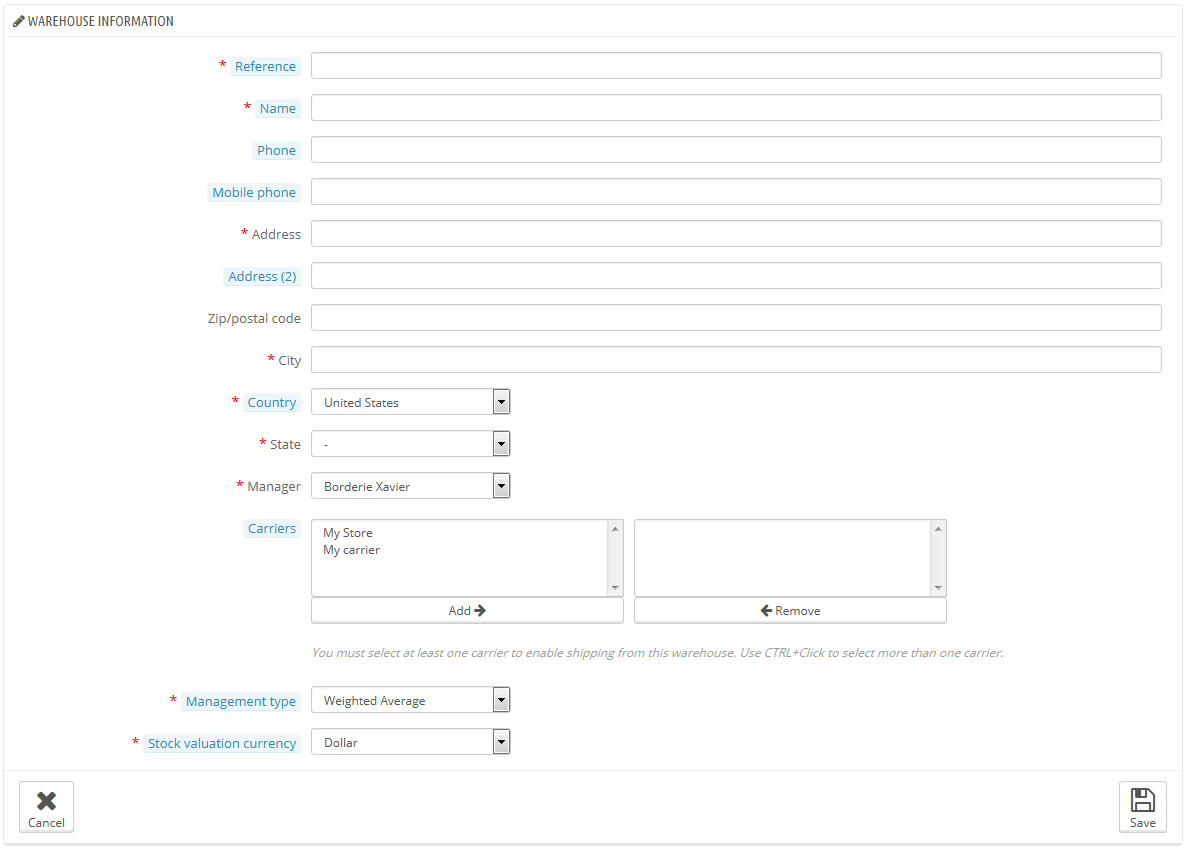...
These screens are:
- Preferences > Products > Products stock: this is where you enable the feature.
- Enable stock management. This option gives you access to basic stock management options and features: you can set the current quantity of product, and have PrestaShop lower it for each order, and "re-stock" for each canceled or returned order. By default you should leave this feature enabled, as disabling it affects the entire inventory management of your shop. Only if you do not have any physical inventory should you disable it – for instance, if you only have virtual products.
- Enable advanced stock management. Another little option which has major implications: it adds a new menu called "Stocks", which makes it possible to manage very precisely your stock, on a per-warehouse basis if necessary. You can see all the details about your stock: movement, coverage, re-stocking orders, etc. You can read more about PrestaShop's advanced stock management feature in the "Managing Stock" chapter of this guide.
- New products use advanced stock management. If enabled, new products will automatically use the advanced stock management feature. The default warehouse is the one indicated in the next option.
- Default warehouse on new products. If new products use the advanced stock management feature, you have to indicate their default warehouse here.
- Catalog > Products > product's page: one to two tabs are added to the creation/edition page of a product :.
- Quantities:
- In Simple mode: you can manually indicate the quantity of each product.
- In Advanced mode: quantities are handled from PrestaShop's "Stock" menu.
- Warehouses: in Advanced mode, you can indicate the location of a product or is combinations within a warehouse.
- Quantities:
- Stock: in Advanced mode, you can make use of all the stock management pages (warehouse creation, stock movement, stock status, stock coverage, supplier order).
...
Be careful of the carriers you choose to authorize, as this will a huge impact on the order preparation in the multishipping scenario.
In the situation where you manage more than one shop, you will also have to associate each shop to one or more warehouses. This enables you to set from which warehouse the client orders for a given shop can be sent.
...