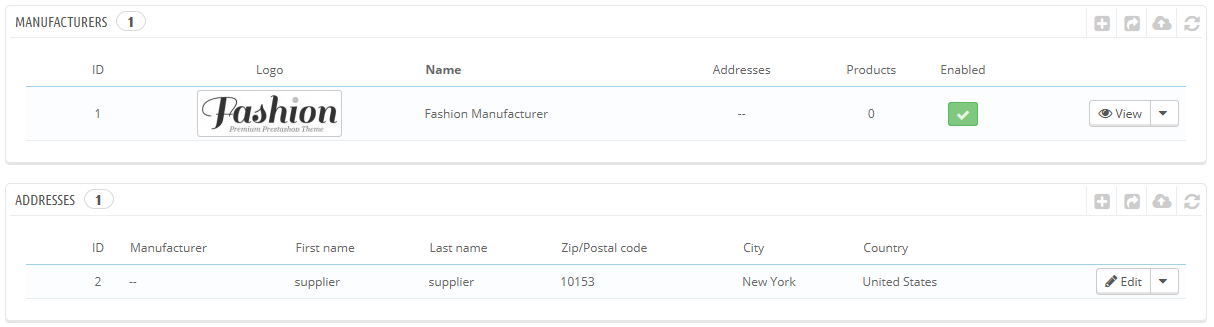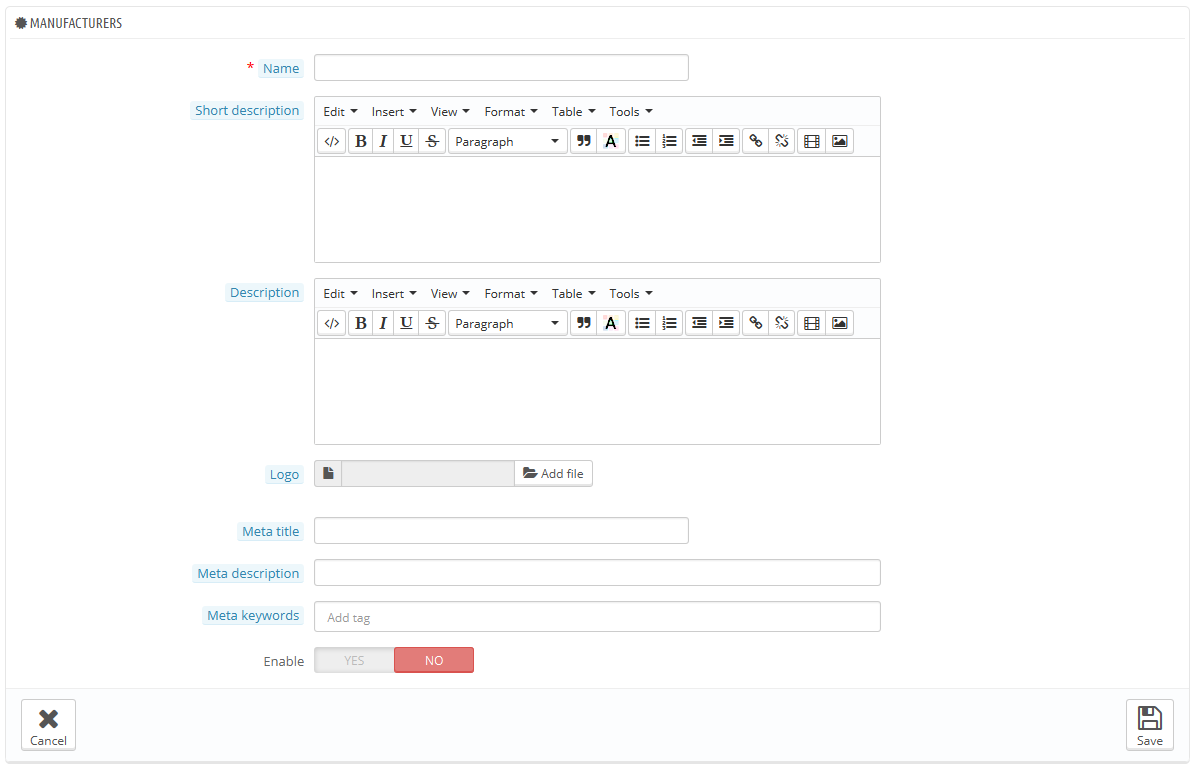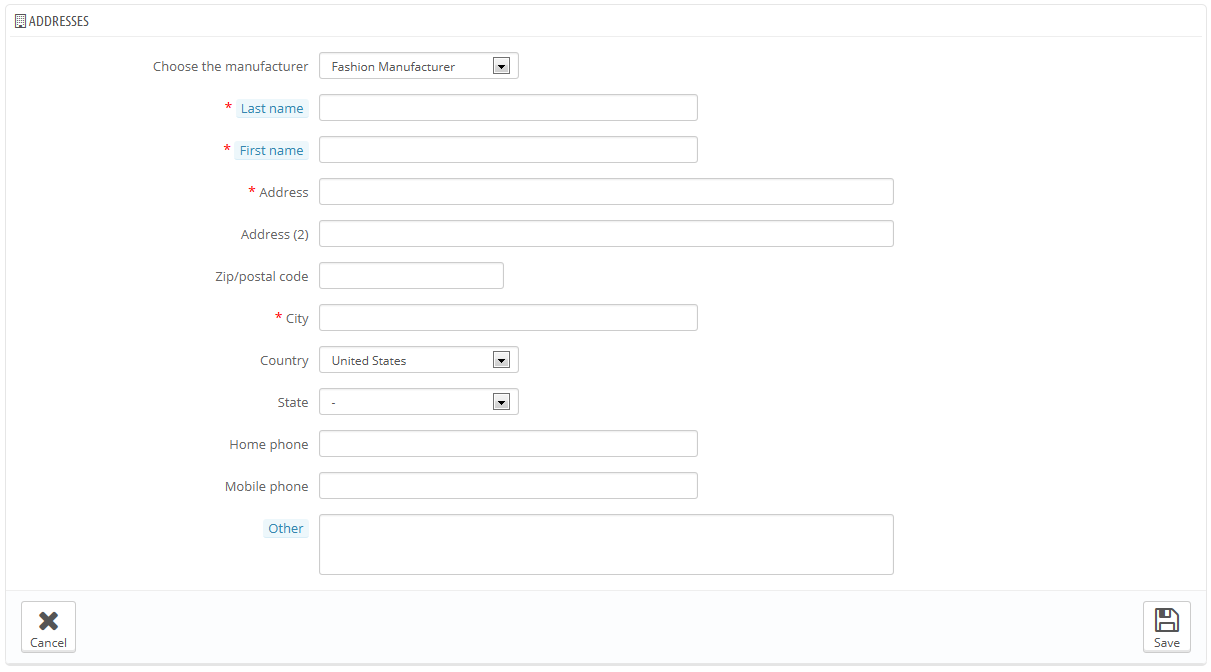...
By entering information about the manufacturers, your site's visitors can have rapid access to all of a given manufacturer's products. This makes navigating around your site easier for them. In terms of visibility, filling out these fields will improve your position in search engines.
Creating a manufacturer
Click on the "Add new manufacturer" button, and a creation form appears.
Fill out all of the fields:
...
- Click on a manufacturer's name or logo, and get a list of all the products associated with it. If there are none, then you associate products to that manufacturer, working on a per-product basis, from the "Products" page under the "Catalog" menu, using each product's "Associations" tab on the left.
The same result is achieved by clicking the "View" icon on the right of the current page. - Disable the manufacturer, by clicking on the green "Yes". Once disabled, a red "No" appears in its place: click to re-enable the manufacturer.
- Edit/delete the manufacturer by clicking on the respective buttons on the right of the row.
...
Adding a Manufacturer's Address
At the bottom of the "Manufacturers" page is an "Addresses" section. Each manufacturer can have its own address registered with PrestaShop. This serves mainly as a reminder for yourself: this way, you'll always have the contact address for a manufacturer available directly within PrestaShop.
Click on the "Add new manufacturer address" button to open the creation form.
Make sure to choose the correct manufacturer, and to fill as many fields as possible.