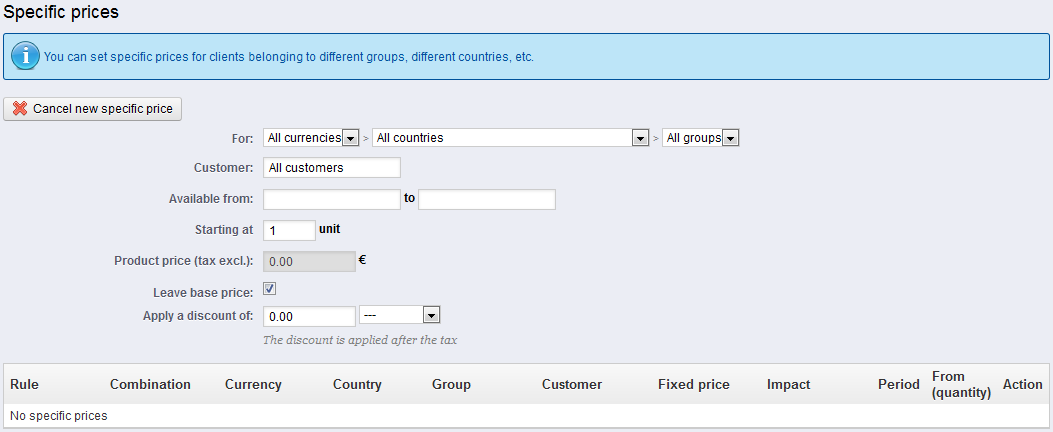...
At this point, you are done with the essential information for a basic product page. You can save it and have it immediately available for sale on your shop!
But keep reading, as there are many more details you can add to your product to make it more attractive to customers.
Specific prices: Managing Quantity Discounts
You can changes the total price of the product depending on the quantity of products your customer buys, the user group, the country, etc. This is done using the "Specific prices" option of the "Prices" tab.
This is a very easy way to create a discount price for this product (and all its combinations).
Click "Add a New specific price", and a form appears.
...
Once you have chosen your values click on "Save and stay": the summary of your discount settings appears below. The discount will be immediately visible on the store.
If you wish to delete a value, click on the trashcan icon in the table.
If you want to build more complex discounts, go read about the "Price rules" menu in the "Creating Price Rules And Vouchers" chapter of this guide.
Managing Price Priority
A customer might fit into multiple prices or discount rules, even when you have set detailed prices and quantity discounts, with custom groups and shops (if in a multistore context). PrestaShop therefore uses a set of priorities in order to apply a single price rule to such customers.
...