
The tools on this page help you improve the presence of your PrestaShop site on web searches and therefore reach more potential customers.
SEO means "Search Engine Optimization". It represents a set of techniques and best practices aimed at improving the visibility of a website on search engines. You can read more about this on Wikipedia. URL is short for "Uniform Resource Locator" or, simply put, the online address of a web page. You can read more about what a URL is on Wikipedia. |
By default, PrestaShop's deep URLs (that is, specific pages rather than online the domain name) are uninformative to both customers and search engines: a URL such as http://www.myprestashop.com/product.php?id_product=27 does not help visitors know what product is on that page. Friendly URLs are the way to achieve that and get for instance http://www.myprestashop.com/2-music-players/27-ipod-nano-green.
As you can see in the second example above, both categories and products can have a friendly URL: in the example above, id_category=2 becomes 2-music-players, and id_product=27 becomes 27-ipod-nano-green. While the ID number cannot be removed by default, the words can be either generated from the category/product name or written by hand. This is done directly in the configuration page for the product or the category (in the "Catalog" menu): the "Friendly URL" field can be found directly on the main configuration page of a category and under the "SEO" tab of the configuration page of a product.
There are other individual pages in your PrestaShop install that would certainly benefit from friendly URLs: CMS pages, user account pages, pages with automatically generated content. The "SEO & URLs" page presents you with a list of these pages and enables you to edit their friendly URLs as well as their meta tags (title, description, keyword).

Friendly URLs only work with a server setup that supports URL rewriting (through the Apache Web Server |
In order to change the homepage meta tags, you simply need to open the "SEO & URLs" page and click on "index" to reach the page's settings and freely edit its important SEO information.

A few tips:
Note that if your store has already been indexed by Google or any other search engine, it might take a while for your changes to appear in the search results... you might have to be patient!
Friendly URLs are to be set in the configuration page of each product, category, or static content page. This creation page is only useful for some automatic pages, and most of the time you won't have to worry about these.
Make sure to fill the fields for all the available languages on your shop: not only is it immensely useful to local users, but some search engines can even make use of this local information. |

Click the "Add new page" button to reach the friendly URL creation form. It has a handful of fields:
The main options for friendly URLs:
Friendly URL. Change this option if you know that your server can support URL rewriting. If not, leave it at "No".
You may see a message such as "URL rewriting (mod_rewrite) is not active on your server or it is not possible to check your server configuration. If you want to use Friendly URLs you must activate this mod". In this case, PrestaShop cannot detect your server settings, but that does not mean the feature will not work. You must test it yourself. |
Redirect to the canonical URL. A given PrestaShop page can have many URLs, most often when there are parameters to consider: for instance, http://example.com/product.php?id=5&option1 and http://example.com/product.php?id=5&option2 point to the very same product, only one difference. Since you want your product to have a single URL and not many duplicate ones, you should enable canonical URLs.
Canonical URLs are a way to eliminate self-created duplicate content – which can dramatically bring your search engine rank down, as this is considered spam. To avoid search engines thinking you are spamming their index, PrestaShop uses standard rel="canonical" link tag to indicate which is the one base URL for a given content. While it is highly recommended to enable this option, it also depends on your theme implementing correctly the <link> header tag. If needed, ask the theme designer for more information. |
New since 1.7.6! By default, it is the canonical URL of a product that is called and, in case of combinations, the canonical URL points towards the default combination.
There are three options:
mod_security is a module of the Apache web server, which acts as a firewall, protecting your server from intrusions. It can, however, block some key features, or even produce errors in some configuration. In such case, disable that firewall here.
In this section, you can view and edit some of the default server settings:
https://) or IP address./".Most of the time, we recommend not to touch these fields without knowing exactly what you are doing. Indeed, a single mistake can sometimes break your shop.
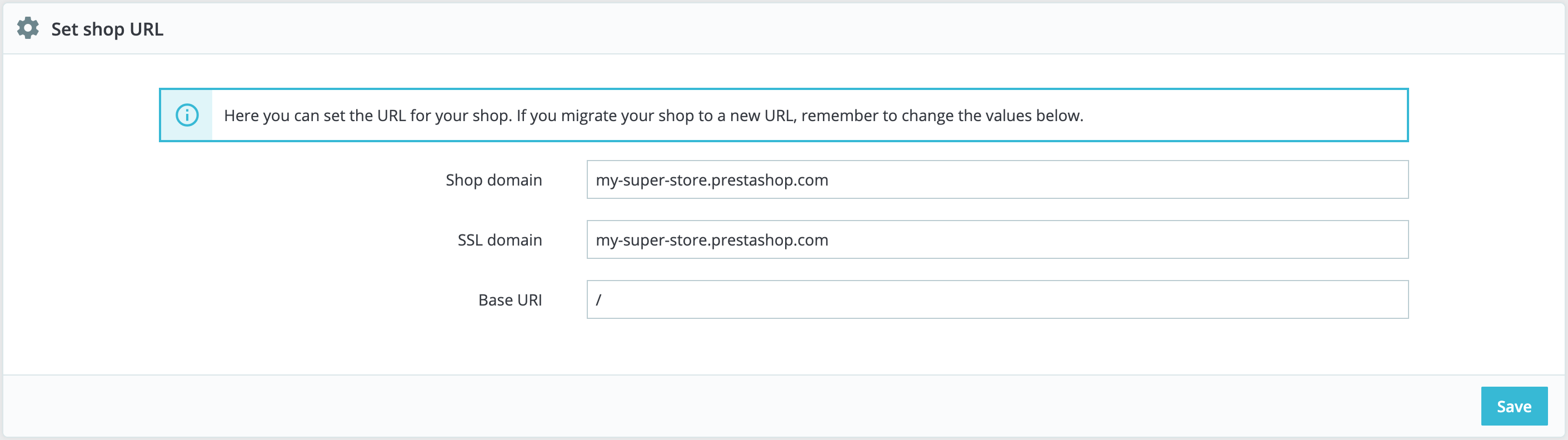
Is displayed only if friendly URLs are enabled.
You can change the way friendly URLs are generated, by changing the route to a resource in your shop. For instance, the default route to display a product's page is {category:/}{id}-{rewrite}{-:ean13}.html, which results in /summer-dresses/7-printed-chiffon-dress.html. You could change that route to {manufacturer:/}{id}-{rewrite:/} to obtain /fashion-manufacturer//7-printed-chiffon-dress/
Eight fields are available by default, and each is accompanied by a list of available keywords. Some keywords are mandatory and are indicated with a "*".

Once your fields updated, do not forget to save your changes!
New since 1.7.5.1! PrestaShop now allows you to enable the display of your product's attributes in its meta title.

A robots.txt file enables you to block specific automated bots and web spiders which crawl the Web in order to find more web pages to add to their company's servers. Some bots you want to have full access to your website, such as Google's or Yahoo!'s, and some others you would rather not, such as spam bots, content thieves, e-mail collectors, etc. Note that the worst of bots do not respect this file's directives, as it is purely advisory.
PrestaShop's robots.txt generation tool simply creates a file with exclusion directives for files and directories that are not meant to be public, and should not be indexed. These directives apply to all bots, good or bad: the generated file uses the "User-agent: *" string.
Clicking on the "Generate robots.txt" button replaces any existing robots.txt file with a new one. Therefore, if you want to add your own rules, do it after PrestaShop has generated its version of the file.

|