
Catalog price rules enable you to assign price reductions by category, brand, supplier, attribute or feature. As its name implies, this type of rules applies to a range of products; it cannot be used for a single product. If you need a discount applied to a single product, you must create a cart rule instead or create a specific price (in the "Pricing" tab of the product's edition page).
For instance, you can set a rule that would say that for Spanish customers belonging to the "Good clients" group would get 10% off on your electronics category and all Sony products for the first week of July.
The "Catalog price rules" page lists the currently existing rules, which you can edit or delete by clicking on the action buttons. If you need to disable a rule, simply change its end date to the day before.
The creation form page has two sections, enabling you to precisely build new rules.
The first form is easy to understand.

This is where you set who should benefit from the rule, what the discount should be, and other details.
Of course, you can combine all of these rules.
The "Conditions" section is where you set the products to which the category price rule applies. It only appears if you click on the "Add a new condition group" button.
If no conditions are set, the price rule will apply to ALL products of your catalog. Be careful not to forget the conditions! |
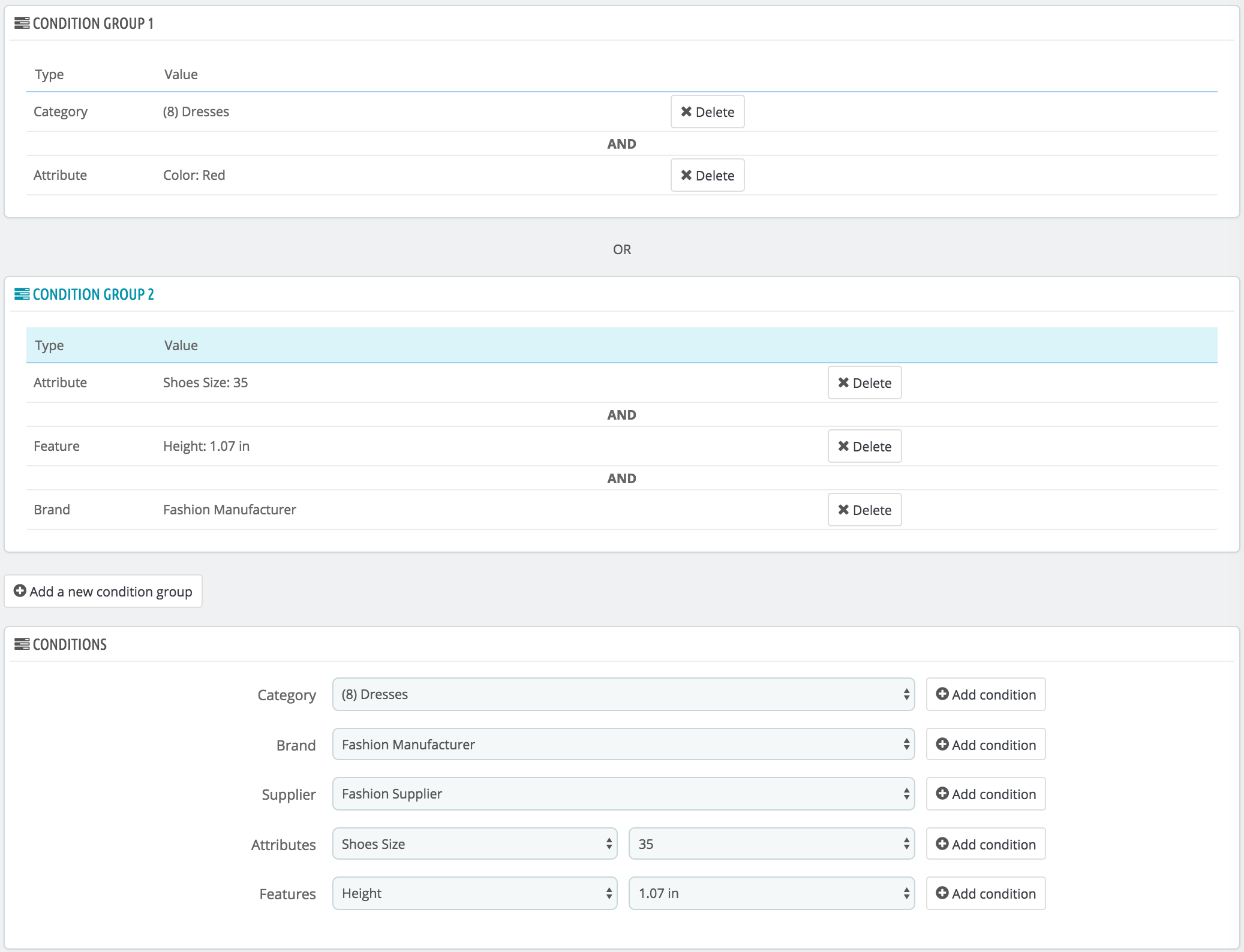
Conditions are built around condition groups, meaning that your data from the "Catalog price rule" section above can be applied to many different ranges of products. Conditions are grouped in an inclusive manner: all conditions of the group have to apply for the catalog price to apply. Hence the "AND". Meanwhile, condition groups are exclusive: only one group has to apply for the catalog price to apply. Hence the "OR".
The default condition group is empty. You can add conditions to it using the drop-down menus in the lower part of the section:
By default, new conditions are added to the condition group that was created last. If you need to add conditions to a previous group, click on that group to highlight it, and then add your conditions.
You cannot currently delete a condition group. |