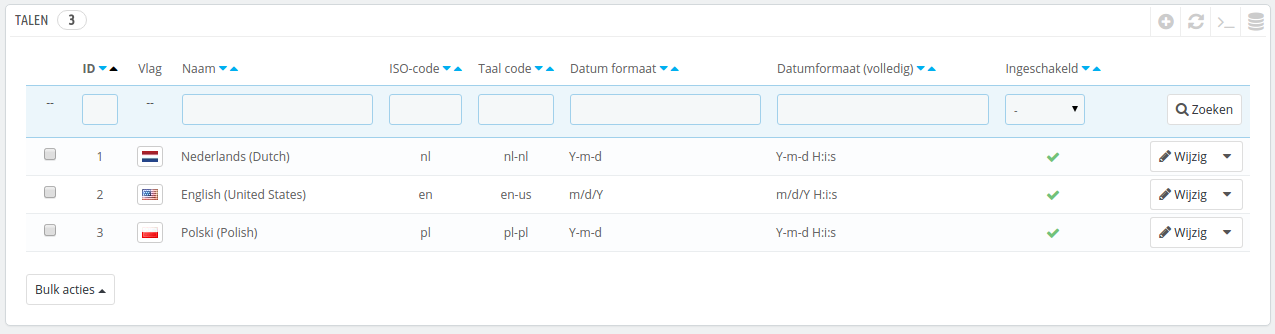
PrestaShop ondersteunt out-of-the-box meerdere talen: er is één standaardtaal (de taal die u gebruikt om het te installeren) en nog veel meer talen die beschikbaar zijn om te downloaden.
De pagina "Talen" beheert de talen die u te zien krijgt in uw backoffice en uw winkel.
De pagina toont de talen die al in uw winkel zijn geïnstalleerd, samen met nog meer informatie: ISO-code, taalcode, datumformaat (kort en lang). U kunt een taal in- of uitschakelen door te klikken op het icoon in de kolom "Ingeschakeld".
Het toevoegen van een nieuwe taal bestaat uit simpelweg een lokalisatiepakket importern van een land die de taal gebruikt (op de pagina "Lokalisatie"). Als blijkt dat deze niet werkt, of dat u iets wilt aanpassen, dan kunt u de taal handmatig toevoegen, door gebruik te maken van het formulier dat bereikbaar is met de knop "Nieuwe taal toevoegen".
PrestaShop comes multilingual out of the box: there is one default language (the one you used to install it), and many more are available to download.
The "Languages" page manages the languages you will see in your back office and your shop.
The page displays the languages already installed on your shop, along with some information: ISO code, language code, date format (short and full). You can enable or disable a language by clicking on the icon in the "Enabled" column.
Adding a new language is simply a question of importing the localization pack from a country which uses that language (in the "Localization" page). If it turns out this does not work, or that you need something customized, you can add a new language manually, using the form behind the "Add new" button.
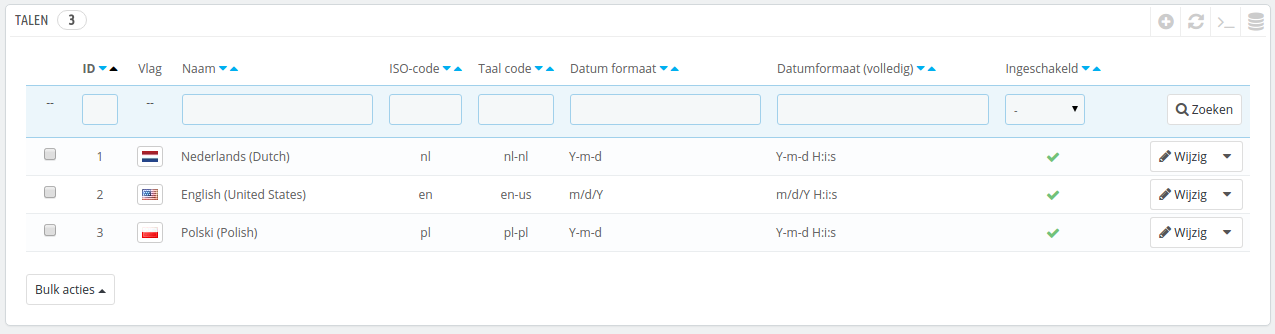
Creating a new language means you will have to translate all of the text for PrestaShop's front-end, back-end, modules, etc., or risk using the default English strings. Translation is made using the tool in the "Translations" page, under the "Localization" menu. You can also create a new language in order to cater for a language pack that you would have downloaded from the PrestaShop site. |

In order to create a new language, you must fill as many of the form's field as possible:
xx-yy, xx being the language ISO code (same as above), and yy the country ISO code, using ISO 3166-1 alpha-2 (http://en.wikipedia.org/wiki/ISO_3166-1_alpha-2). See http://en.wikipedia.org/wiki/IETF_language_tag for more information.date() function: http://php.net/manual/en/function.date.php./img/l directory of your PrestaShop installation.Once your language is saved and enabled, you can import its language pack. This is done in the "Translations" page, under the "Localization" menu. Use the "Import a language pack manually" tool.
Finally, make sure everything works: go to your shop's front-office and click on the flags at the top. Similarly, customers can now select an additional language by using these icons.