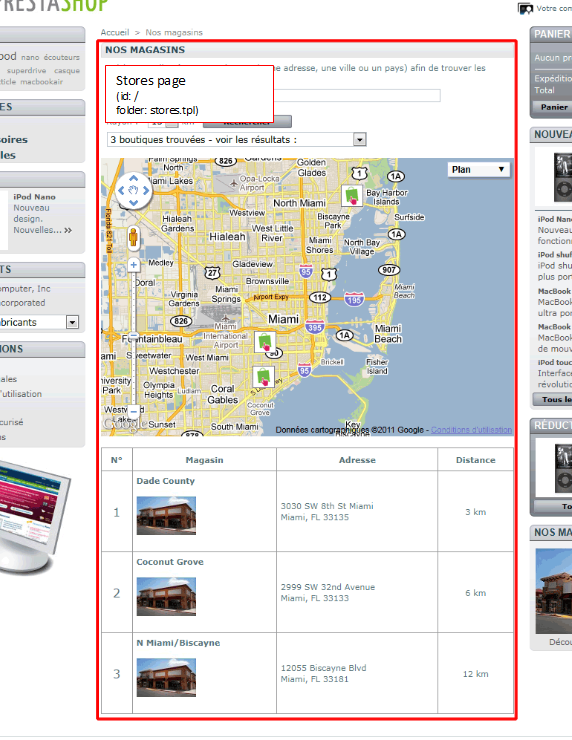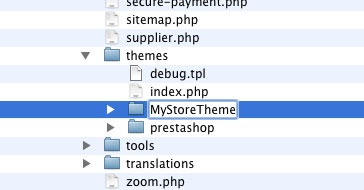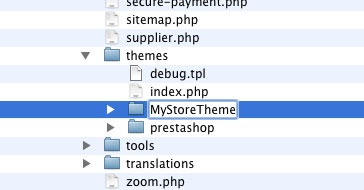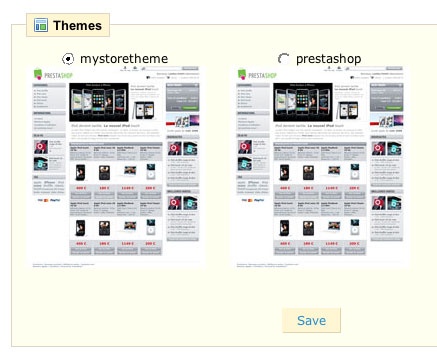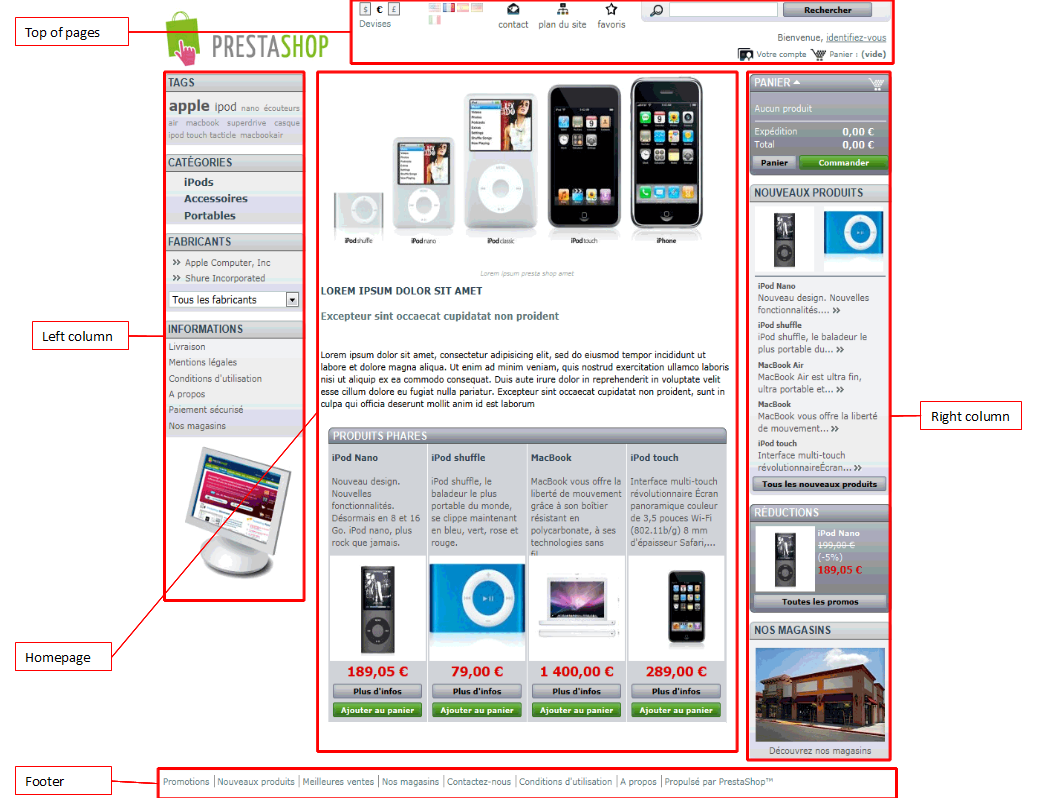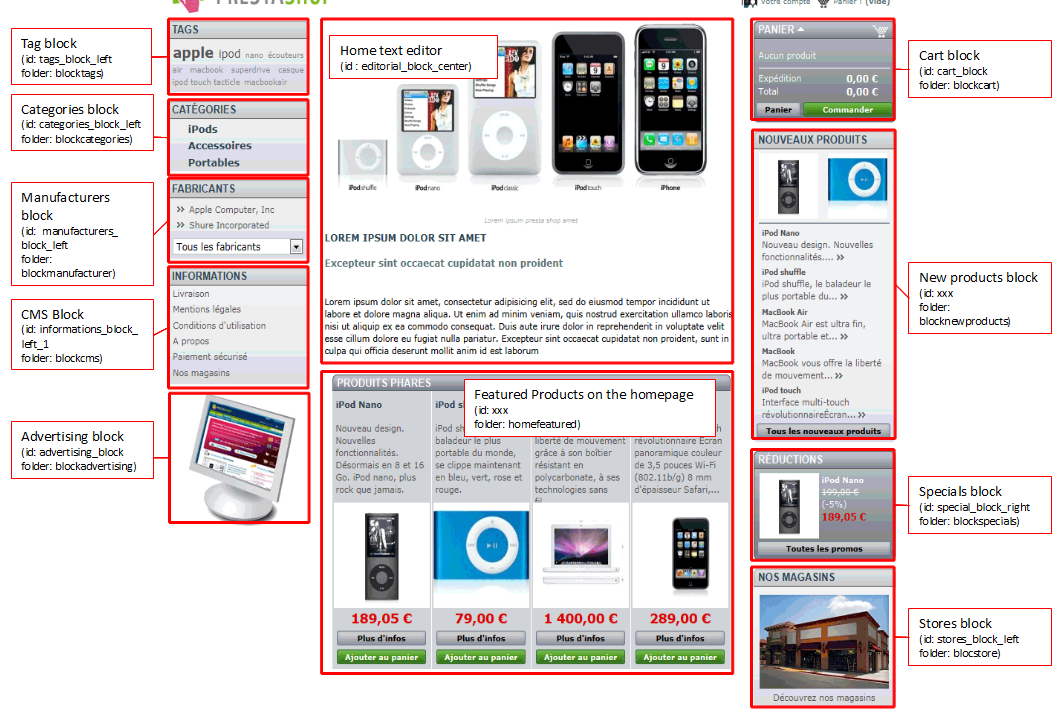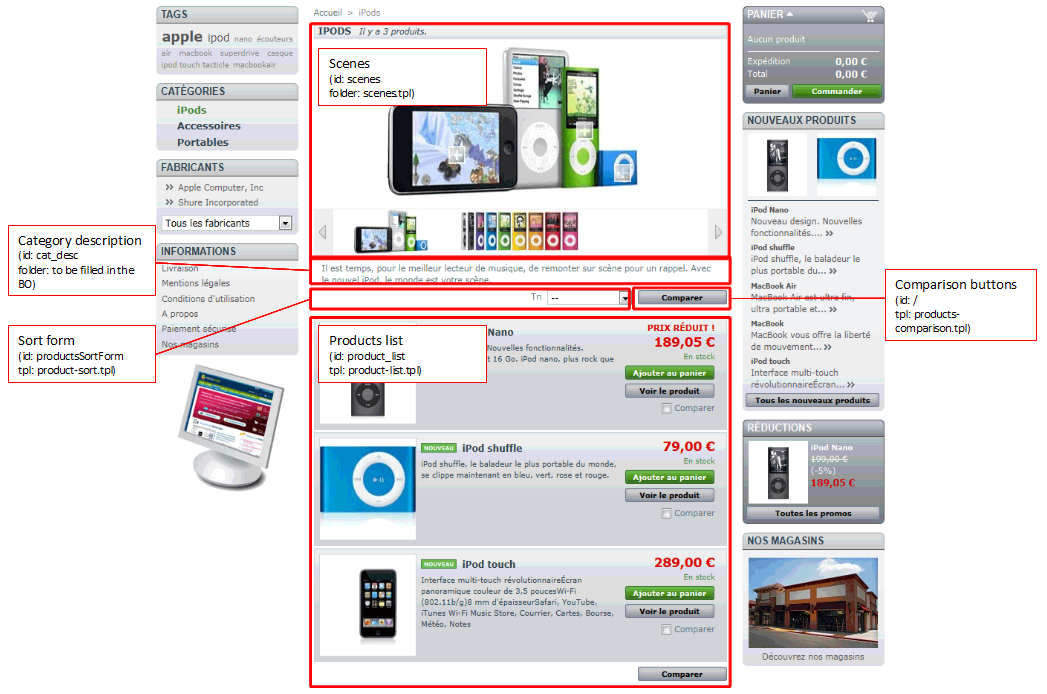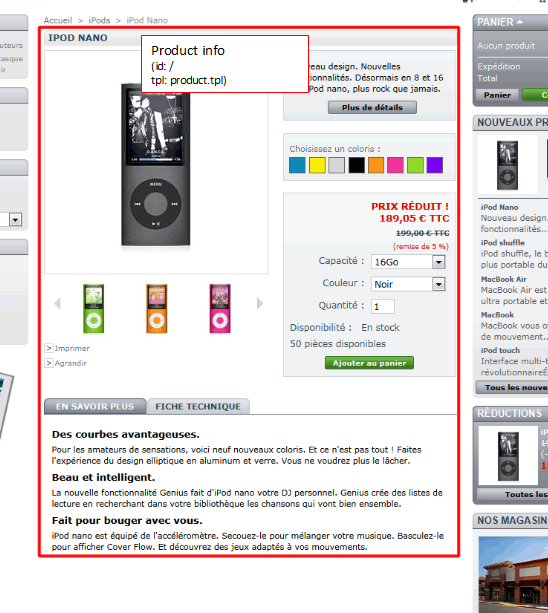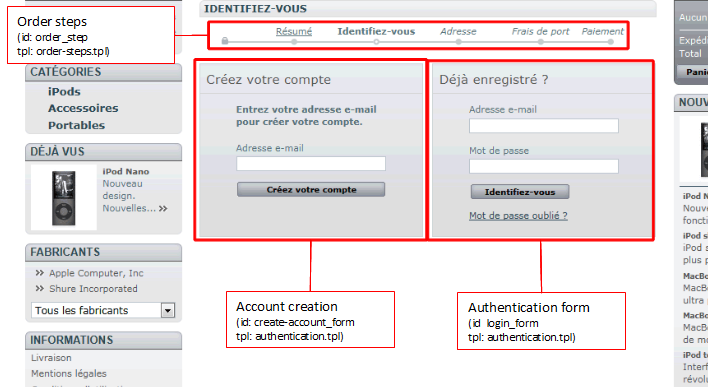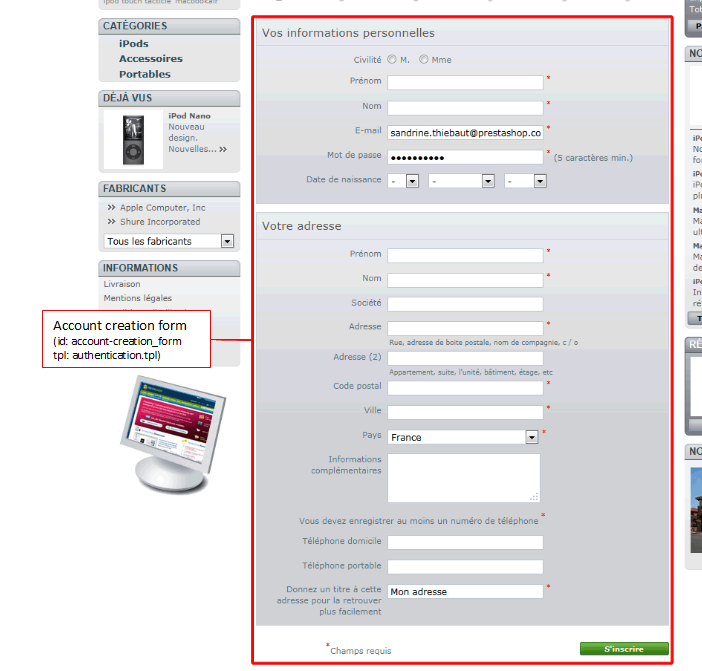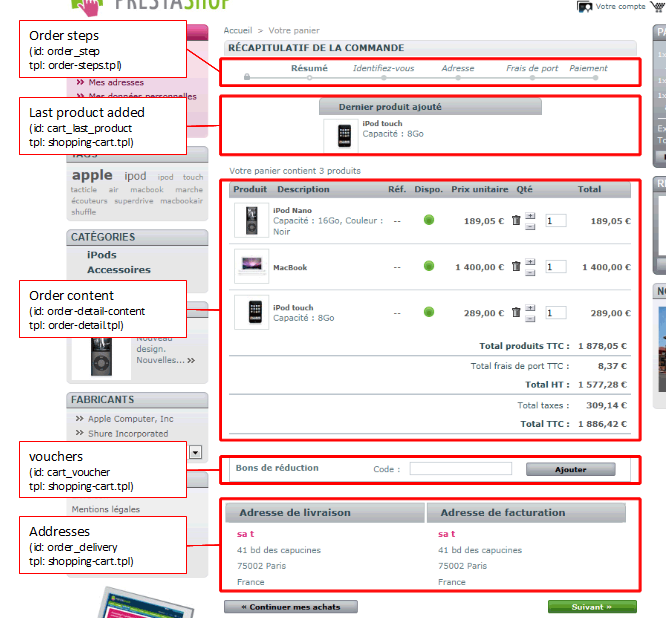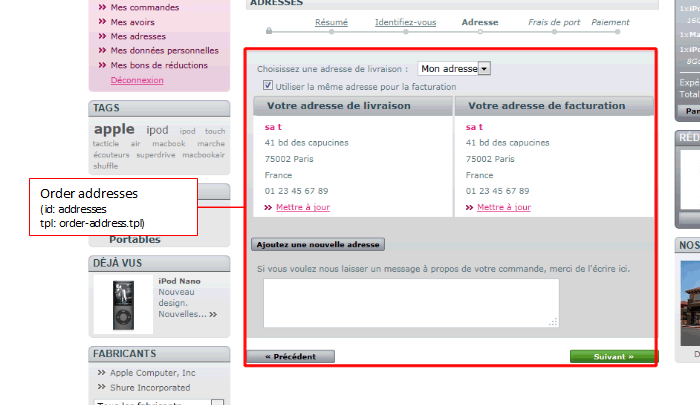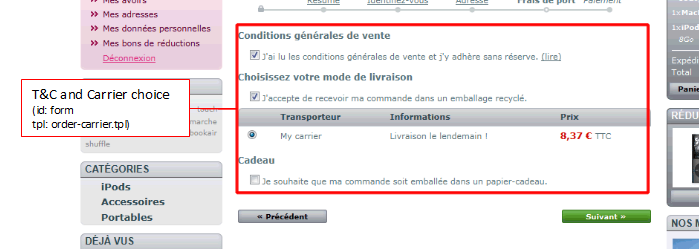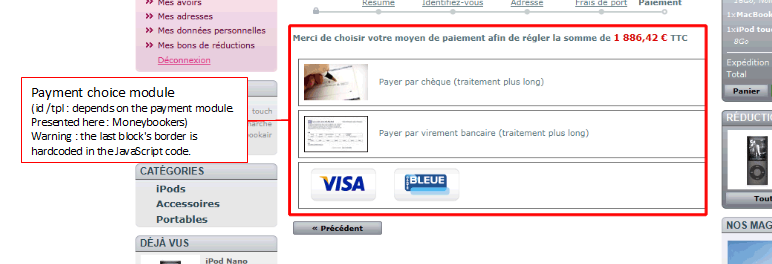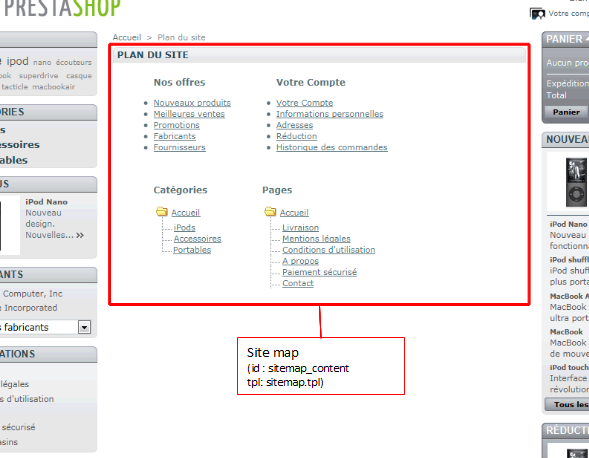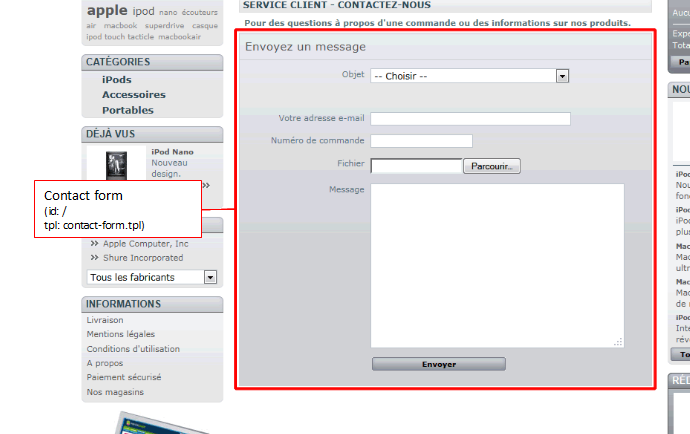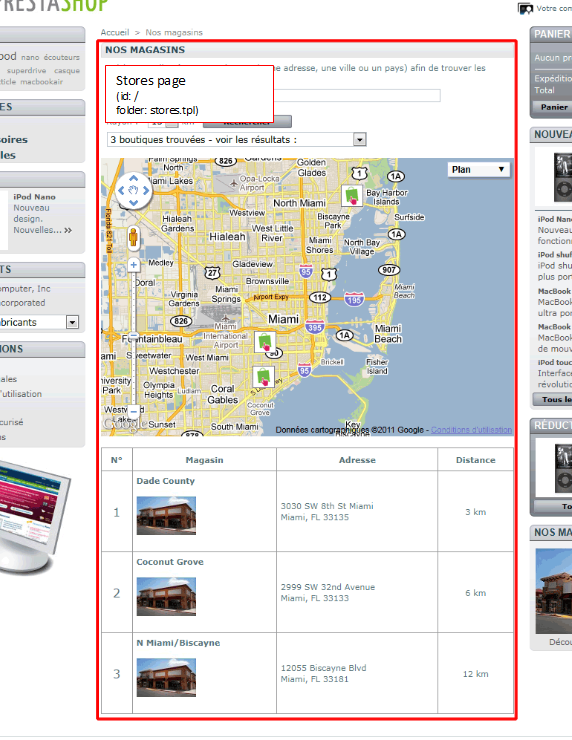Designer Guide
Anyone with knowledge of CSS and image manipulation can create a new theme for PrestaShop.
We recommend using the following tools:
- Firefox: Firebug is a free extension for easy comparison and debugging between your CSS and the output.
- Firefox/Chrome: Web Developer adds many handy web developer tools to your browser.
- Safari/Chrome: enable the Web Inspector.
- Opera: Dragonfly, a fully-featured debugging environment.
- Internet Explorer 8+: Developer Tools are available through the Tools menu.
Internet Explorer users can also make use of Firebug lite. |
Customizing the default theme
Follow the following steps below to create your own theme out of the PrestaShop default theme.
1. Copy the default theme
- Locate the
../themes directory in your PrestaShop install, and create a copy of the default ../themes/prestashop/ directory.
- Rename the duplicate.
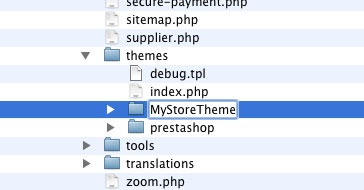
2. Modify the CSS sheet
- In the customized theme folder (e.g.,
../themes/MyStoreTheme/), locate the /css folder.
- Open the
global.css file and change it according to your needs. This is where you are only limited by your creativity – and your knowledge of CSS.
Note: the maintenance.css file, located in the same folder, controls the layout of the Maintenance Mode page.
- New or modified images must be placed in the new theme's
/img folder (e.g., ../themes/MyStoreTheme/img).
- Where possible, use CSS instead of HTML (e.g., only use tables for tabular data, not for layout).
- Validate your XHTML and CSS code using the W3C tools: HTML validator, CSS validator.
- Reduce images and pictures size by using compression. Yahoo!'s SmushIt is an excellent tool for that.
- Test your theme on several Web browsers, not only Internet Explorer. Mozilla Firefox, WebKit browsers (Apple Safari, Google Chrome) and Opera are all to be considered, but you should most of all check that it works well the browsers your website is mostly visited with. If your website has not launched yet, have a look at your country browser stats. For instance, here are the browser stats for France, from 2010 to 2011.
- Keep filenames in lowercase.
- Remember that the homepage text and logo are modifiable directly via the Back Office. Go to the back-office, "Modules" tab then "Themes" sub-tab.
|
3. Create a preview screen shot
Once your customized theme is ready, you must place a file representing the theme, called preview.jpg, in the theme's root folder (e.g., ../themes/MyStoreTheme). This file must be a 100 × 100 pixels .jpg file.
4. Test your theme
- Go to back-office's "Preferences" tab, then its "Appearance" and its "Themes" section.
- Select the new theme and click Save..
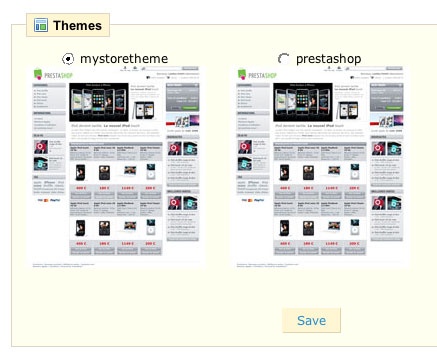
Share your themes!
Show off your hard work, get feedback, and build your reputation by sharing your theme in the Themes section of our Forum!
You can also sell theme to PrestaShop users through our Addons website!
Integration: where the hooks and modules are
One of the key point of integrating content within a PrestaShop theme is to know where said content is displayed, and therefore where the various hooks and modules are located.
Here is a graphical representation of where they are, for each page. You will find:
- The name of the block.
- The block's id, in order to target it with CSS.
- The block's folder or template file, if you need to make changes to it.
Hooks
Main content areas
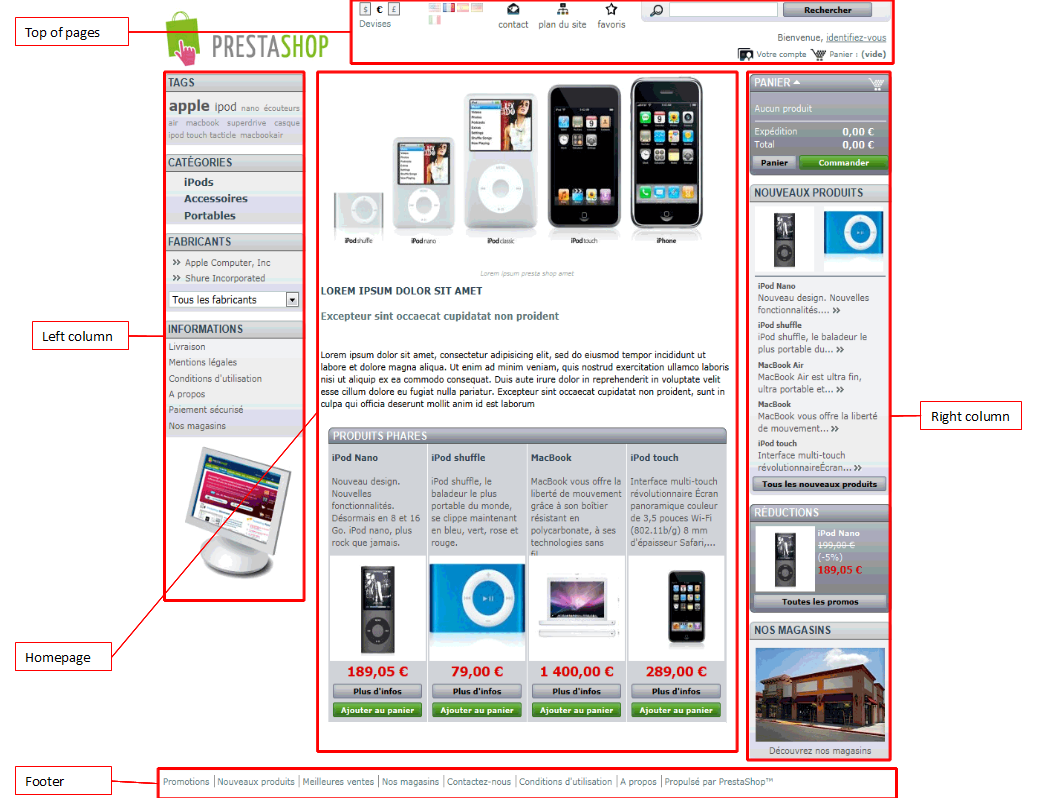
Header section

Homepage blocks
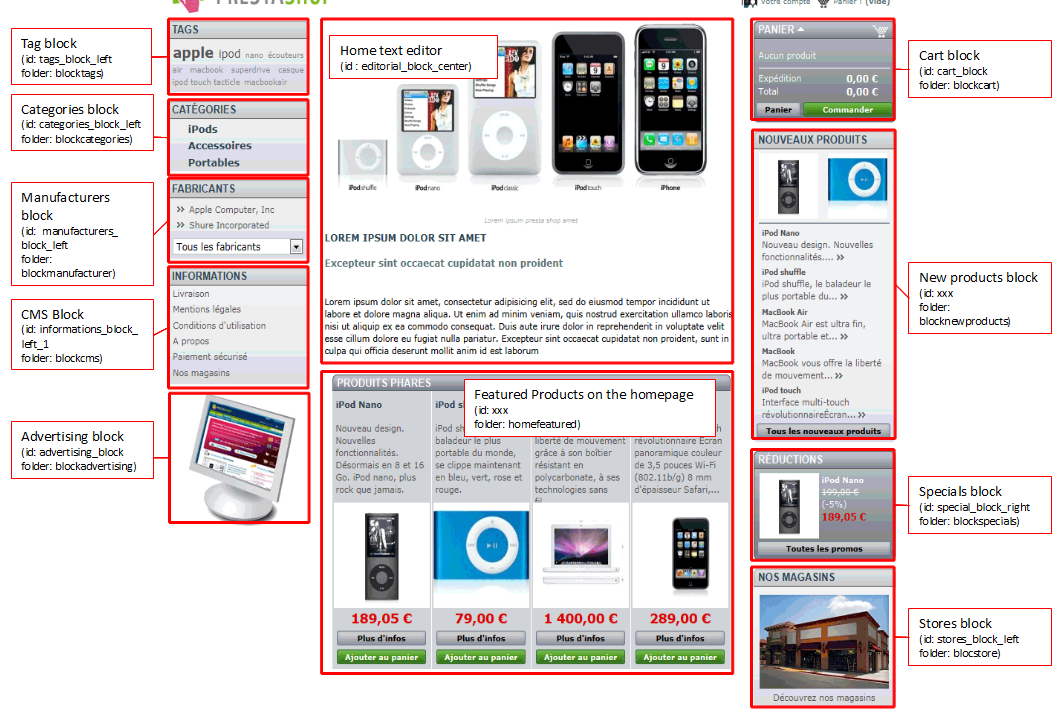
Category central column
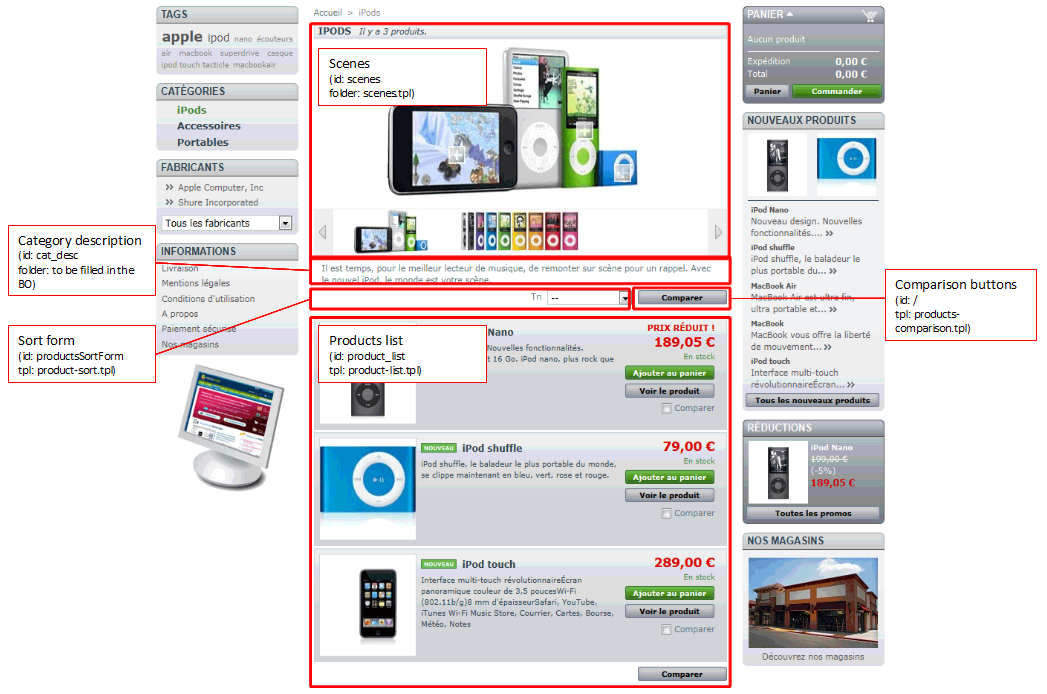
Modules
Product page
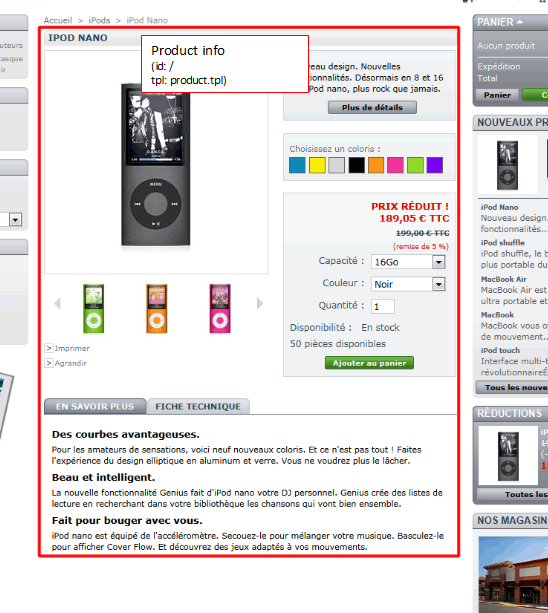
Account forms & order steps
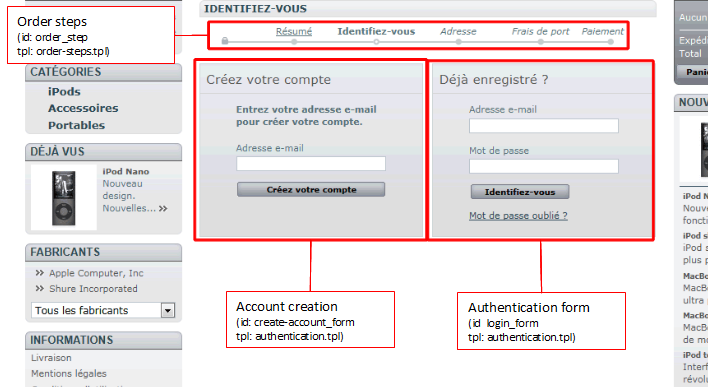
Account creation form
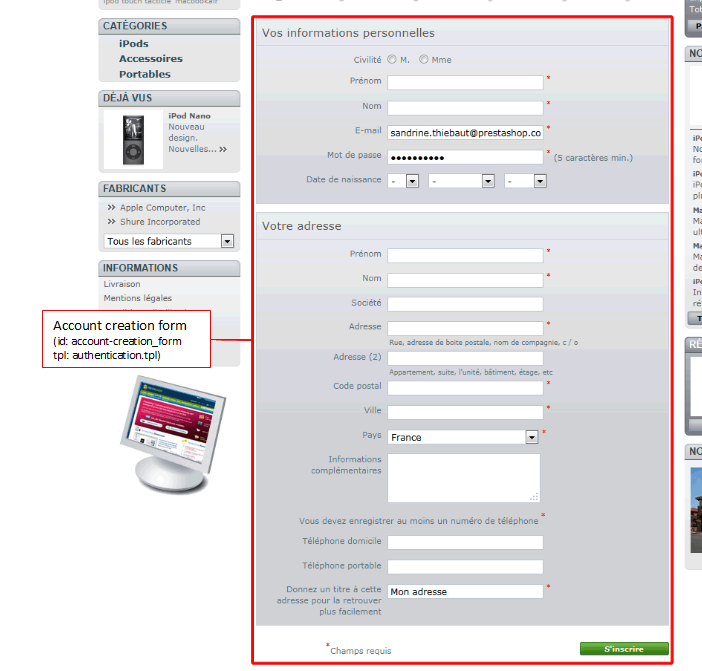
Order blocks
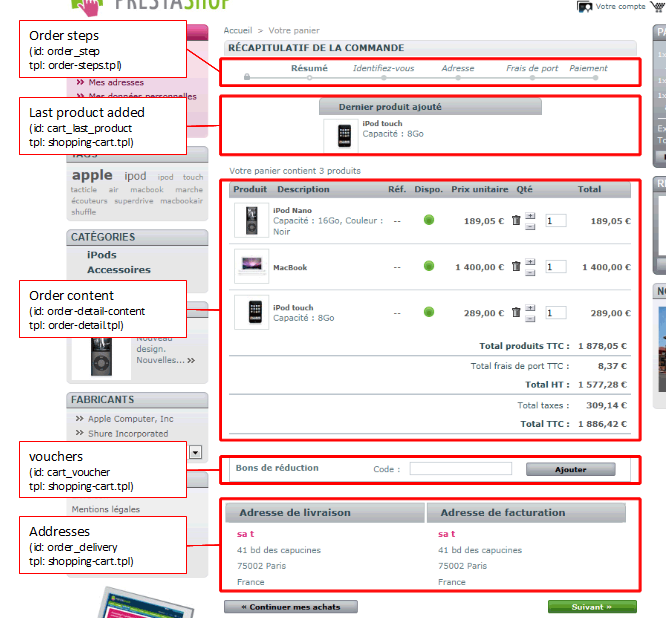
Addresses
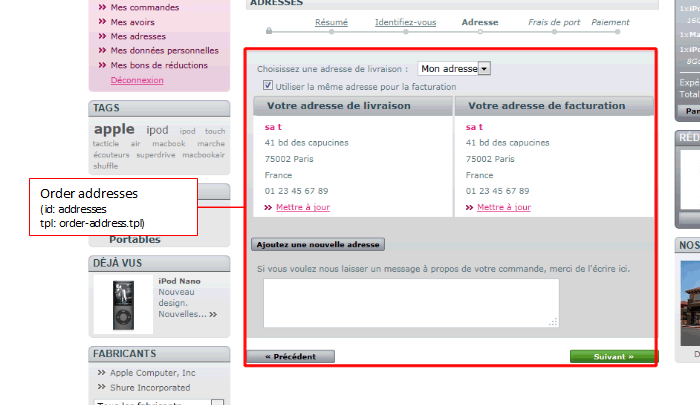
Terms & Conditions and carrier choice
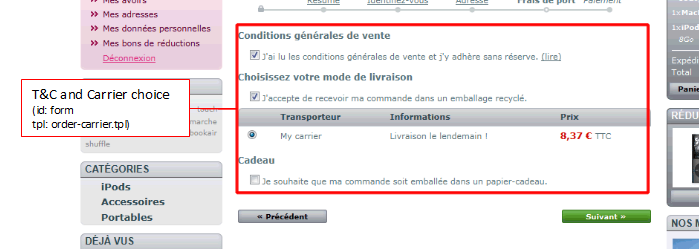
Payment module choice
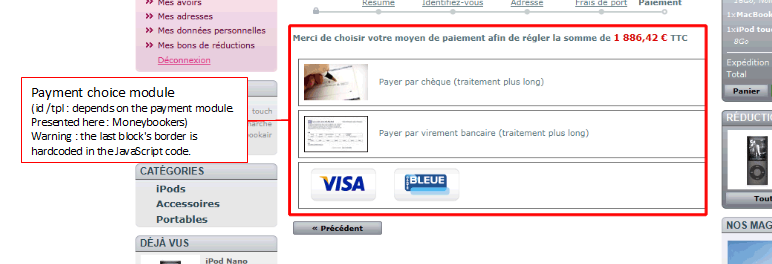
Site map
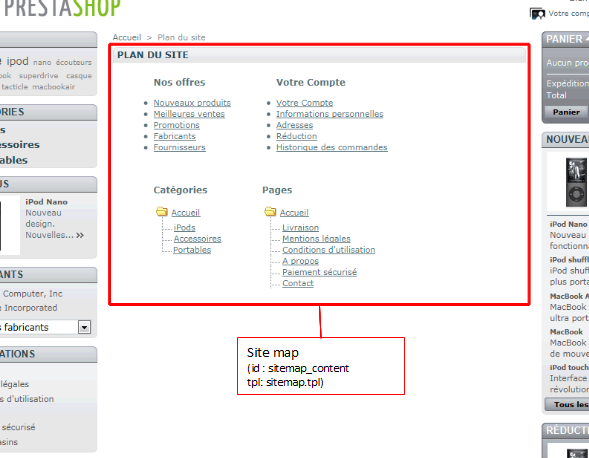
Contact form
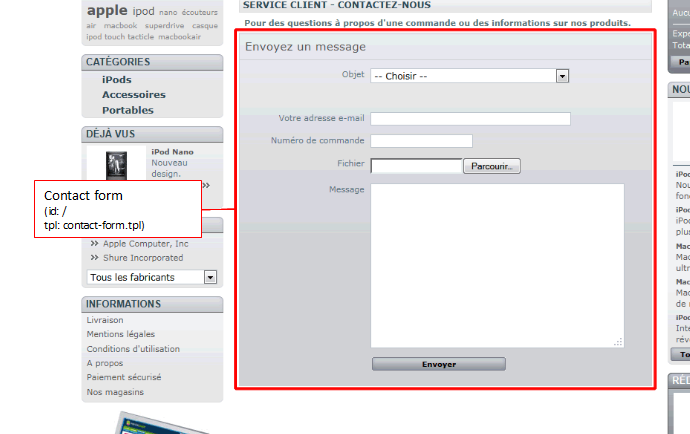
Stores page