
Los atributos son la base de las variaciones (o "combinaciones" en la interfaz de PrestaShop) de un producto: puede crear variaciones de un producto, si al menos uno de sus atributos cambia.
Debe pensar en los atributos como propiedades de un producto que pueden cambiar entre cada variación, aunque el nombre del producto se mantenga: color, capacidad, tamaño, peso, etc. Puede utilizar cualquier cosa que varíe entre las versiones de un mismo producto, excepto el precio.
La diferencia entre un atributo y una característica depende del propio producto en sí. Algunos productos pueden compartir la misma propiedad, siendo la primera utilizada para la construcción de variantes de productos, y la otra como característica invariable. Por ejemplo, un cliente puede comprar una variación del iPod basada en los atributos (color, capacidad del disco), pero no en las características (peso, tamaño). Del mismo modo, otra tienda podría vender variaciones de camisetas basadas en los atributos (color, tamaño, género), pero no en las características (peso). |
Los atributos son configurados sobre la base de un producto, desde la página "Productos" bajo el menú "Catálogo". Pero primero debe registrarlos en su tienda utilizando la página "Atributos y Valores" bajo el menú "Catálogo".
Esta página presenta una lista de todos sus atributos registrados actualmente. Puede editar o eliminar cada uno de ellos utilizando los botones de acción disponibles a la derecha de la tabla, o mostrar sus valores haciendo clic en la opción "Ver" que abrirá una nueva tabla para presentarlos en pantalla.

También puede establecer el orden de presentación de los atributos en el front-office haciendo clic en los iconos de flecha, o arrastrando y soltando cada fila una vez se encuentre posicionado el cursor del ratón sobre la columna "Posición".
Para añadir un atributo, o en otras palabras, añadir un grupo de posibles variaciones (colores, capacidad, material, etc.), haga clic sobre el botón "Añadir nuevo atributo". Una nueva página aparecerá en pantalla.
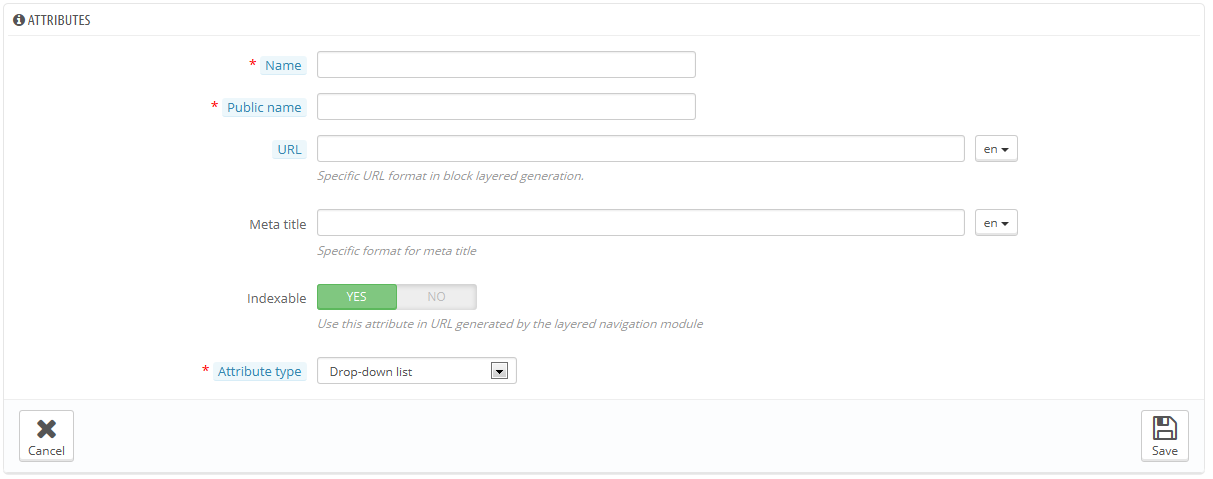
Rellene el formulario:
Three more options are available when you enable the Layered Navigation Block module. They are not strictly tied to the layered navigation: they provide a direct URL to each of a product's variations. This way, not only is the customer able to send a correct link to a friend, but this also helps enhance your search engine placement.
The customer can get the URL simply by clicking on an attribute from the product sheet: the URL will change to add a final detail, for instance The layered navigation generator does make use of these too, hence the description text "Specific URL format in block layered generation" and "Use this attribute in URL generated by the layered navigation module". |
Save your new attribute to return to the attributes list. You must now add values to your attribute.
Click on "Add new value". A new page appears.
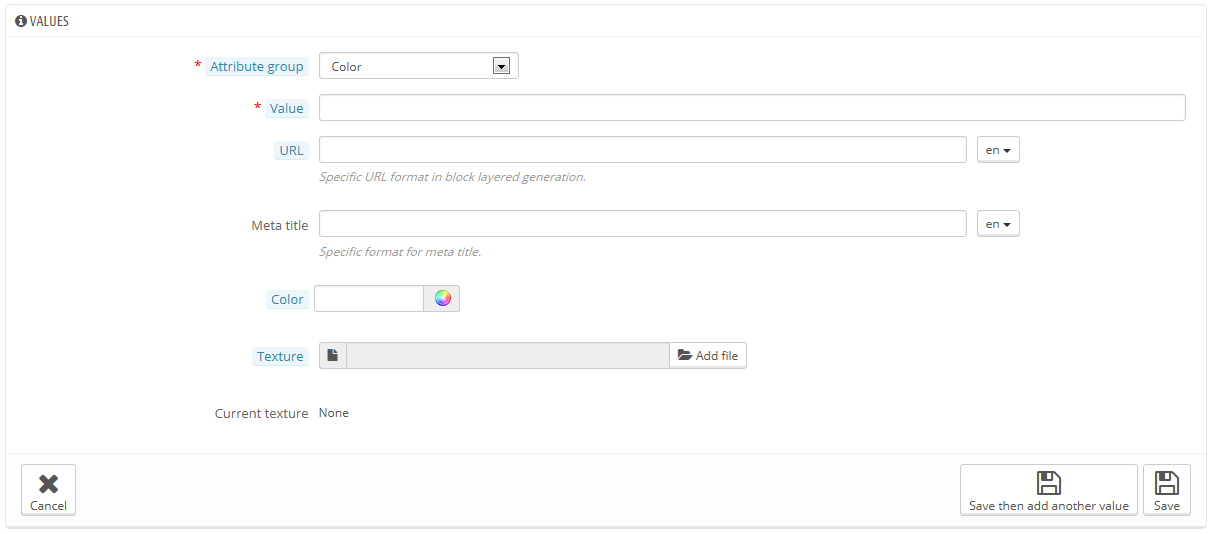
Fill out the form:
The next fields are only shown if the attribute is a color type.
You can add more values for the same attribute type by saving your changes with the "Save then add another value" button.
Two more options are available when you enable the Layered Navigation Block module. They are not strictly tied to the layered navigation: they provide a direct URL to each of a product's variations. This way, not only is the customer able to send a correct link to a friend, but this also helps enhance your search engine placement.
The customer can get the URL simply by clicking on an attribute from the product sheet, and the URL will change to add a final detail, for instance The layered navigation generator does make use of these too, hence the "Specific URL format in block layered generation" description text. |
Once your attributes are in place and their values are set, you can create product variations (or "combinations") in each product's "Combinations" tab, from the "Products" page under the "Catalog" menu.