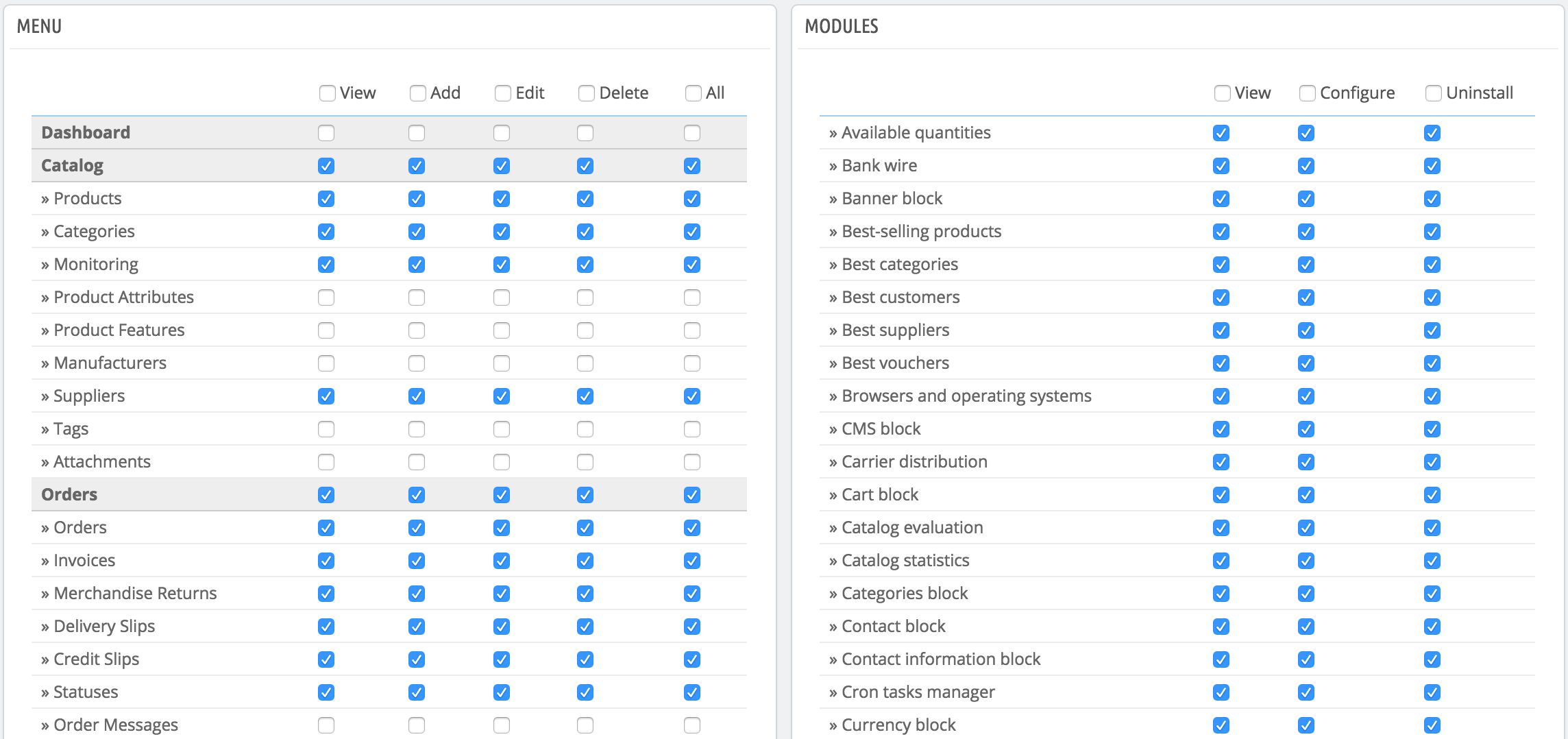Permisos de Perfiles
Los permisos son la parte central de los perfiles de PrestaShop. Éstos le permiten ver de manera muy precisa lo que una cuenta de empleado puede y no puede hacer en su tienda.
La página de administración "Permisos" está construida con pestañas:
- A la izquierda de la pantalla, encontrará tantas pestañas como perfiles haya disponibles.
- En la parte derecha de la pantalla, PrestaShop muestra los permisos al hacer clic en cualquier perfil. Esta pestaña contiene dos tablas:.
Al hacer clic en cualquier perfil (excepto en el perfil SuperAdmin), aparecen dos tablas que le dan acceso a sus criterios:
- A la izquierda, se encuentran los permisos relacionados con los menús: puede decidir qué acciones puede realizar el perfil en un menú / página. Como comprobará, puede evitar que un perfil pueda modificar el contenido de una página, o incluso ocultar el menú completamente.
- A la derecha, los permisos relacionados con los módulos: aunque puede permitir que ciertos perfiles vean los módulos disponibles, es posible que prefiera que tan sólo los empleados más capacitados puedan configurar algunos de estos módulos.
Para cada uno de estos criterios de menú, tiene 5 opciones:
- Ver. Los empleados pueden ver la información.
- Añadir. Los empleados pueden añadir nueva información.
- Editar. Los empleados pueden modificar la información.
- Eliminar. Los empleados pueden eliminar información.
- Todas. Activar todas las opciones anteriores para la fila actual.
Mientras tanto, los criterios de módulos tienen tan sólo 3 opciones:
- Ver. Los empleados pueden ver la configuración de un módulo..
- Configurar. Los empleados pueden configurar el módulo.
- Desinstalar. Los empleados pueden desinstalar módulos
Los permisos SuperAdmin no pueden ser modificados: el perfil simplemente cuenta con todos los derechos para cada criterio.
Setting permissions for a new profile
For this example we will create a new profile, "Order Preparer". First create the profile in the "Profiles" page, by filling the "Name" field. As soon as it is saved, it appears in the list of profiles.
Then you need to assign permissions to this new profile. Go to the "Permissions" page, and click on the tab for the new profile: the list of criteria appears. By default, a new profile has access to none of the back office pages.
There are two ways to fill the criteria, depending on the limits or freedom you want the profile to have:
- Click the permission checkboxes one by one until it has enough access rights to get the job done.
- Have all the checkboxes checked, then remove permissions one by one until it has only the ones necessary.
You have two ways to have checkboxes checked in batches:
- Per column: at the top of each column, a checkbox makes it possible to have all of the column's checkboxes checked at once. Unchecking it unchecks all the currently checked boxes.
- Per row: if you click on the "All" checkbox for a given row, all the checkboxes this row will be checked. Unchecking it unchecks all the currently checked boxes.
You can then uncheck selected rows rather than spending time checking each needed rows one by one.
To avoid mistakes during the configuration of your permissions, PrestaShop automatically saves your settings every time you make a change. This means you do not have to click any "Save" button. Once you have assigned the profile its rights, you can return to the "Employees" administration page and start assigning that new profile to the employe