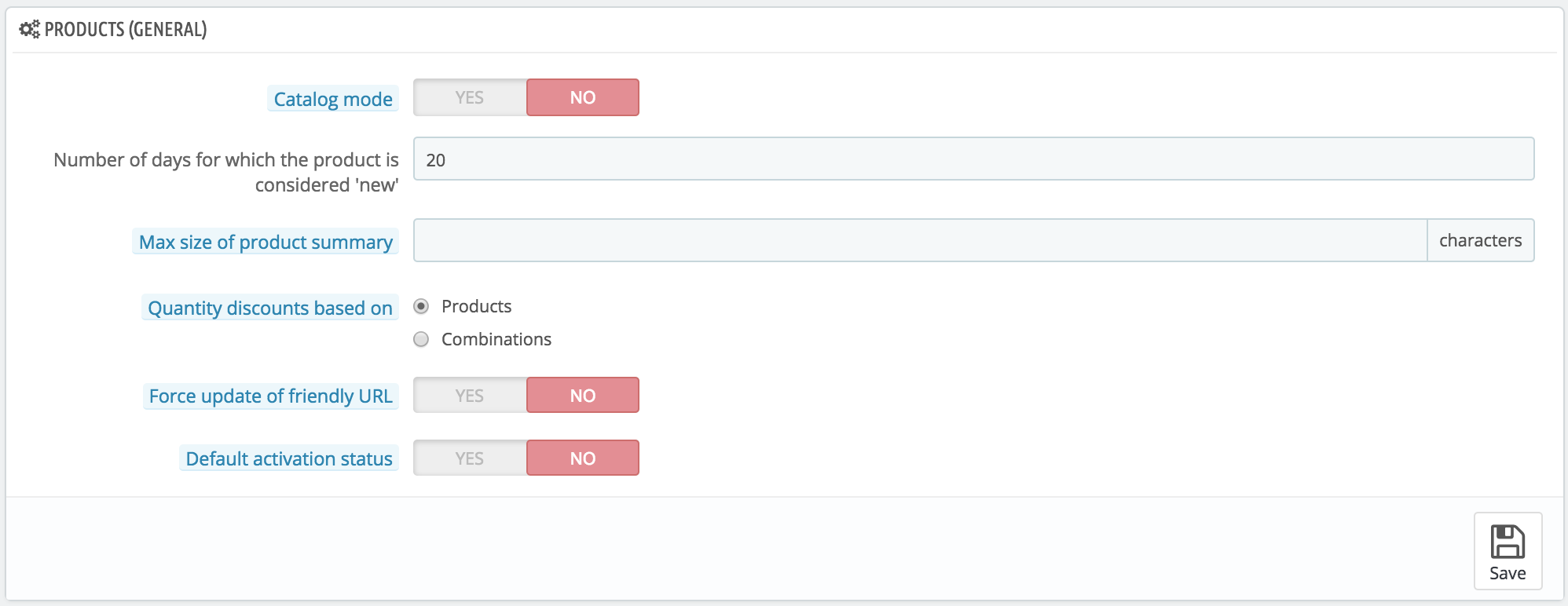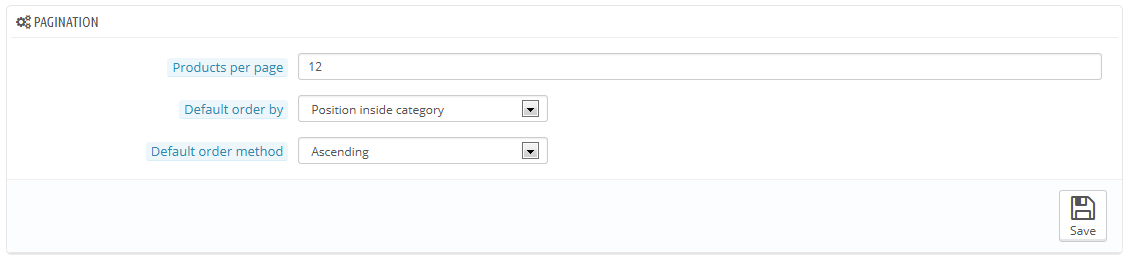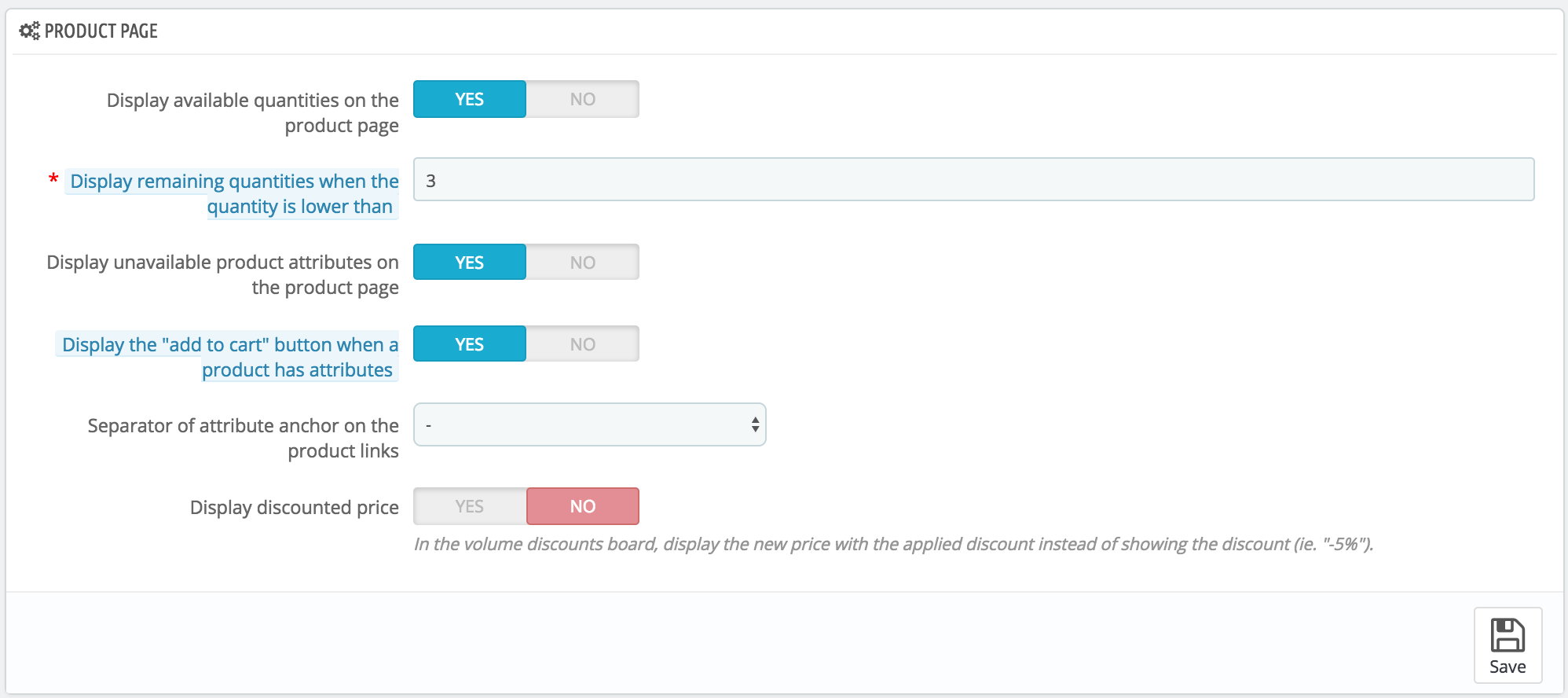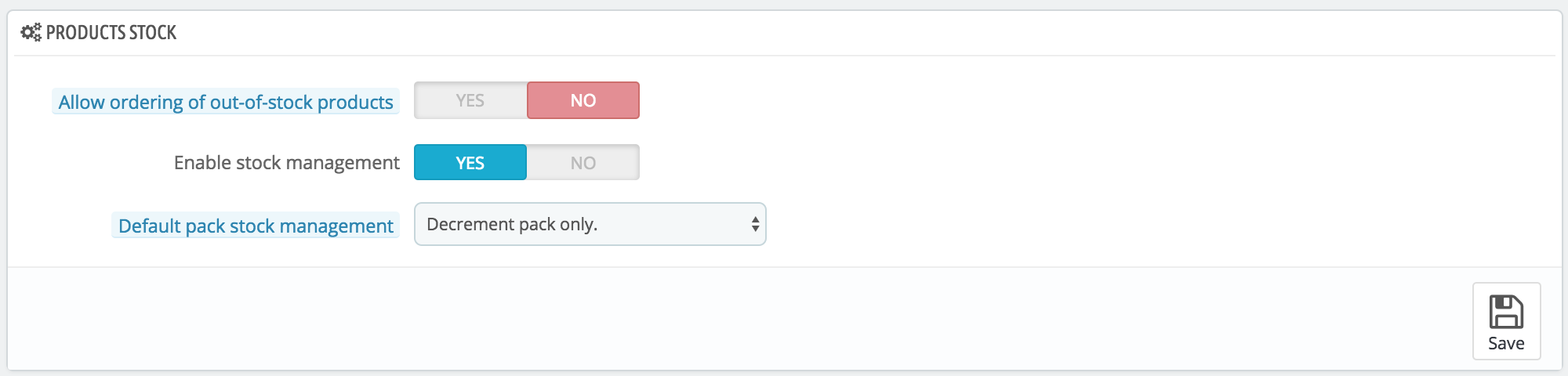Preferencias de Productos
Esta página contiene algunas preferencias relativas a cómo sus productos son gestionados y mostrados por PrestaShop.
Preferencias generales
- Modo catálogo. La activación del Modo Catálogo convierte a su tienda en una simple galería de productos, sin posibilidad de comprar productos.
- Número de días en los que el producto es considerado 'novedad'. Cuando añade un producto a su tienda, este es considerado nuevo y será visible tanto en el bloque "Novedades" como en la página "Nuevos productos". El campo le permite especificar el número de días que el producto permanecerá visible en el bloque y en la página. Con esta funcionalidad, usted decide cómo mostrar y actualizar las novedades de su tienda. La página de "Novedades" es generalmente la más visitada por sus clientes habituales.
- Tamaño máximo para la descripción corta. Su producto tiene dos descripciones: una "descripción corta" y otra normal. La descripción corta, aparece en los buscadores y en la sección descripción de su producto. De manera predeterminada, está limitada a 400 caracteres, pero esta opción le permite cambiar este límite. 0 significa que no la descripción corta, no está limitada.
- Aplicar descuentos por cantidad de acuerdo a. Esta configuración indica la base en la que Prestashop debe basarse para aplicar descuentos: por producto, o por combinación (que puede presentar múltiples productos).
- Forzar la actualización de URL amigables. De manera predeterminada, la URL amigable de la página de un producto es generada a partir del nombre del producto, y ésta continuará siendo la misma aunque cambie el nombre del producto – con la finalidad de que sus productos estén bien referenciados, sus URL deben ser estables. Al activar esta opción, PrestaShop actualizará la URL amigable cada vez que cambie el nombre del producto o el título de la página.
- Activar nuevos productos de manera predeterminada. Si activa esta opción, los nuevos productos se activarán automáticamente al crearlos.
Preferencias de Paginación
- Productos por página. Indique cuántos productos se mostrarán en las páginas de sus categorías.
- Ordenar productos por. Indique el orden de los productos en las categorías de su tienda. Seis opciones están disponibles:
- Nombre del producto. Muestra sus productos por orden alfabético.
- Precio del producto. Muestra sus productos conforme a sus precios.
- Fecha de creación. Muestra sus productos de acuerdo a la fecha en la que fueron añadidos a su tienda.
- Fecha de modificación. Cuando se edita un producto, su fecha de modificación cambia. Esta opción hace que sus productos aparezcan en el orden de la fecha de modificación.
- Posición dentro de la categoría. Muestra sus productos tal como ellos fueron posicionados en las categorías de su catálogo. La posición de los productos puede ser modificada en el catálogo de su tienda usando las flechas de posición. De esta manera, podrá mostrar primero los productos más interesantes para sus clientes.
- Marca. Muestra sus productos en orden alfabético de los nombres de sus marcas.
- Cantidad de producto. Muestra sus productos en base a su cantidad disponible.
- Referencia del producto. Muestra sus productos en función de su número de referencia.
- Método. Las opciones anteriores pueden ser ordenadas de forma ascendente o descendente.
Product page preferences
- Display available quantities on the product page. By enabling this feature, your visitors can see the quantities of each product available in stock. Displaying this information can be used to stimulate sales in the case where the quantity in stock is low. The quantities displayed are the selected attributes and combination.
- Display remaining quantities when quantity is lower than. You can choose to display an alert when the remaining available stock for a product gets below a certain level. This option is particularly useful for promoting purchases. The text and placement of the alert depend on the theme; in the default theme, it is "Last items in stock", and is placed next to the "Add to cart" button.
- Display unavailable product attributes on product page. Your products can be composed of many different combinations or attributes: color, size, capacity, etc. Attributes can be edited in the "Attributes" page of the "Catalog" menu.
When one or several attributes are not available anymore, you have two possibilities:- First possibility: Leave this preference active. Example: The "iPod Shuffle" is no longer available in "Blue" in our shop. By keeping this option enabled, the product's combination will remain visible in the shop. A message will indicate that the product is no longer available in the chosen option, and invite customers to choose another combination. If you enabled the "Allow ordering of out-of-stock products" option (see below), then they will be able to add the unavailable combination to their carts.
- Second possibility: Disable this preference. If the "Blue" combination of the "iPod Shuffle" product is no longer available, that selection is not displayed the front office and the customer cannot select it. This feature helps to clearly display the availability of your products.
- Display the "add to cart" button when a product has attributes. This option prevents customers from adding a product to their cart directly from the category page, if that product has combinations. This forces customers to visit the product's page and pick a combination, instead of only adding the default one to the cart. Note that products with no combination will still have an "Add to cart" button in the category page.
- Separator of attribute anchor on the product links. Choose the separator, between "," and "-".
- Display discounted price. When using the volume discount board, show the discounted price rather than the discount percentage.
Products stock preferences
- Allow ordering of out-of-stock products. If a product does not have any available stock anymore, the customer can still order it.
- Enable stock management. This option gives you access to basic stock management options and features: you can set the current quantity of product, and have PrestaShop lower it for each order, and "re-stock" for each canceled or returned order.
By default you should leave this feature enabled, as disabling it affects the entire inventory management of your shop. Only if you do not have any physical inventory should you disable it – for instance, if you only have virtual products. - Default pack stock management. When you sell packs of products, the way your stock is updated depends on this option. You have threee possibilities:
- Decrement pack only. When a pack is sold, only the stock for the pack will be impacted.
- Decrement products in pack only. When a pack is sold, only the stock for each product will be impacted.
- Decrement both. When a pack is sold, both the stock for the pack and the stock for each product will be impacted.
This setting can be changed for each one of your pack in their own product page, in the "Quantities" tab.