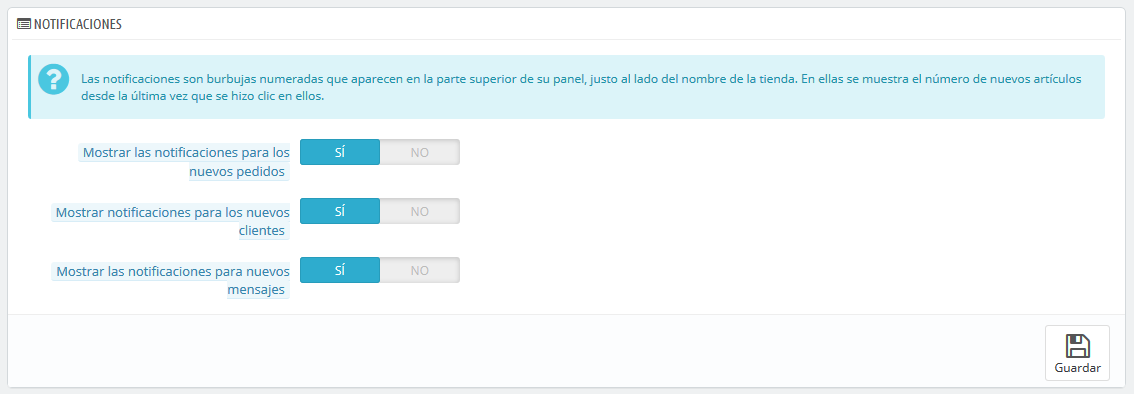The La página "Administration" page contains general options and settings on the way PrestaShop itself works. It has three sections.
General
This section is for the more general settings:
- Automatically check for module updates. You can ask PrestaShop to regularly check if there are new versions of your modules available from the Addons website. If so, the "Modules" page will display a "Update" button for installed modules, right next to their "Uninstall" button.
- Check the cookie's IP address. This is an added security measure: you can tell PrestaShop to check that the user comes from the IP stored in his or her browser's cookie.
- Lifetime of the front office cookie. By default, the longevity of a PrestaShop cookie is 480 hours (20 days). You can reduce it if you feel your security needs it.
- Lifetime of the back office cookie. By default, the longevity of a PrestaShop cookie is 480 hours (20 days). You can reduce it if you feel your security needs it.
Upload quota
This section helps you define the authorized size of uploaded files from your own team – not from your customers.
There are three options, one being general and the two others being more specific:
- Maximum size for attachment. The default value is directly taken from your server's settings, but you can lower it if necessary.
- Maximum size for a downloadable product. If you sell virtual products (services, booking and downloadable products), this setting can limit the size of the files your team can upload – and thus the size of the final product. Plan in advance so that you never leave one of your team members blocked.
- Maximum size for a product's image. Likewise, you can limit the size of images that you or your team can upload to your shop. This can serve as a handy reminder that team members should strive to reduce the size of an image, as it is often not useful to upload anything more than 600x600 (which is roughly 200 kB when correctly compressed). See the "Images" page in the "Design" menu for the image sizes your shop is set to use. This has the added benefit of saving on both server space and bandwidth usage, as well as processor power (since PrestaShop resizes uploaded image to give you thumbnails and more).
Notifications
Notifications are displayed at the very top of any administration page when you have loaded it, right next to the shop's name. They display the number of new items since the last time you clicked on them.
When clicking on the bell icon, if will open a small table with the various kinds of notifications.
You can choose not to receive them for some content types:
Administración" contiene opciones generales y ajustes concernientes a la manera en cómo PrestaShop trabaja. Ésta tiene tres secciones:
General
Esta sección presenta los ajustes más generales:
- Comprobar automáticamente las actualizaciones de los módulos. Puedes pedirle a PrestaShop que compruebe regularmente si hay nuevas versiones de los módulos disponibles en el sitio web de PrestaShop Addons. Si así fuera, la página "Módulos", mostrará un botón "Actualizar" para los módulos instalados, justo al lado del botón "Desinstalar".
- Comprobar la dirección IP de la cookie. Esta es una medida de seguridad adicional: puedes pedirle a PrestaShop que compruebe si el usuario viene desde la IP almacenada en la cookie de su navegador.
- Tiempo de vida de la cookie de Front Office. De manera predeterminada, la longevidad de una cookie PrestaShop es de 480 horas (20 días). Puedes reducir esta longevidad si piensas que la seguridad de tu tienda depende de ello.
- Tiempo de vida de la cookie de Back Office. De manera predeterminada, la longevidad de una cookie PrestaShop es de 480 horas (20 días). Puedes reducir esta longevidad si piensas que la seguridad de tu tienda depende de ello.
Cuota de subida
Esta sección te permite definir el tamaño máximo de los archivos que puede subir tu propio equipo - este límite no es el de tus clientes, por lo tanto, no afecta a ellos.
Se presentan tres opciones, la primera más general y las dos siguientes más específicas:
- Tamaño máximo para los archivos adjuntos. El valor predeterminado se toma directamente de la configuración de tu servidor, pero se puede disminuir si es necesario.
- Tamaño máximo para un producto descargable. Si vendes productos virtuales (servicios, reservas y productos descargables), esta opción te permite limitar el tamaño de los archivos que tu equipo puede subir – y, en consecuencia, el tamaño del producto. Planifica bien su uso, con el fin de no entorpecer el trabajo a algún miembro de tu equipo que necesite subir un archivo de mayor peso.
- Tamaño máximo para una imagen de producto. Del mismo modo que en la opción anterior, puedes limitar el tamaño de las imágenes que tu o tu equipo suban a tu tienda. Esta opción puede servir como recordatorio a los miembros del equipo para que reduzcan el tamaño de las imágenes, ya que a menudo no es útil cargar imágenes con un tamaño superior a 600x600 (los que suponen aproximadamente 200 kb cuando están debidamente comprimidas). Consulta la página "Imágenes" bajo el menú "Diseño" para establecer los diversos tamaños imágenes que tu tienda debe utilizar. Esto tiene el beneficio añadido de ahorrar espacio y ancho de banda en el servidor, así como de evitar sobrecargas al procesador (ya que PrestaShop redimensiona las imágenes cargadas, creando las miniaturas, u otros formatos especificados).
Notificaciones
Las notificaciones se muestran en la parte superior de cualquier página de administración que cargue, justo al lado del nombre de la tienda. Las notificaciones indican el número de nuevos elementos desde la última vez que hiciste clic en ellas.
Al hacer clic en el icono de campana, se abre una pequeña tabla con los diversos tipos de notificaciones.
Puedes optar por no recibir notificaciones de ciertos tipos de contenido:
- Mostrar las notificaciones para los nuevos pedidos. Al hacer clic en esta notificación, la interfaz mostrará el número de pedidos recientes, su importe total y los nombres de los clientes. Desde aquí, puedes abrir una sola página de cualquiera de los nuevos pedidos, o abrir la página "Pedidos" para obtener el listado completo.
- Mostrar notificaciones para los nuevos clientes. Al hacer clic en esta notificación, la interfaz mostrará los nombres de los usuarios registrados desde tu última verificación. Desde aquí, puedes abrir una sola página de cualquiera de los nuevos clientes, o abrir la página "Clientes" para obtener el listado completo.
- Mostrar las notificaciones para nuevos mensajes. Al hacer clic en esta notificación, la interfaz mostrará la dirección de correo electrónico de las últimas personas que te enviaron un mensaje utilizando el formulario de contacto de tu tienda. Desde aquí, puedes acceder a cualquiera de estos nuevos mensajes, o abrir la página "Servicio al cliente" para obtener el listado completo.