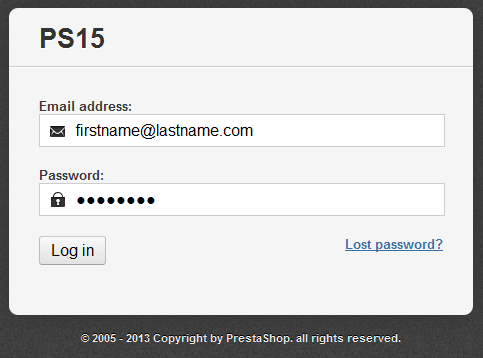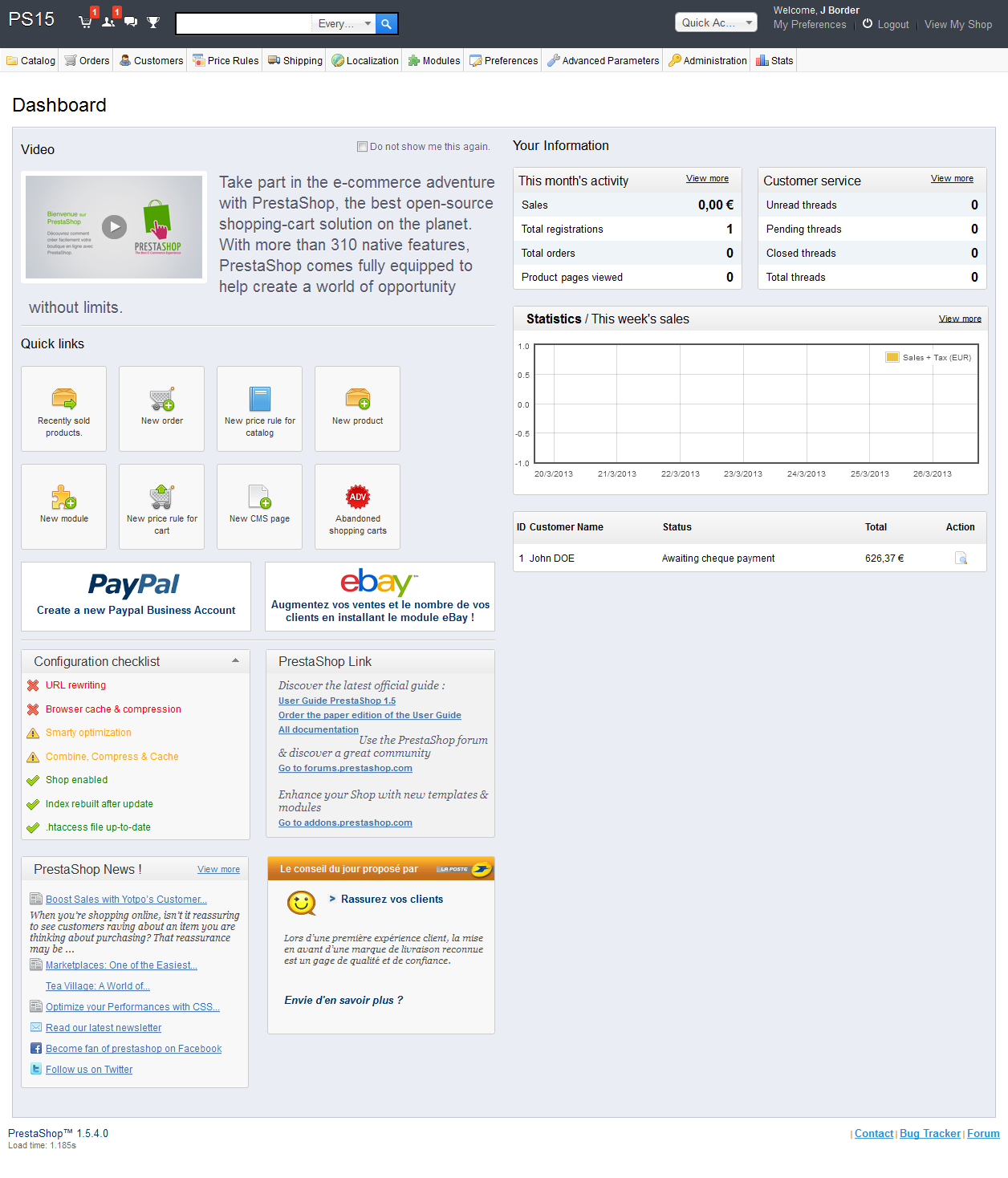| Section | ||||
|---|---|---|---|---|
|
Connecting to the PrestaShop back-office
The PrestaShop back-office is the name used to describe the administration panel of your PrestaShop install site in this user-guide. You will spend most of your time in this panel, as everything that the user sees is handled directly from through the back-office: adding/editing/removing products, handling carriers, building packs, creating vouchers, keeping contact with customers, improving your shop, etc.
At During the install process, the PrestaShop installer asked you to change the name of your administration folder, from /admin to folder is renamed into something unique to your shop (for instance, /admin789admin7890), for security reasons. Use that new folder name to access your shop , (for instance example: http://myprestashop.com/admin789admin7890).
| Info |
|---|
Up to version 1.5.3, you had to manually rename the Since version 1.5.4, this is done automatically by PrestaShop. Be careful to memorize that folder name the first time you access it after the installation! |
You will see the login page for your storeshop's control panel.
Enter the e-mail address and password that you registered with when you installed PrestaShop. Click the "Log In" button, and you will be are taken to the back-office's dashboard, a sort of welcome page , or your store's for this control panel.
From this step onward, you can begin to configure your store shop and offer sell products to your customers.
Discovering and Configuring the PrestaShop Back Office
The PrestaShop Back Office welcome page is made up of three different areas.
- Navigation: Groups together all of the tabs that direct to the different sections of your store.
- The Dashboard: Displays all of your store’s important information such as the number of orders sales completed, etc.
- PrestaShop Live Feed: Information PrestaShop software updates or other news. We advise you to check this section regularly in order to keep your store up-to-date with PrestaShop’s new features Back Office Welcome Page
Now take your first look at your Back Office, or the "Control Panel." Tabs situated at the top of the window help you navigate within the Back Office.
Read the next chapter of this user guide, named "First steps with PrestaShop 1.5", to understand all the various sections of the dashboard.
| Section | ||||
|---|---|---|---|---|
|