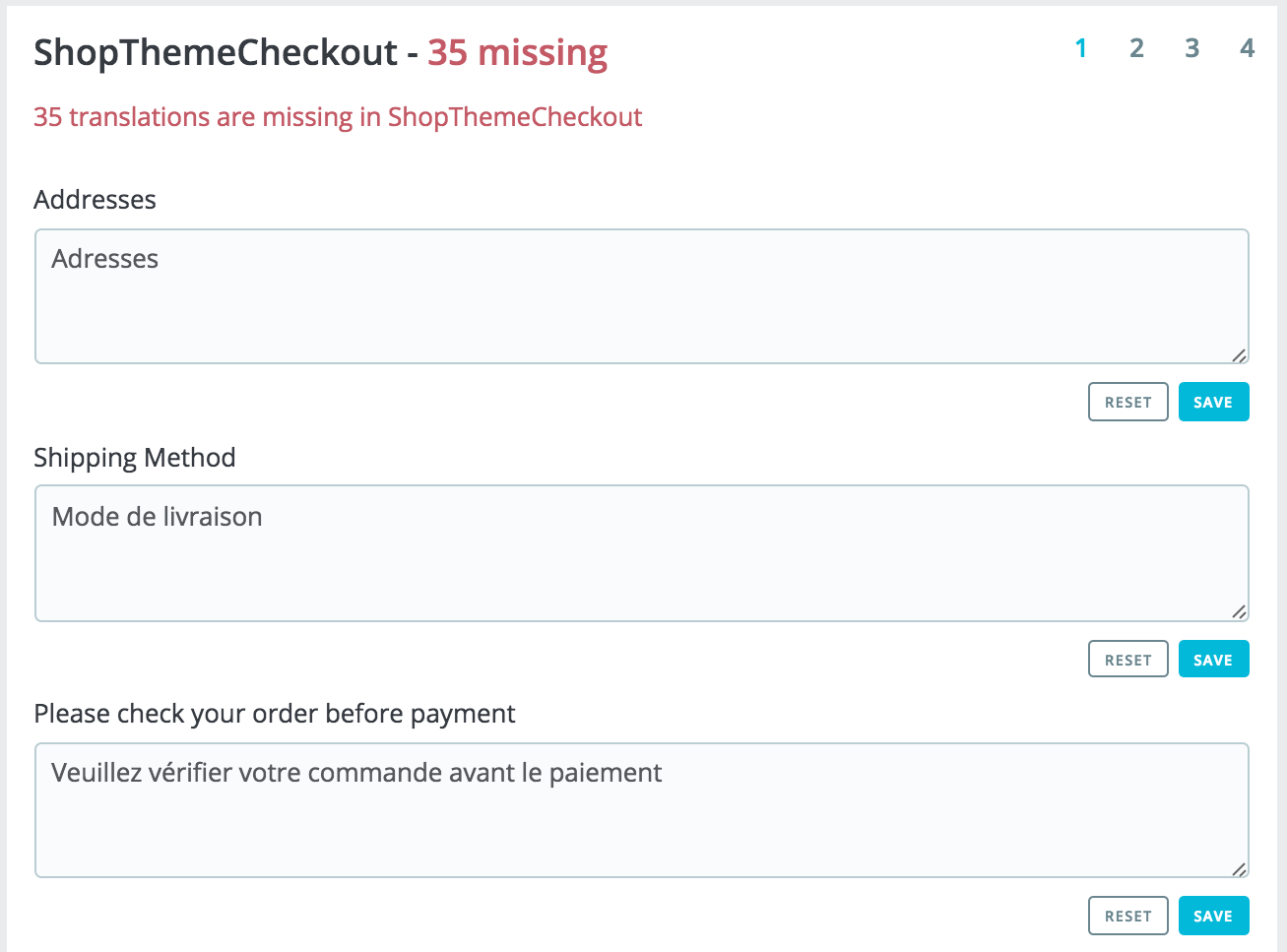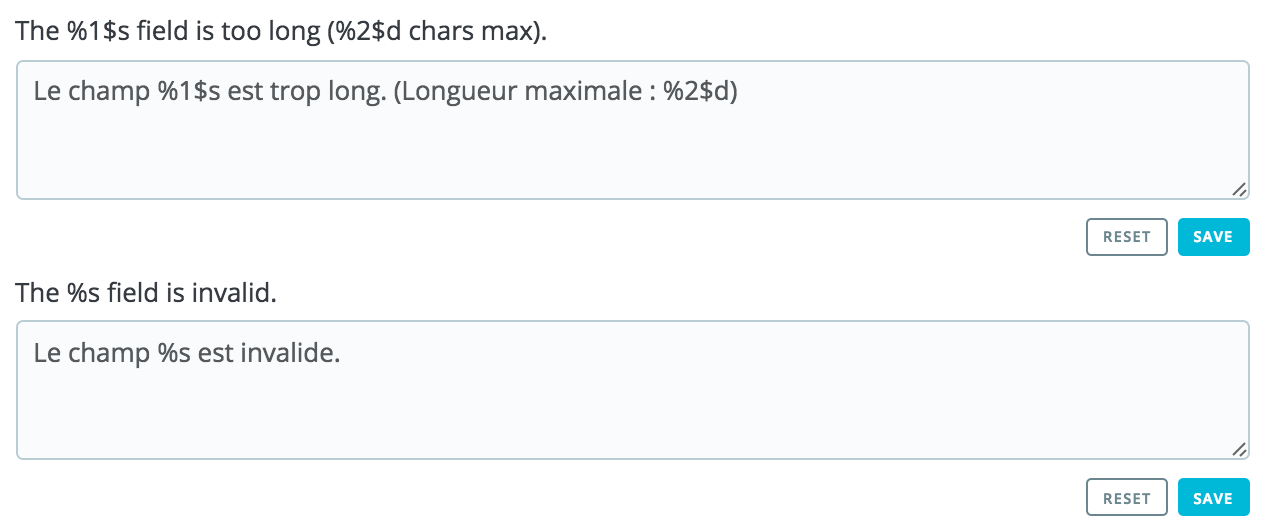...
PrestaShop provides you with a full translation tool for your shop. This helps you add and edit your pages translations. This way, you are the master of your shop, and can handle your translated strings, or expressions, without having to wait for official translators to publish their corrections. Indeed, PrestaShop comes in many languages, and both the administration panel and the default theme are already translated in more than 20 languages.
...
The left column is here to help you browse through the various expression strings available in the category you want to translate or modify. It relies on what we call translation domains: each expression within PrestaShop is assigned a domain, giving translators more context, and making it possible to know where this expression is displayed in PrestaShop, and what it is about.
...
| Info | ||
|---|---|---|
| ||
While at first it can seem complicated to browse through translations domains, you will quickly understand how it works and you will easily find your way through the domain tree. Each section (back office or theme) is further divided into functional domains, matching each sections of the back office (or theme).
For example, for the back office, the following domains correspond to their matching pages in the interface:
These domains can have several sublevels: Feature, Notification, and Help. It means the following:
On the other side, some domains are more generic:
The same logic can be applied to the theme translations:
|
Modifying translations
A long page then appears. It contains the hundreds of available strings for that category, sometimes split in tens of fieldsets.
By default, only the fieldsets which have untranslated strings are open. If you wish to open them all, click on the button on the top left twice: once to close all of them, once more to expand them all. You can open and close fieldsets one by one by clicking on its title.
Editing a translation is easy:
- Open a fieldset,
- Edit its content,
- Click on "Save"
The "Reset" option When you open a domain to see all its strings, you can then modify existing translations, or fill out missing ones.
Clicking "Save" will logically save your changes.
Clicking "Reset" will replace your custom translation by the official PrestaShop translations: it either restores the initial translation if a translation was available or empties the field if no translation was available.
| Info |
|---|
Some strings use a special syntax with placeholders, such as When you find a string with such placeholder, it means that PrestaShop will replace it with an actual dynamic value before displaying the translated string. Technically, having placeholders prevents strings from being split in parts. |
Some strings might have a warning icon to their right. This indicates strings with placeholders. You can click on the icon to get more information.
In case of a string with a placeholder, you should make sure that the content of that placeholder will be placed in the correct flow of the sentence, and avoid literal translation.
Numbered placeholders (%1$s, %2$d, etc.) enable translators to rearrange the order of the placeholders in the string while maintaining the information each is replaced with. This way, a French translator could choose to translate "Order #%1$d from %2$s" into "Commande n°%1$s du %2$s" or "Le %2$s, commande n°%1$s".
Specific features
Most translation categories present their strings in the same way: the category's strings are grouped into fieldsets that you can close or expand by clicking on their title. The title indicates the number of expressions that the fieldset contains, and when needed, the number of missing expressions, in brackets and in red.
This is true for most categories, except three:
...
Email templates
The way email templates translations are handled is a bit different from the other translations.
Strings are split into fieldsets, but they are not simple text fields anymore. Each e-mail has two templates: a HTML one, which is styled and colored, and a text one, when is plain and simple. While the plain text one can be edited directly in the textfield, the HTML one can only be edited by clicking on the "Edit this e-mail template" button at the bottom of the preview. That click turns the preview into a WYSIWYG textfield (what you see is what you get), with a complete editor at the top (based on TinyMCE: http://www.tinymce.com/). In addition to editing the text, you can change the design as you see fit, for instance you can change the colors in order to adhere to your shop's design.
Note that the e-mail templates feature placeholders, such as {lastname} or {shop_name}, which PrestaShop replaces with the actual values when sending the e-mail. Make sure to keep them in both your translation.
Add / Update a Language
PrestaShop translations are available in packs, which combine all the different translation categories into a zip file. Many language packs are available freely for you to download and install, directly from the PrestaShop servers. PrestaShop will take care of downloading the language pack, unpacking it and creating the correct sub-folder in your installation's /translation folder.
...