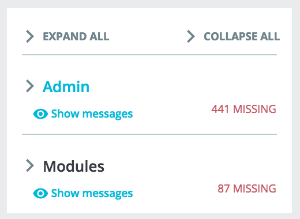...
The expressions matching your search will be displayed below. You can either modify or translate it and click "Save" to save your changes. Clicking "Reset" will replace your custom translation by the official PrestaShop translations: either restore the initial translation if a translation was available or empty the field if no translation was available.
Browsing translations
The right left column is here to help you browse through the various expression available in the category you want to translate or modify. It relies on what we call translation domains: each expression within PrestaShop is assigned a domain, giving translators more context, and making it possible to know where this expression is displayed in PrestaShop, and what it is about.
For the back office and front office section, you will see two main domains, the second being modules. Indeed, modules have content that can either be displayed on the back or the front office, so these expressions will be available when you want to translate the back or front office.
Next to each domain, the number of missing expressions is displayed. It helps you know where you should focus is you want to fully translate PrestaShop.
To see the expressions for a domain, click its name: you will see all the expressions on the left.
| Info | ||
|---|---|---|
| ||
While at first it can seem complicated to browse through translations domains, you will quickly understand how it works. Each section (back office or theme) is further divided into functional domains, matching each sections of the back office (or theme). For example, for the back office, the following domains correspond to their matching pages in the interface: AdminCatalog, AdminModules, AdminDesign, AdminShipping, AdminPayment, AdminInternational, AdminShopParam and AdminAdvParameters. AdminOrdersCustomers contains the expressions for the “Orders”, “Customers” and “Customer Service” sections from the back office. AdminNavigation is about all the expressions from the menu, footer and header or the back office. AdminActions is
|
Modifying translations
A long page then appears. It contains the hundreds of available strings for that category, sometimes split in tens of fieldsets.
...