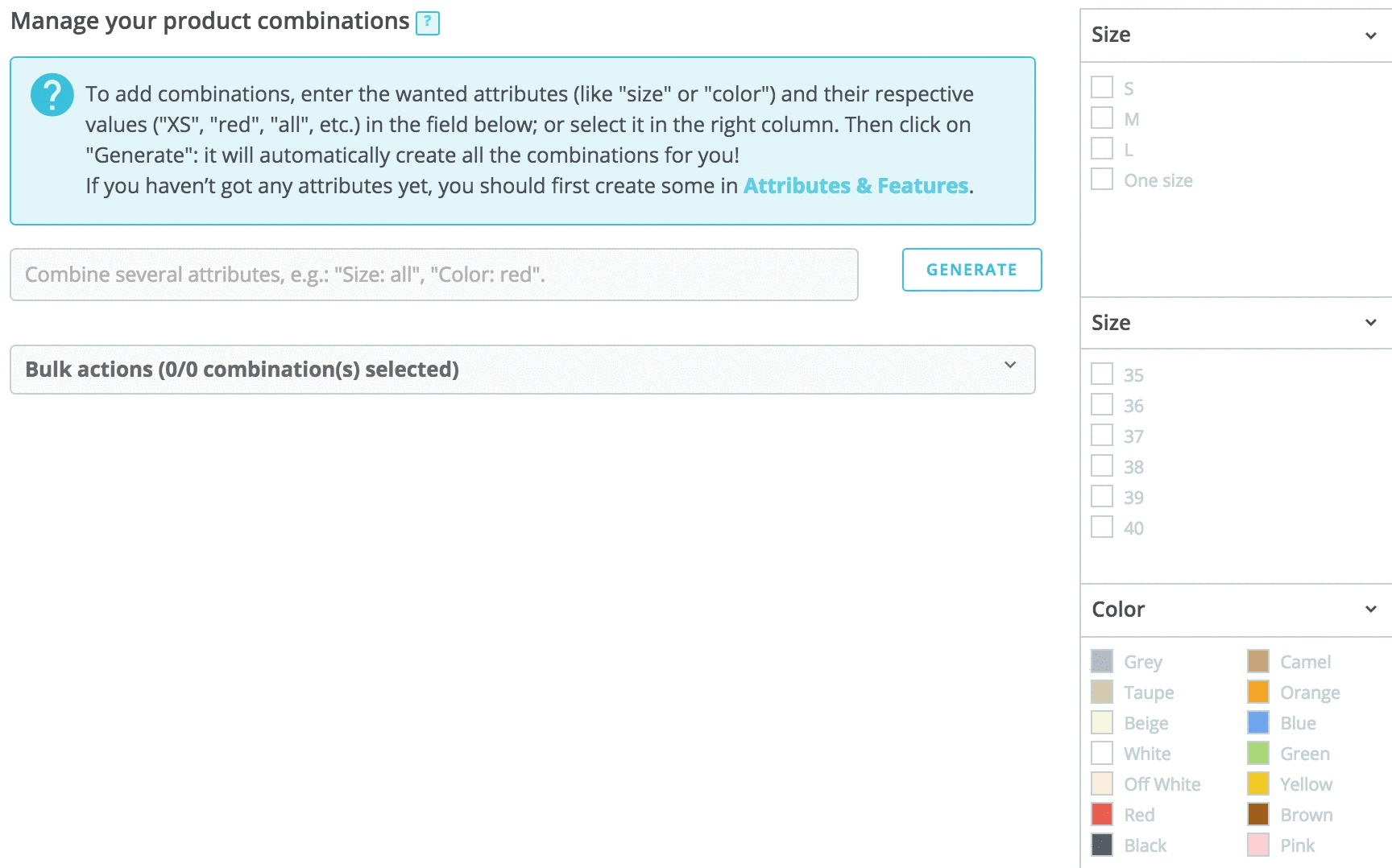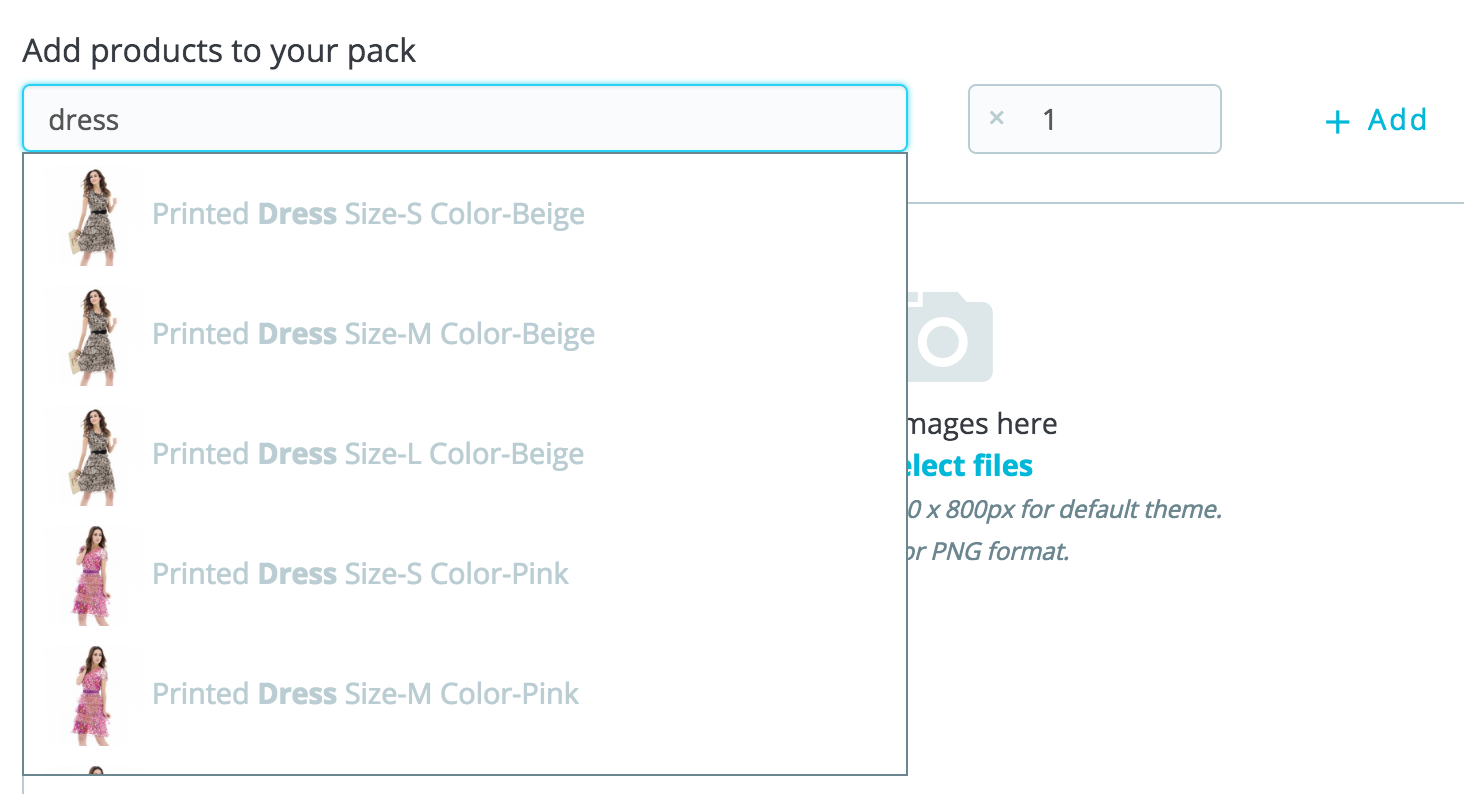...
Anchor Combinations Combinations
Creating a product with combinations
To enable product combinations, you must first choose the "Product with combinations" option from the "Basic Settings" tab. You will see the "Quantities" tab change to "Combinations", and this is where you will be able to manage your product combinations.
| Tip |
|---|
You cannot create combinations if you do not already have product attributes properly set in PrestaShop. Attributes creation is done in the "Product Attributes" page from the "Catalog" menu, and is explained in details in the chapter of the same name of this guide. |
...
Adding combinations
Manual method
Faire screencast
This method helps you create combinations one after the other. Therefore, it is to be reserved to either products with few combinations, or products with very specific combinations that can't be created reliably using the automatic method (see next section).
...
3. The combination will appear in a table below.
Automatic method
Faire screencast
...
When you have set all of the combination's details, save your product changes using the "Save and stay" button. Your combination will appear in the attributes list at the bottom of the screen.
Creating a virtual product
...
- The first field is used to search for products that are already registered in your shop.
- The second field is used to indicate the quantity of chosen product should be added to the pack.
- The button adds the product to the pack.
You can add as many products as you would like to the pack.
You can remove a product from the pack simply by clicking the trashcan icon when you hover on it.
Managing pack
...
quantities
When you are creating a pack of products, PrestaShop needs to know how to handle the stock. In the "Quantities" tab, under "Pack quantities", you must choose one of the following options:
...