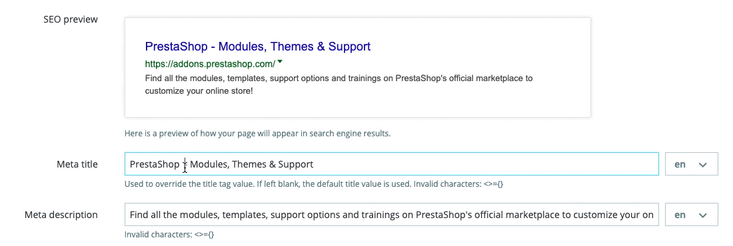...
| Tip |
|---|
In order to create sub-categories, simply change the "Parent category" option from "Home" to the wanted parent category for the category you are creating. |
Creating a new page
Click the "Add new page" button to reach the page creation form:
New New since PrestaShop 1.7.6! You can now benefit from the dynamic preview of your search engine results.
Click the "Add new page" button to reach the page creation form:
- Page Category. The default category is the home-page of your shop. If you want to have this page in another category, you must first have created it.
- Title. For SEO purposes, you need to add a title tag value.
- SEO preview. You can now get a real-time preview of your search engine result to help you see how your page would be displayed.
- Meta title. The name of the page, as displayed in the browser.
- Meta description. Used to describe the content of this page for search engines.
- Meta Keywords. Used by search engines to understand what types of information the page is composed of.
- Friendly URL. Makes it easier for search engines to index your content, and for visitors to understand what they will find in the category. This field is automatically filled as you enter the page name, but you can still edit it manually.
- Page content. This is the main content of your page. In this WYSIWYG editor, you can put as much text as necessary, even images or videos using the "Insert image" or "Insert video".
- Indexation by search engines. Indicates whether search engines should register this page or not.
- Displayed. You can choose to have your page public only once you are done proofreading it and keep it as a draft for the moment. A draft is invisible to the public.
...