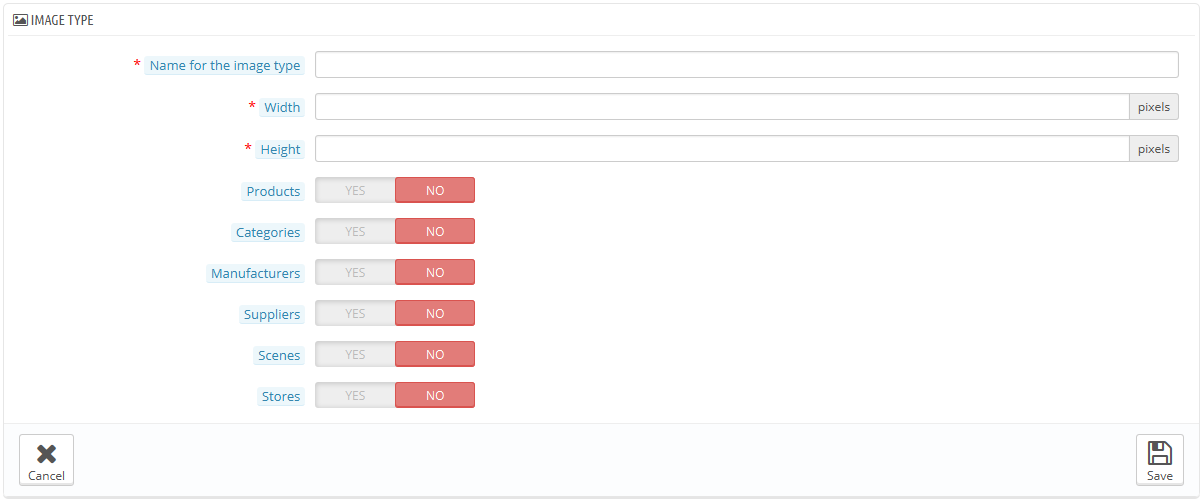...
You can easily add a new image size, and even set to which type of content it applies.
Click the "Add new" button, then:
- Type the size's name, width and height.
- Choose to which type of content it applies.
- Validate.
Images preferences
Image qualityformat. You have the choice between two of the major file formats: JPEG and PNG. Both are well established among browsers. JPEG has a good compression ratio, but can result in visible artifacts. PNG's compression algorithm is not as good as JPEG's, but there are comparatively fewer visible artifacts; nonetheless, older browsers might not recognize this format.
Choosing between one and the other is often a matter of taste. That being said, JPEG remains the recommended choice. If you would rather prevent information loss because of a format change, choose the second option, "Use PNG only if the base image is in PNG format".Warning PNG format is not compatible with the "Watermark" module.
- JPEG qualitycompression. Do not choose anything below 80 or at worst 75, for fear of visible compression artifacts.
- PNG qualitycompression. Do not choose anything over 6 or at worst 7, for fear of visible compression artifacts.
- Image generated byGenerate images based on one side of the source image. This feature allows you to position the product image in its pre-established space:
- Choose "height" in order to fill the frame height (the width is then recalculated to maintain the same height/width ratio as in the file of origin).
- Choose "width" so that the image fills the width of the frame (the height is then recalculated to maintain the same proportion).
- Choose "auto" so that the width and height are calculated to maximize the space it can occupy in the frame.
- Maximum file size of product customization pictures. Your customers can upload pictures for customized products. By default, PrestaShop sets this value to the PHP maximum setting – this can mean several megabytes: for instance, 8,388,608 bytes means 8 Mb. You can expand this value if necessary, but make sure that your PHP installation is able to take file uploads of this size.
- Product picture width. By default, customers can upload image with a maximum width of 64 pixels.
- Product picture height. By default, customers can upload image with a maximum height of 64 pixels.
...