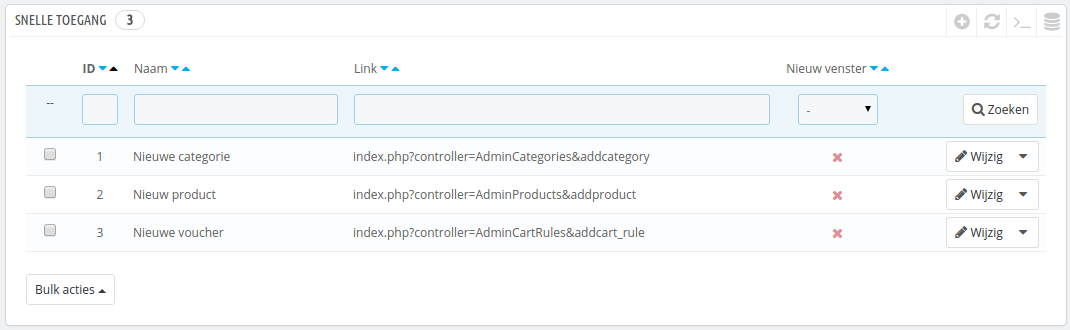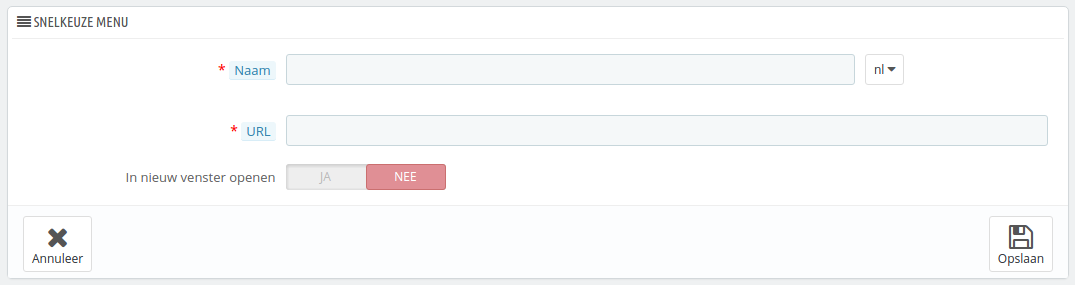Quick Access Configuration
PrestaShop has handy shortcuts to your most important pages, which can be accessed through the "Quick Access" menu, at the top right of every page of the PrestaShop back office (right next to the username).
The "Quick Access" administration page enables you to create customized shortcuts, and make your navigation within the administration area even more relevant to you and your team.
The page displays all the shortcuts that have already been created. By default, they are:
- New category. This special link takes you directly to the category creation form.
- New product. This special link takes you directly to the product creation page.
- New voucher. This special link takes you directly to the voucher/cart rule creation page.
Pages that open in a new tab/window will have a green "Enabled" in the "New window" column.
You can create as many shortcuts as needed – just do not overdo it, obviously, since this would render the "Quick access" menu slower to read.
Adding a new link
Let's create a shortcut the order creation page, from which you can create a new order, and even add new customers and their addresses on the fly.
As usual, clicking the "Add New" button takes you to the creation form:
...
Snelle toegang instellen
PrestaShop heeft handige snelkoppelingen naar de pagina's die het belangrijkst voor u zijn. Deze kunnen worden bereikt via het menu met de naam "Snelle toegang". Deze verschijnt aan de bovenkant van elke pagina in de backoffice van PrestaShop.
De configuratiepagina "Snelle toegang" maakt het mogelijk om gepersonaliseerde snelkoppelingen toe te voegen. Hiermee kunt u het navigatiemenu verder aanpassen voor u en uw team.
De pagina toont de snelkoppelingen die reeds zijn aangemaakt. Standaard zijn dit:
- Nieuwe categorie. Deze speciale link brengt u naar het aanmaakformulier voor categorieën.
- Nieuw product. Deze speciale link brengt u naar het aanmaakformulier voor producten.
- Nieuwe voucher. Deze speciale link brengt u naar het aanmaakformulier voor waardebonnen.
Pagina's die worden geopend in een nieuw tabblad/venster hebben een groen vinkje in de kolom "Nieuw venster".
U kunt zoveel snelkoppelingen toevoegen als u wilt – voeg er niet te veel toe, want dit zorgt ervoor dat het bladeren door het snelkeuzemenu te langzaam gaat.
Een nieuwe snelkoppeling toevoegen
Laten we een nieuwe snelkoppeling toevoegen naar de pagina waar u een bestelling aan kunt maken en tegelijk zelfs nieuwe klanten.
Zoals gebruikt klikt u op de knop rechtsboven, deze keer met de tekst "Voeg nieuwe snelle-toegang toe":
- Naam. Geef de snelkoppeling een unieke naam. Maak het kort en duidelijk waar het over gaat.
- URL. Geef het adres van de pagina op. Hier is hoe u zelfs pagina's met een complete link kunt toevoegen als snelkoppeling:
- Terwijl u het venster/tabblad met het aanmaakformulier openlaat, gaat u naar de pagina "Bestellingen" onder het menu "Bestellingen" in een nieuw browservenster/-tabblad.
- Kopieer het webadres vanuit de adresbalk. Een voorbeeld: http://www.myprestashop.com/admin8945/index.php?controller=AdminOrders&token=f326b0419984706791c03f7e96599147.
- Remove the whole Verwijder het gedeelte met
&token=xxxpart and keep the specific bits (i.e., do not keep the domain and/admin8945folder). In our case en laat het bestand + query string over (laat de domeinnaam en de map/admin8945achterwege). In ons geval wordt de URL:index.php?controller=AdminOrders. - Paste the result in the Plak het resultaat in het veld "URL" field of the creation form.
- Open in new window. Indicate whether you want to have this tab open in a new window or not. In general, link to the back office should be kept within the same tab/window, and links leading outside of the back office (front office, other site altogether) should open in a new window/tab.
...
- van het aanmaakformulier.
- In nieuw venster openen. Geef op of u wilt dat de link in een nieuw venster of tabblad wordt geopend. Over het algemeen worden links binnen de backoffice in hetzelfde venster weergeven, terwijl externe links geopend worden in een nieuw venster of tabblad.
U kunt links naar andere websites toevoegen, bijvoorbeeld naar uw PayPal-account of uw webmail. Kopieer in dit geval de gehele URL naar het veld "URL", inclusief het voorvoegsel http:// of https://.