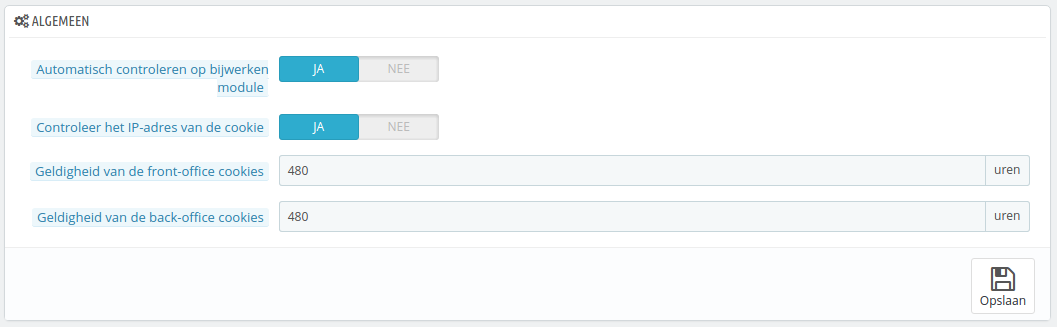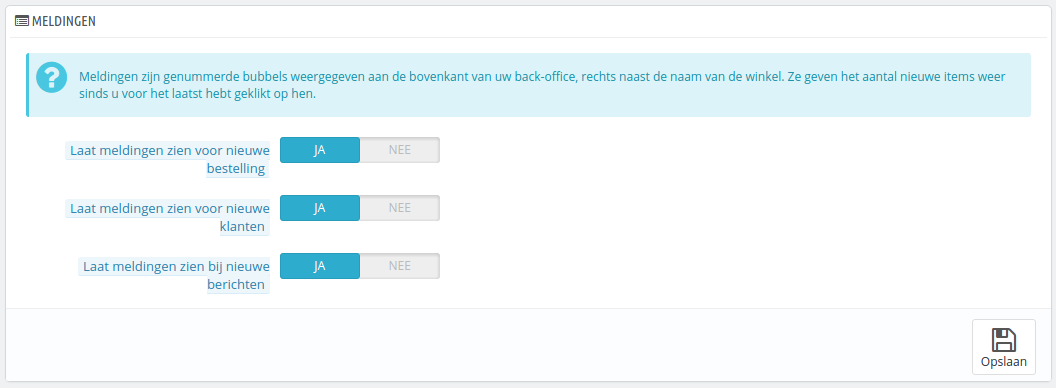Administration Preferences
The "Preferences" administration page contains general options and settings on the way PrestaShop itself works. It has four sections.
General
This section is for the more general settings:
- Automatically check for module updates. You can ask PrestaShop to regularly check if there are new versions of your modules available from the Addons website. If so, the "Modules" page will display a "Update it!" button for installed modules, right next to their "Uninstall" button.
- Check the IP address on the cookie. This is an added security measure: you can tell PrestaShop to check that the user comes from the IP stored in his or her browser's cookie.
- Lifetime of the Front Office cookie. By default, the longevity of a PrestaShop cookie is 480 hours (20 days). You can reduce it if you feel your security needs it.
- Lifetime of the Back Office cookie. By default, the longevity of a PrestaShop cookie is 480 hours (20 days). You can reduce it if you feel your security needs it.
Upload quota
This page helps you define the authorized size of uploaded files from your own team – not from your customers.
There are three options, one being general and the two others being more specific:
- Maximum size for attachment. The default value is directly taken from your server's settings, but you can lower it if necessary.
- Maximum size for a downloadable product. If you sell virtual products (services, booking and downloadable products), this setting can limit the size of the files your team can upload – and thus the size of the final product. Plan in advance so that you never leave one of your team members blocked.
- Maximum size for a product's image. Likewise, you can limit the size of image that you or your team can upload to your shop. This can serve as a handy reminder that team-members should strive to reduce the size of image, as it is often not useful to upload anything more than 600x600 (which is roughly 200 kB when correctly compressed). See the "Images" preferences page for the image sizes your shop is set to use. This has the added benefit of saving on both server space and bandwidth usage, as well as processor power (since PrestaShop resizes uploaded image to give you thumbnails and more).
Help
...
Administratie instellen
De pagina "Instellingen" onder het menu "Administratie" bevat algemene opties en instellingen voor de werking van PrestaShop zelf. Het bevat vier secties:
Algemeen
Deze sectie bevat de algemenere instellingen:
- Automatisch controleren op bijwerken module. U kunt PrestaShop laten controleren of er updates zijn voor nieuwe versies van modules die u hebt verkregen via de Addons-website. Als dat het geval is dan toont de pagina "Modules en Services" een knop met de tekst "Bijwerken" naast de modules die bijgewerkt kunnen worden.
- Controleer het IP-adres van de cookie. Dit is een toegevoegde beveiligingsmaatregel: u kunt aangeven dat PrestaShop het IP-adres moet controleren bij de cookie die bewaard is in zijn of haar browser.
- Geldigheid van de front-office cookies. Standaard is een frontoffice cookie 480 uur geldid (20 dagen). U kunt dit getal verlagen als u denk dat dat nodig is.
- Geldigheid van de back-office cookies. Standaard is een backoffice cookie 480 uur geldig (20). U kunt dit getal verlagen als u denk dat dat nodig is.
Uploadquotum
Deze pagina helpt u bij het vastleggen welke groottes toe zijn gestaan voor bestanden die door uw eigen team worden geüpload – niet door klanten.
Er zijn drie opties, één daarvan is een algemeen en de andere zijn specifiekere opties:
- Maximale grootte voor een bijlage. De standaardwaarde is afgeleid van de serverinstellingen, maar u kunt deze instelling alsnog verlagen als u dat wilt.
- Maximale grootte voor een downloadbaar product. Als u virtuele producten verkoopt (services, boekingen en downloadbare producten), dan kunt u met deze instelling de bestandsgrootte, van de bestanden die uw team uploadt, limiteren – en dus de grootte van het product. Zorg ervoor dat deze waarde voldoende is, zodat uw team niet hoeft te wachten totdat u de waarde aanpast.
- Maximale grootte voor een productafbeelding. Op dezelfde manier kunt u de bestandsgrootte van een afbeelding limiteren voor uw team. Dit kan als handige reminder dienen voor uw team om bestanden zo klein mogelijk te houden, omdat het vaak geen nut heeft om afbeeldingen groter dan 600x600 te uploaden (ongeveer 200kB). Bekijk de configuratiepagina "Afbeeldingen" voor de exacte instellingen van afmetingen. Als extra voordeel kunt u zowel serverruimte als bandbreedte alsook rekenkracht besparen (omdat PrestaShop van alle afbeeldingen ook miniaturen maakt met andere afmetingen).
Help
Deze optie is verwijderd in PrestaShop 1.6.0.11.
To help you with your everyday usage of PrestaShop, the development team has added many tips & tricks within the interface.
You can have them displayed using one of these two options:
- Back Office help boxes. This will display yellow help boxes below some of the more obscure form fields.
- Hide optimization tips. This will display a box with configuration tips on the homepage of the PrestaShop back-office.
Notifications
Notifications are numbered bubbles that are displayed at the very top of any administration page when you have loaded it, right next to the shop's name. They display the number of new items since the last time you clicked on them.
You can choose not to receive them for some content types:
...
Om u te helpen bij het gebruik van PrestaShop, heeft het ontwikkelaarsteam veel tips toegevoegd aan de interface.
U kunt ze tonen in de backoffice met de volgende optie:
- Helpkaders winkelachterkant. Dit toont gele hulpboxen onder obscure velden.
Meldingen
Meldingen zijn genummerde labels die getoond worden aan de bovenkant van elke administratiepagina die u hebt geladen, vlak naast de naam van de winkel. Ze tonen het aantal nieuwe items sinds de laatste keer dat u een item hebt bezocht.
U kunt ervoor kiezen om geen notificaties te ontvangen voor sommige types:
- Laat meldingen zien voor nieuwe klanten. Door te klikken op de notificatie klapt er een venster uit met daarin nieuwe klanten die zich hebben geregistreerd. Vanaf deze plek kunt u de klantpagina openen of de pagina "Klanten" openen om een overzicht van de klanten te krijgen.
- Laat meldingen zien voor nieuwe bestelling. Door te klikken op de notificatie klapt er een venster uit met daarin nieuwe bestellingen. Vanaf deze plek kunt u de bestellingspagina openen of de pagina "Bestellingen" om een overzicht van bestellingen te krijgen.
- Laat meldingen zien bij nieuwe berichten. Door te klikken op de notificatie klapt er een venster uit met daarin de nieuwe berichten. Vanaf deze plek kunt u het bericht openen of de pagina "Klantenservice" om een overzicht van berichten te krijgen.